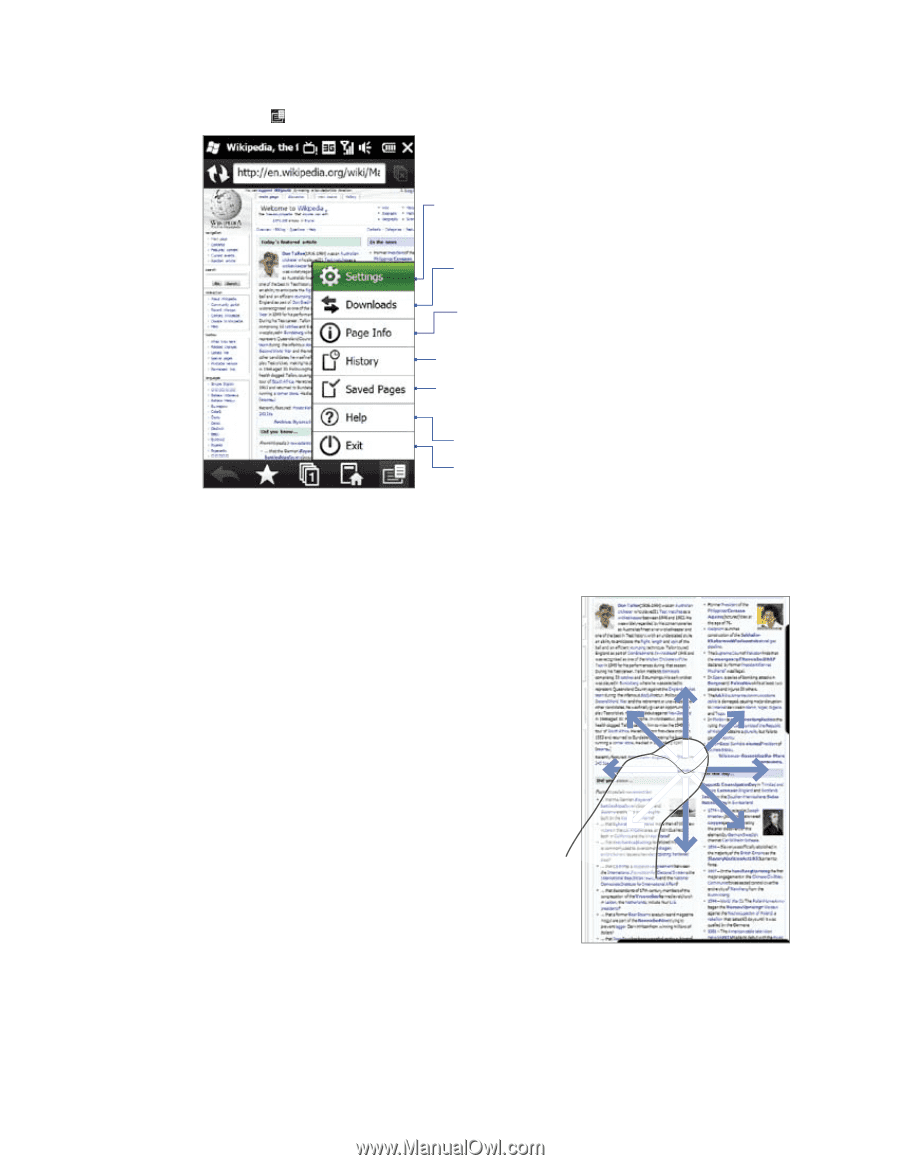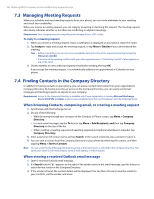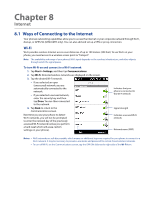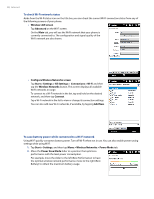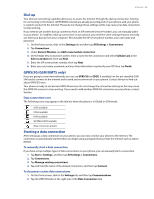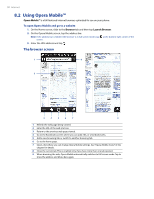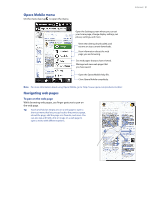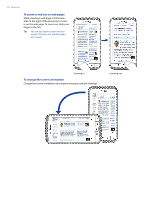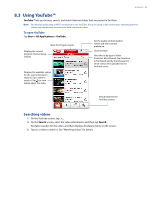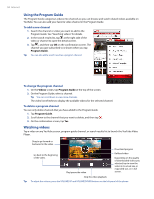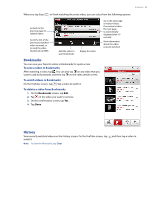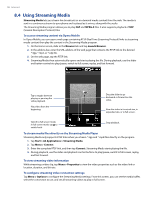HTC Imagio User Manual - Page 91
Opera Mobile menu, Navigating web s
 |
View all HTC Imagio manuals
Add to My Manuals
Save this manual to your list of manuals |
Page 91 highlights
Opera Mobile menu On the menu bar, tap to open the menu. Open the Settings screen where you can set your home page, change display settings, set privacy settings, and more. View items being downloaded, and resume or stop current downloads. View information about the web page you are browsing. See web pages that you have viewed. Manage and view web pages that you have saved. Open the Opera Mobile help file. Close Opera Mobile completely. Note For more information about using Opera Mobile, go to: http://www.opera.com/products/mobile/. Navigating web pages To pan on the web page While browsing web pages, use finger gestures to pan on the web page. Tip Touch and hold an empty area on a web page to open a shortcut menu that lets you go back to the previous page, reload the page, add the page as a Favorite, and more. You can also tap and hold a link or image on a web page to open a menu with different options. Internet 91