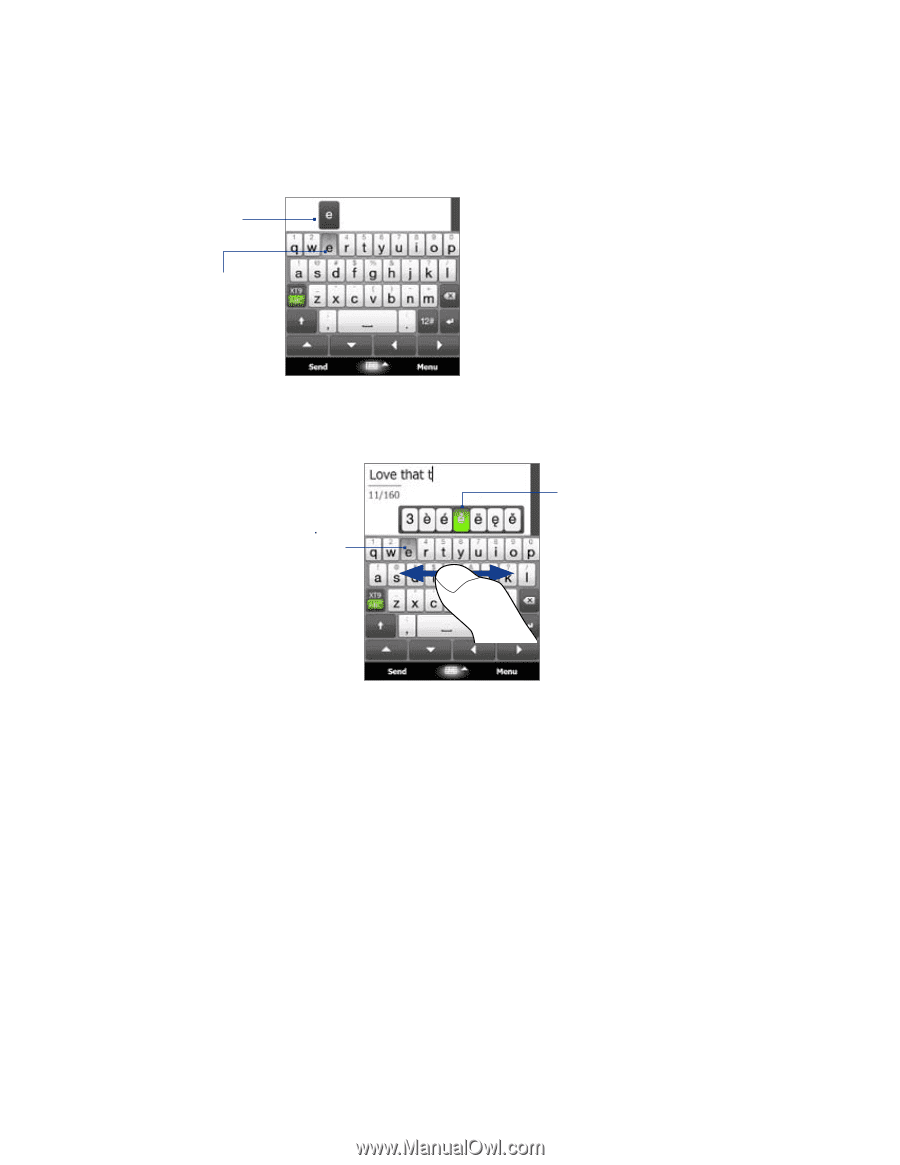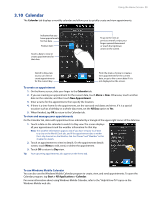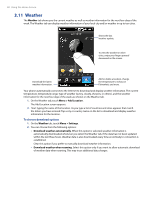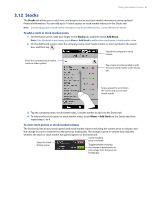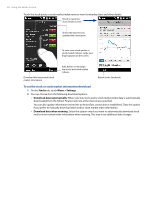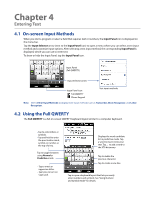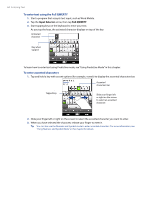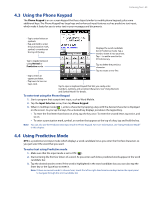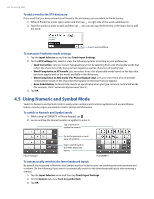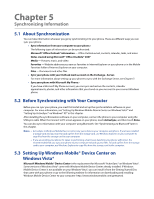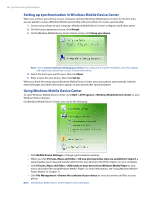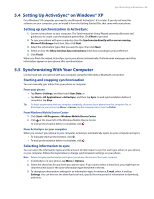HTC Imagio User Manual - Page 64
To enter text using the Full QWERTY, To enter accented characters
 |
View all HTC Imagio manuals
Add to My Manuals
Save this manual to your list of manuals |
Page 64 highlights
64 Entering Text To enter text using the Full QWERTY 1. Start a program that accepts text input, such as Word Mobile. 2. Tap the Input Selector arrow, then tap Full QWERTY. 3. Start tapping keys on the keyboard to enter your text. As you tap the keys, the activated character displays on top of the key. Activated character Key when tapped. To learn how to enter text using Predictive mode, see "Using Predictive Mode" in this chapter. To enter accented characters 1. Tap and hold a key with accent options (for example, vowels) to display the accented characters bar. Accented characters bar Tapped key Slide your finger left or right on the screen to select an accented character. 2. Slide your finger left or right on the screen to select the accented character you want to enter. 3. When you have selected the character, release your finger to enter it. Tip You can also use the Numeric and Symbol mode to enter accented characters. For more information, see "Using Numeric and Symbol Mode" in this chapter for details.