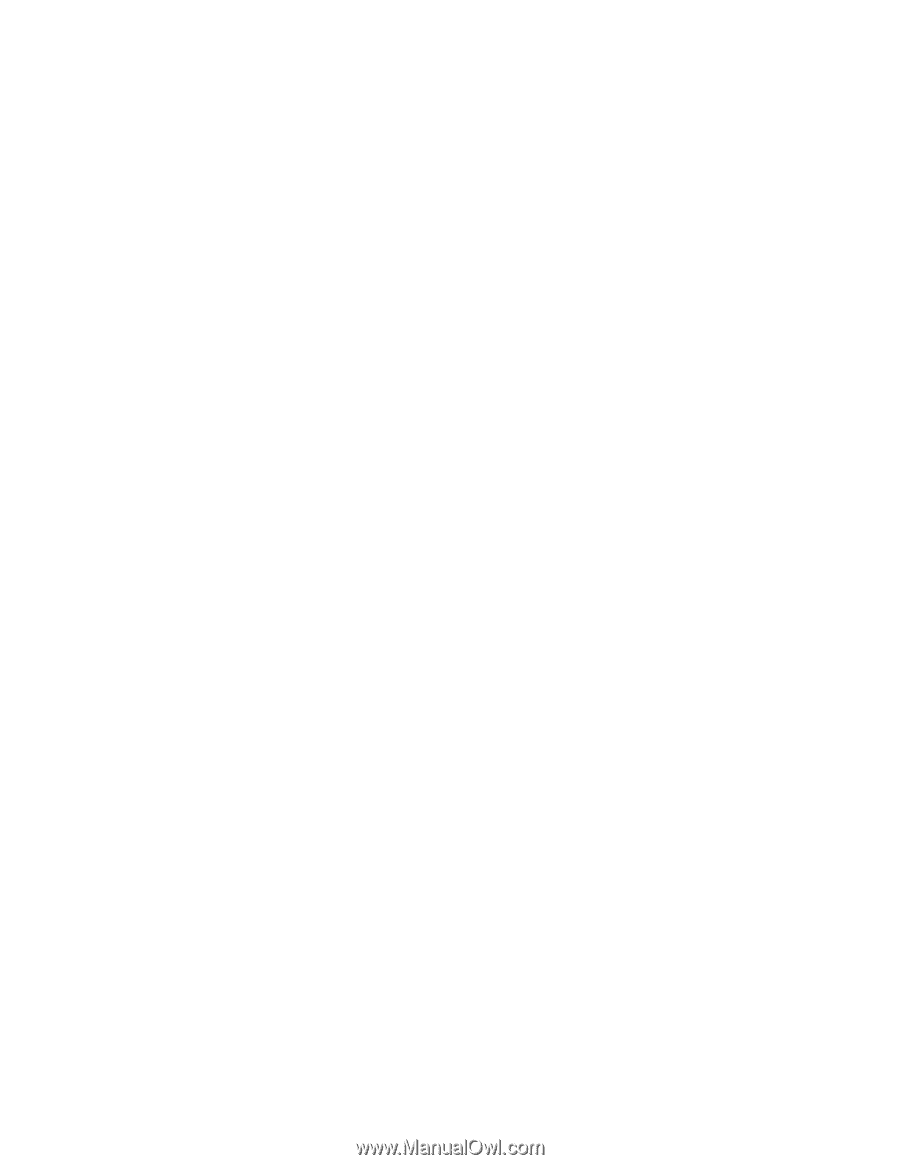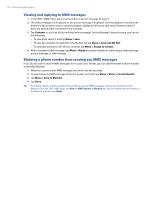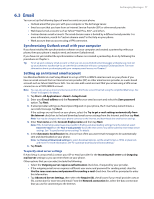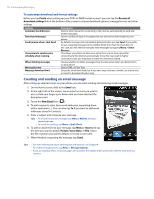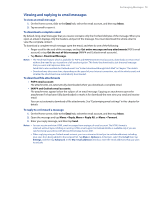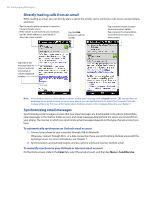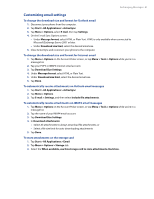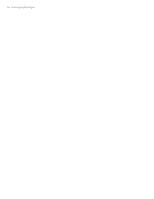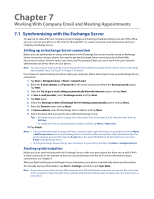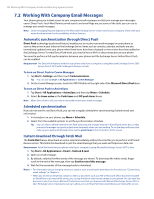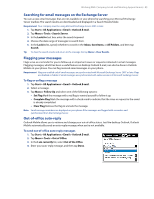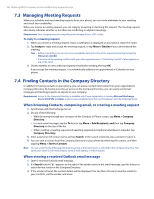HTC Imagio User Manual - Page 81
Customizing email settings
 |
View all HTC Imagio manuals
Add to My Manuals
Save this manual to your list of manuals |
Page 81 highlights
Exchanging Messages 81 Customizing email settings To change the download size and format for Outlook email 1. Disconnect your phone from the computer. 2. Tap Start > All Applications > ActiveSync. 3. Tap Menu > Options, select E-mail, then tap Settings. 4. On the E-mail Sync Options screen: • Under Message format, select HTML or Plain Text. HTML is only available when connected to Microsoft Exchange Server 2007 or later. • Under Download size limit, select the desired email size. 5. Close ActiveSync and reconnect your phone to the computer. To change the download size and format for Internet email 1. Tap Menu > Options on the Account Picker screen, or tap Menu > Tools > Options while you're in a message list. 2. Tap your POP3 or IMAP4 Internet email account. 3. Tap Download Size Settings. 4. Under Message format, select HTML or Plain Text. 5. Under Download size limit, select the desired email size. 6. Tap Done. To automatically receive attachments on Outlook email messages 1. Tap Start > All Applications > ActiveSync. 2. Tap Menu > Options. 3. Tap E-mail > Settings, and then select Include file attachments. To automatically receive attachments on IMAP4 email messages 1. Tap Menu > Options on the Account Picker screen, or tap Menu > Tools > Options while you're in a message list. 2. Tap the name of your IMAP4 email account. 3. Tap Download Size Settings. 4. In Download attachments: • Select All attachments to always download file attachments; or • Select a file size limit for auto-downloading attachments. 5. Tap Done. To store attachments on the storage card 1. Tap Start > All Applications > Email. 2. Tap Menu > Options > Storage tab. 3. Select the When available, use this storage card to store attachments check box.