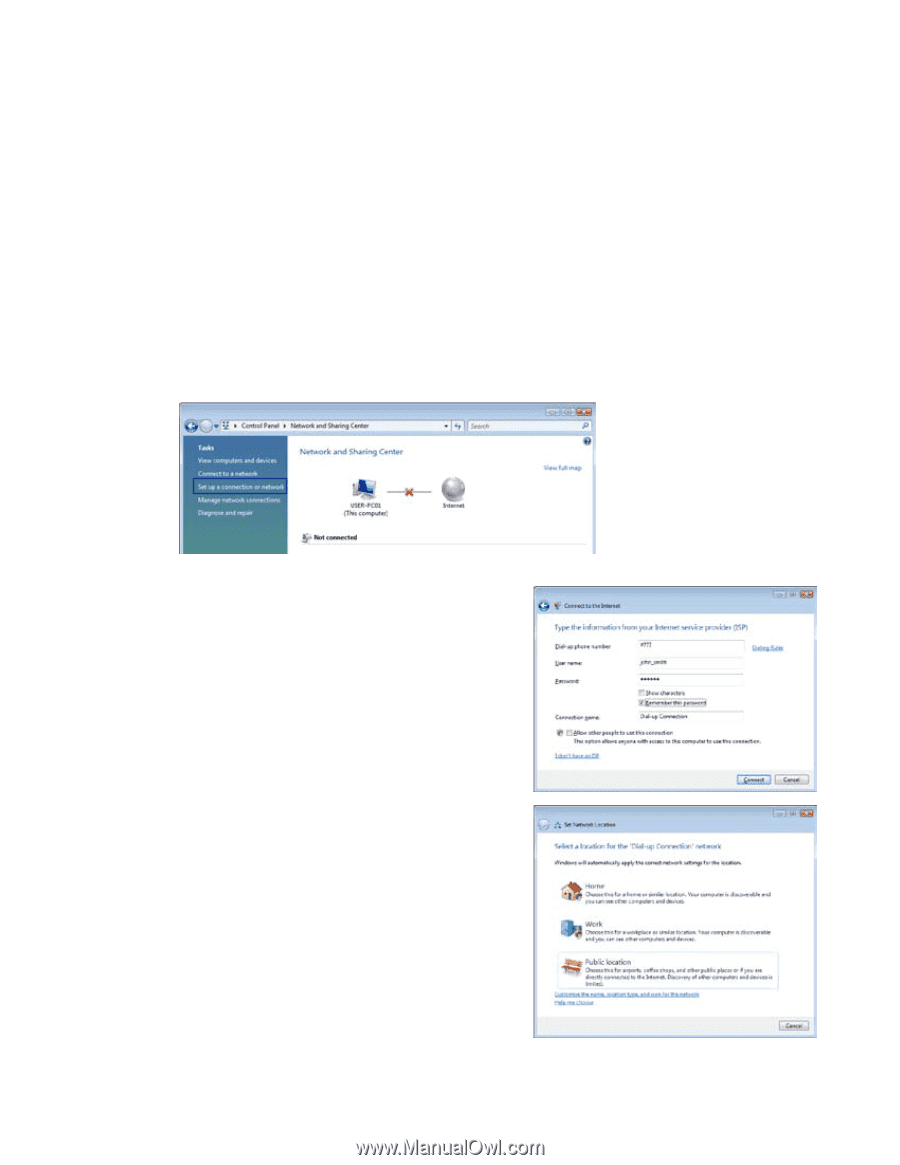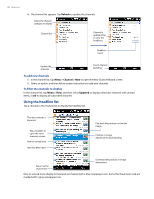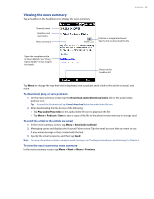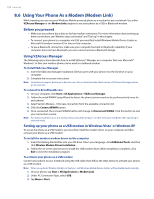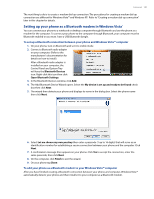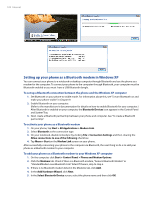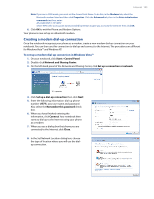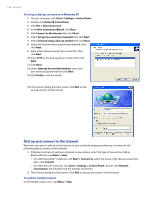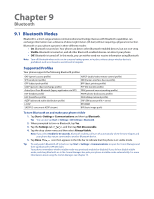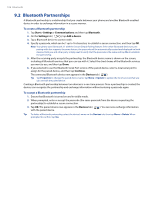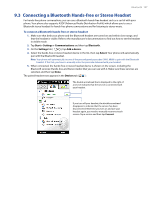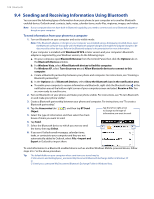HTC Imagio User Manual - Page 103
Creating a modem dial-up connection
 |
View all HTC Imagio manuals
Add to My Manuals
Save this manual to your list of manuals |
Page 103 highlights
Internet 103 Note If you are in GSM mode, you must set the Access Point Name. To do this, in the Modems tab, select the Bluetooth modem listed and then click Properties. Click the Advanced tab, then in the Extra initialization commands text box, enter: AT+CGDCONT=1,"IP","APN" where APN is the access point name provided by Verizon to give you access to the Internet. Then click OK. 6. Click OK to exit the Phone and Modem Options. Your phone is now set up as a Bluetooth modem. Creating a modem dial-up connection Once the notebook recognizes your phone as a modem, create a new modem dial-up connection on your notebook. You can then use this connection to dial up and connect to the Internet. The procedures are different for Windows Vista™ and Windows XP. To set up a modem dial-up connection in Windows Vista™ 1. On your notebook, click Start > Control Panel. 2. Double-click Network and Sharing Center. 3. On the left-hand panel of the Network and Sharing Center, click Set up a connection or network. 4. Click Set up a dial-up connection then click Next. 5. Enter the following information: dial-up phone number (#777), your user name and password. Also select the Remember this password check box. 6. When you have finished entering the information, click Connect. Your notebook then starts to dial up to the Internet using your phone as a modem. 7. When you see a dialog box that shows you are connected to the Internet, click Close. 8. In the Set Network Location dialog box, choose the type of location where you will use the dialup connection.