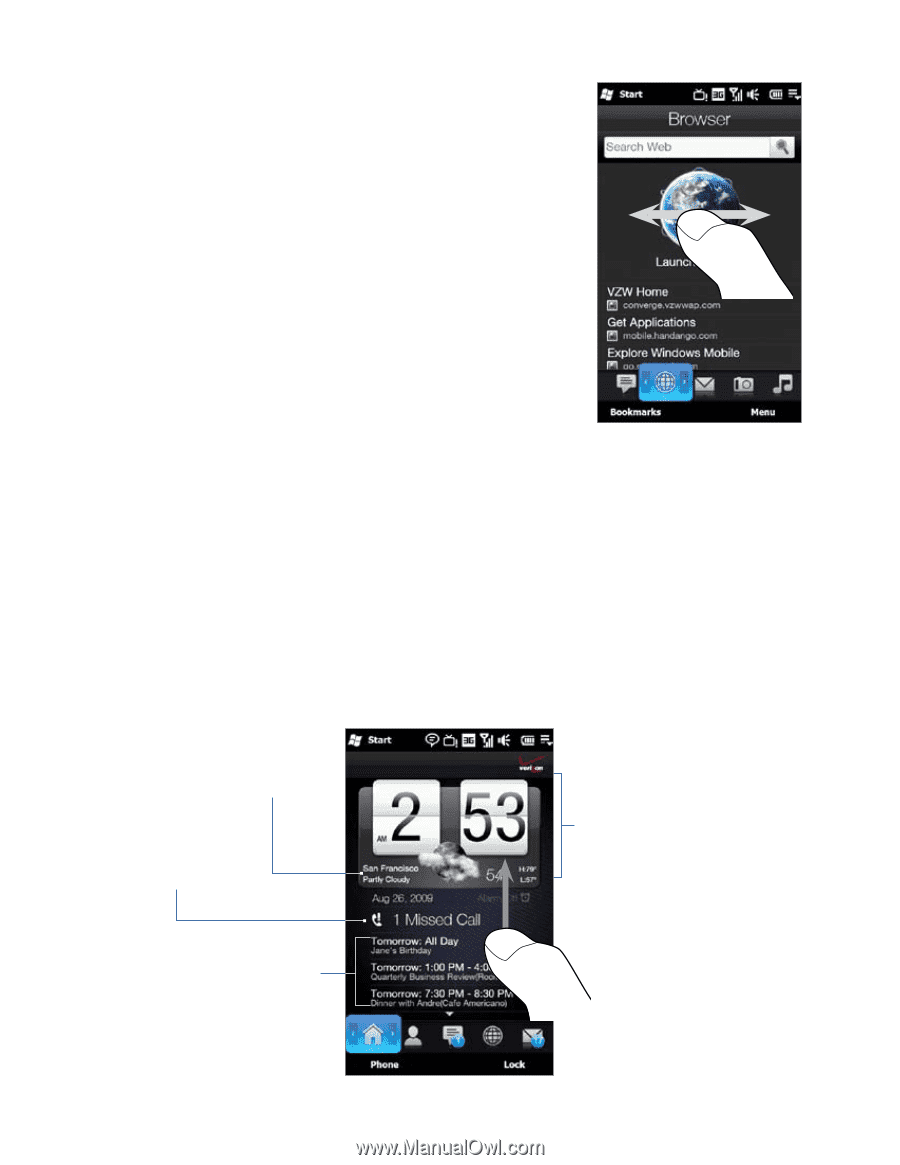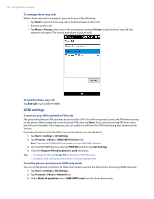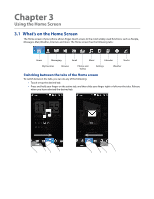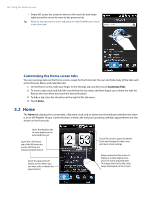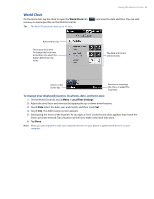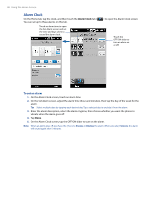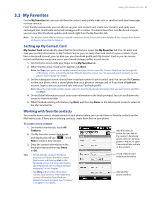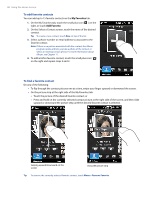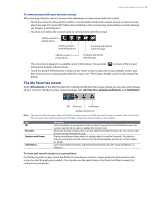HTC Imagio User Manual - Page 44
Home - release date
 |
View all HTC Imagio manuals
Add to My Manuals
Save this manual to your list of manuals |
Page 44 highlights
44 Using the Home Screen • Swipe left across the screen to move to the next tab, and swipe right across the screen to move to the previous tab. Tip While on any other Home screen tab, press the END/POWER key to return to the Home tab. Customizing the Home screen tabs You can rearrange tabs on the Home screen, except for the Home tab. You can also hide many of the tabs such as the Browser, Music, and Calendar tabs. 1. On the Home screen, slide your finger to the Settings tab, and then touch Customize Tabs. 2. To move a tab, touch and hold the icon before the tab name, and then drag it up or down the tabs list. Release the icon when you reach the desired location. 3. To hide a tab, clear the check box at the right of the tab name. 4. Touch Done. 3.2 Home The Home tab displays the current date, a flip-style clock, and an alarm icon that indicates whether the alarm is on or off. Weather of your current location, missed calls and your upcoming calendar appointments are also shown on the Home tab. Open the Weather tab to view details and an extended forecast. Open the Call History tab of the My Favorites screen and view the missed call information. Open the appointment details screen where you can view, edit, or delete the appointment. Touch the clock to open the World Clock and change the date, time, and alarm clock settings. Swipe upward on the screen to display a smaller digital clock and view more appointments. To change back to the flip clock, swipe downward on the screen.