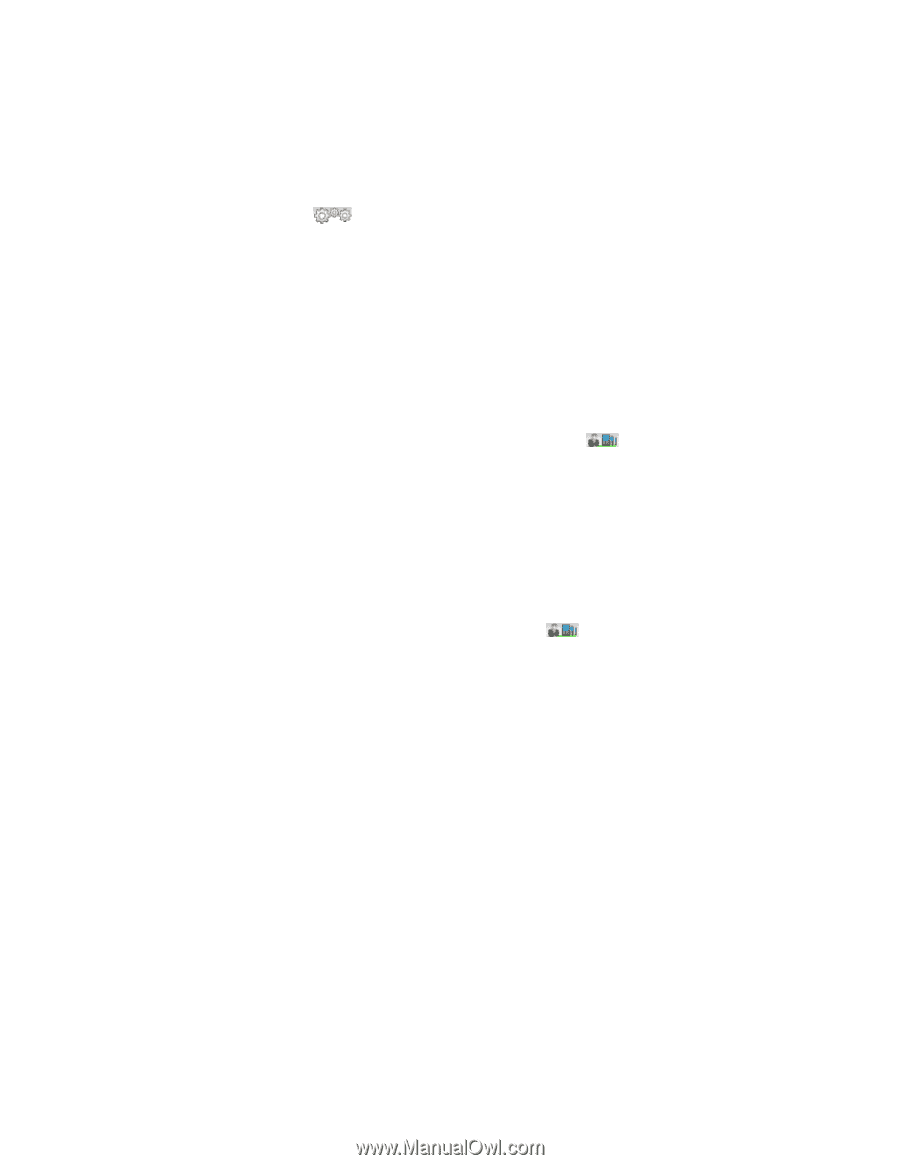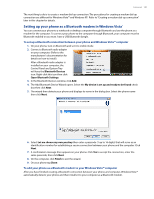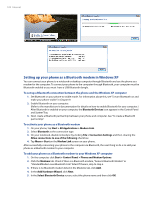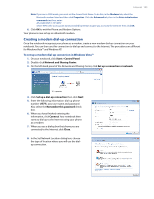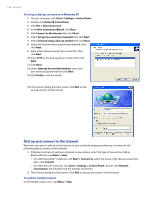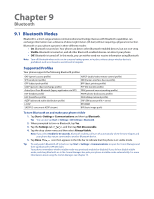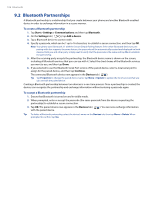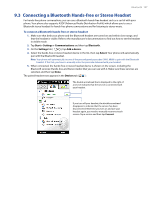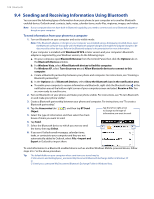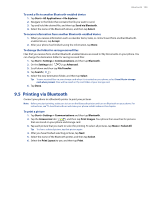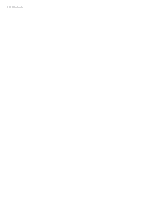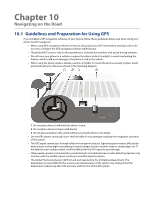HTC Imagio User Manual - Page 106
Bluetooth Partnerships
 |
View all HTC Imagio manuals
Add to My Manuals
Save this manual to your list of manuals |
Page 106 highlights
106 Bluetooth 9.2 Bluetooth Partnerships A Bluetooth partnership is a relationship that you create between your phone and another Bluetooth-enabled device in order to exchange information in a secure manner. To create a Bluetooth partnership 1. Tap Start > Settings > Communications and then tap Bluetooth. 2. On the Settings tab ( ), tap Add a device. 3. Tap a Bluetooth device to connect with. 4. Specify a passcode, which can be 1 up to 16 characters, to establish a secure connection, and then tap OK. Note Your phone uses Bluetooth 2.1 with the Secure Simple Pairing feature. If the other Bluetooth device you are pairing with also supports the same feature, the passcode will be automatically created and displayed on both devices. Both you and other party simply need to verify that the passcode is the same and tap Yes to establish the partnership. 5. After the receiving party accepts the partnership, the Bluetooth device name is shown on the screen, including all Bluetooth services that you can use with it. Select the check boxes of the Bluetooth services you want to use, and then tap Done. 6. If you selected to use the Bluetooth Serial Port service of the paired device, select a local serial port to assign for the paired device, and then tap Continue. The connected Bluetooth device now appears in the Devices tab ( ). Tip Tap Properties to change the paired device name. Tap Menu > Update to update the list of services that you can use with the paired device. Creating a Bluetooth partnership between two devices is a one-time process. Once a partnership is created, the devices can recognize the partnership and exchange information without entering a passcode again. To accept a Bluetooth partnership 1. Ensure that Bluetooth is turned on and in visible mode. 2. When prompted, enter or accept the passcode (the same passcode from the device requesting the partnership) to establish a secure connection. 3. Tap OK. The paired device now appears in the Devices tab ( with the paired device. ). You can now exchange information Tip To delete a Bluetooth partnership, select the device's name on the Devices tab, then tap Menu > Delete. When prompted to confirm, tap Yes.