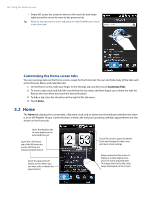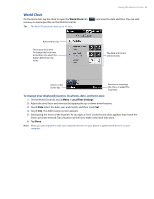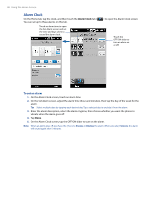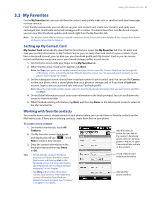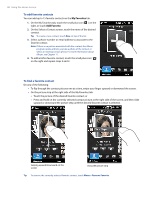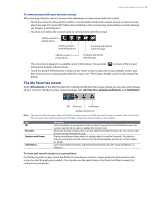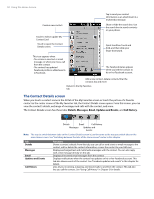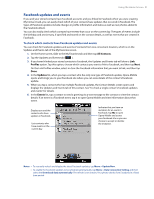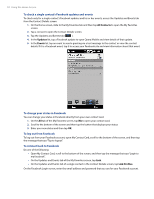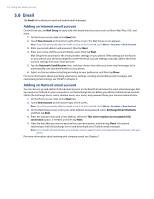HTC Imagio User Manual - Page 49
The My Favorites screen
 |
View all HTC Imagio manuals
Add to My Manuals
Save this manual to your list of manuals |
Page 49 highlights
Using the Home Screen 49 To communicate with your favorite contact After selecting a favorite contact, do any of the following to communicate with that contact: • Touch the contact's name, phone number, or email address below the contact picture to call or send an email message. For more information about making a call or composing and sending an email message, see Chapter 2 and Chapter 6. • Touch an icon below the contact name to communicate with the contact. Call the contact's mobile phone. Call the contact's work/office phone. Compose and send an email message. Call the contact's home phone. Compose and send a text message. The icons shown depend on available contact information. For example, ( ) is shown if the contact information includes a home phone. • Touch the picture of the favorite contact on the center screen to open the Contact Details screen, and then choose how to communicate with the contact. See "The Contact Details screen" in this chapter for details. The My Favorites screen Touch All Contacts on the My Favorites tab to display the My Favorites screen where you can view and manage all your contacts. The My Favorites screen has these tabs: All, Favorites, Updates and Events, and Call History. All Favorites Call History Updates and Events Note The way to switch between tabs on the My Favorites screen is just the same as the way you switch tabs on the main Home screen. See "Switching between the tabs of the Home screen" earlier in this chapter. Tab All Favorites Updates and Events Call History Functions Lists all contacts on your phone. Touch a contact to open the Contact Details screen. You can also use this tab to open or update My Contact Card. Shows the favorite contacts that you have added to the My Favorites tab. You can also add favorite contacts through this tab. Displays notifications when there are updates that occurred in Facebook. This tab also shows events of your stored contacts. See "Facebook updates and events" in this chapter for details. Lists all your dialed numbers, and received and missed calls. See "Using Call History" in Chapter 2. To view and search contacts on your phone On the My Favorites screen, touch the All tab to view all your contacts. Swipe upward or downward on the screen to scroll through your contacts. You can also use the search box or the Quick Scroll bar to search for contacts on your phone.