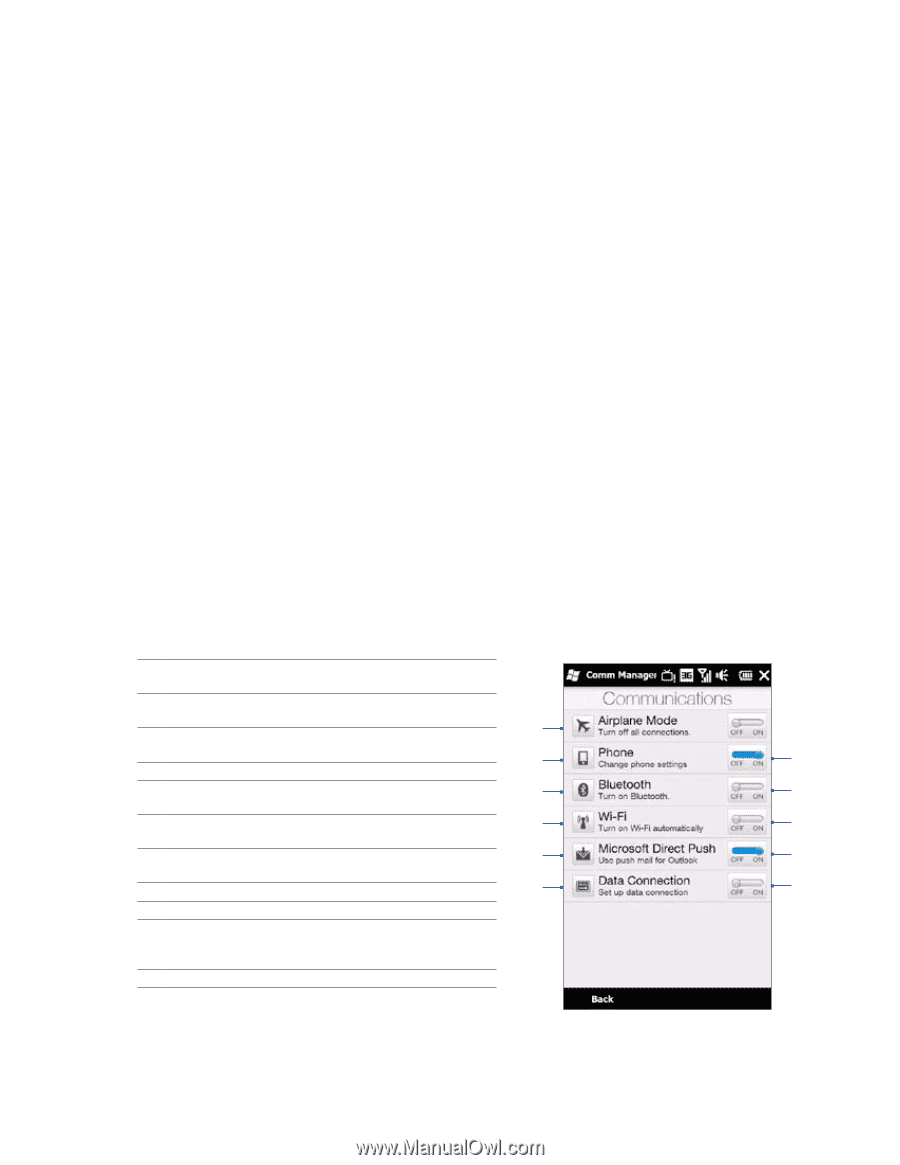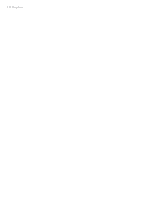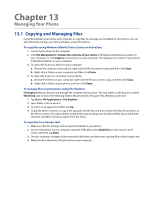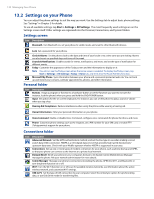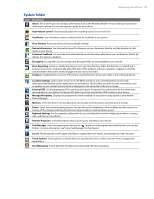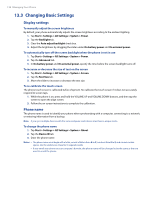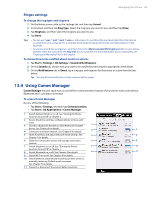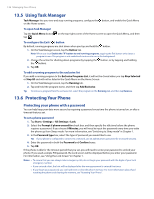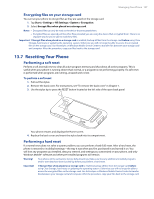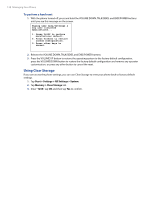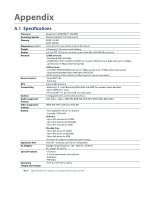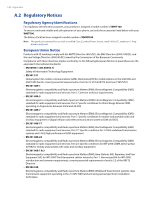HTC Imagio User Manual - Page 135
Using Comm Manager
 |
View all HTC Imagio manuals
Add to My Manuals
Save this manual to your list of manuals |
Page 135 highlights
Managing Your Phone 135 Ringer settings To change the ring type and ringtone 1. On the Home screen, slide to the Settings tab, and then tap Sound. 2. Scroll down and then tap Ring Type. Select the ring type you want to use, and then tap Done. 3. Tap Ringtone, and then select the ringtone you want to use. 4. Tap Done. Tips • You can use *.wav, *.mid, *.mp3, *.wma, or other types of sound files that you downloaded from the Internet or copied from your computer. For a complete list of supported audio file formats, see "Specifications" in the Appendix. • To use your sound files as ringtones, copy them first to the /My Documents/My Ringtones folder on your phone, and then select the sound from the Ring tone list of your phone. For more information about copying files, see "Copying and Managing Files" in this chapter. To choose how to be notified about events or actions 1. Tap Start > Settings > All Settings > Sounds & Notifications. 2. On the Sounds tab, choose how you want to be notified by selecting the appropriate check boxes. 3. On the Notifications tab, in Event, tap a ring type and ringtone for that event or action from the lists below. Tip Turning off sound notifications helps conserve battery power. 13.4 Using Comm Manager Comm Manager lets you easily turn on and off the communication features of your phone such as the phone, Bluetooth, Wi-Fi, and data connection. To access Comm Manager Do one of the following: • Tap Start > Settings, and then tap Communications. • Tap Start > All Applications > Comm Manager. 1 Switch Airplane Mode on or off. See "Turning the Phone Function On and Off" in Chapter 2. 2 Access the phone settings, configure phone services, and more. 1 3 Connect a Bluetooth headset or other Bluetooth-enabled device. See Chapter 9 for details. 2 7 4 Connect to a wireless network. See Chapter 8 for details. 5 Open ActiveSync and adjust the push email settings. See 3 8 Chapter 7 for details. 6 Open the Connections screen and manage connection 4 9 settings. 7 Switch the phone on or off. See "Turning the Phone 5 10 Function On and Off" in Chapter 2. 8 Switch Bluetooth on or off. See Chapter 9 for details. 6 11 9 Switch Wi-Fi on or off. See Chapter 8 for details. 10 Switch between automatically receiving (as items arrive) or manually retrieving Outlook email messages. See Chapter 7 for details. 11 Connect or disconnect the current data connection.