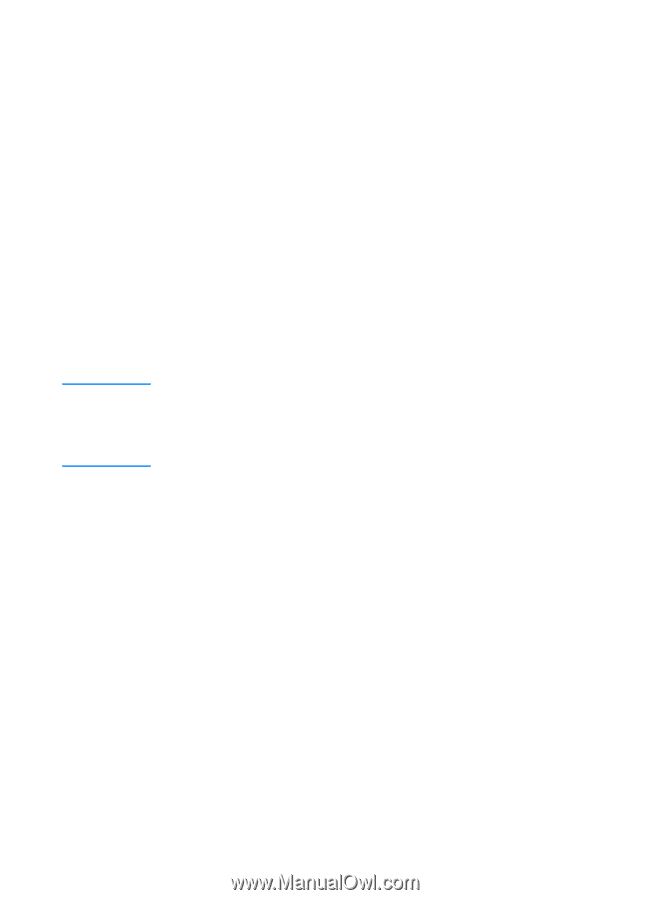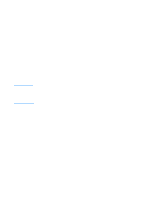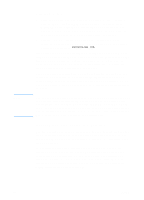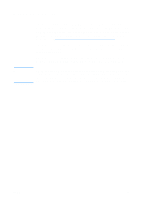HP 4600 HP color LaserJet 4600 Series - User Guide - Page 105
Setting up to print with Macintosh computers, Apple Extras/Apple LaserWriter, Printer IR Infrared - hard drive
 |
UPC - 808736060875
View all HP 4600 manuals
Add to My Manuals
Save this manual to your list of manuals |
Page 105 highlights
Note Setting up to print with Macintosh computers The first step for setting up an infrared printer is creating a Desktop Printer icon using the Desktop Printer Utility. By default, the Desktop Printer Utility is located in the Apple Extras/Apple LaserWriter folder on the hard drive. Printer IR will not be an option if the Infrared Control Panel and extenstion are not active. In addition, the infrared print capability is possible only with the HP LaserWriter version 8.6 driver or later. 1. Launch the Desktop Utility. 2. Select Printer IR (Infrared) and click OK. 3. Change PostScript Printer Description (PPD) File to match the printer. 4. On the File menu, select Save. 5. Enter a name and location for the desktop printer icon and click OK. Once the icon is on the desktop (or saved elsewhere), printer options need to be manually configured. This step is essentially the same as selecting Configure after setting up a printer in the Chooser. To set the options, highlight the Desktop Printer icon and select Change Setup from the Printing menu. ENWW 91