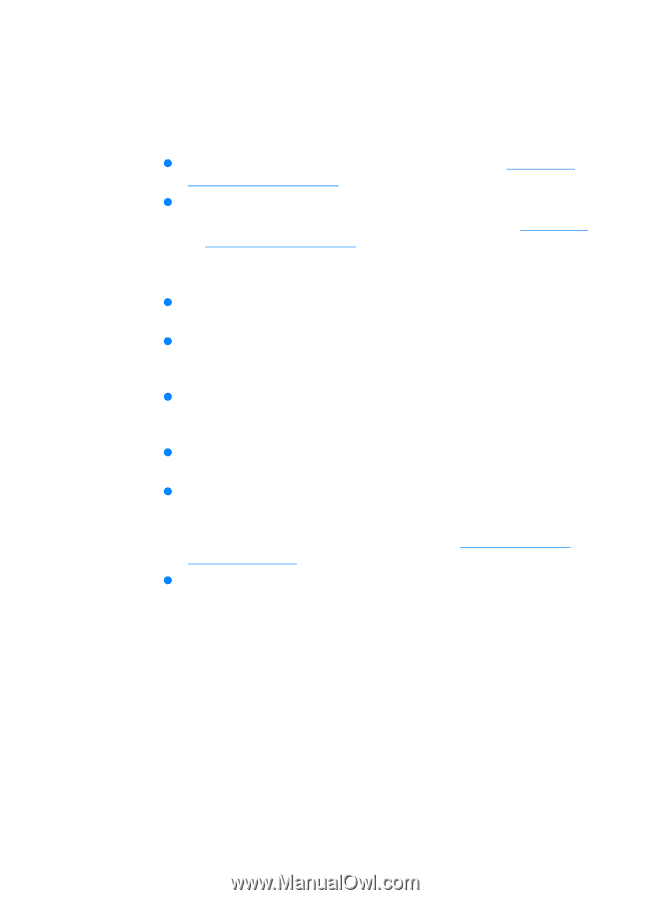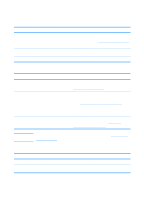HP 4600 HP color LaserJet 4600 Series - User Guide - Page 200
Print quality troubleshooting, Print quality problems associated with media - color laserjet printer
 |
UPC - 808736060875
View all HP 4600 manuals
Add to My Manuals
Save this manual to your list of manuals |
Page 200 highlights
Print quality troubleshooting Print quality problems associated with media Some print quality problems arise from use of inappropriate media. z Use paper that meets HP paper specifications. See Supported media weights and sizes. z The surface of the media is too smooth. • Use media that meets HP paper specifications. See Supported media weights and sizes. • The driver setting is set incorrectly. Change the paper type setting to heavy or glossy. z The media you are using is too heavy for the printer, and the toner is not fusing to the media. z The transparencies you are using are not designed for proper toner adhesion. Use only transparencies designed for HP Color LaserJet printers. z The moisture content of the paper is uneven, too high, or too low. Use paper from a different source or from an unopened ream of paper. z Some areas of the paper reject toner. Use paper from a different source or from an unopened ream of paper. z The letterhead you are using is printed on rough paper. Use a smoother, xerographic paper. If this solves your problem, consult with the printer of your letterhead to verify that the paper used meets the specifications for this printer. See Supported media weights and sizes. z The paper is excessively rough. Use a smoother, xerographic paper. Overhead transparency defects Overhead transparencies may display any of the image quality problems that any other type of media will cause, as well as defects specific to printing transparencies. In addition, because transparencies are pliable while in the print path, they are subject to being marked by the media-handling components. 186 ENWW