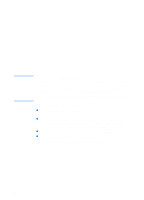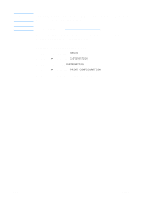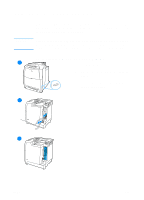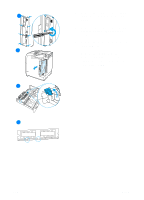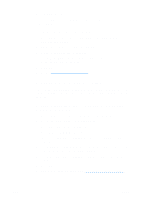HP 4600 HP color LaserJet 4600 Series - User Guide - Page 229
slot, and slide the board back into, the printer. Replace and tighten
 |
UPC - 808736060875
View all HP 4600 manuals
Add to My Manuals
Save this manual to your list of manuals |
Page 229 highlights
8 Holding the DIMM by the edges, 18 align the notches on the DIMM with the bars in the DIMM slot. Note If you have difficulty inserting the DIMM or closing the latches, make sure the notches on the bottom of the DIMM are aligned with the bars in the slot. If the DIMM still does not go in, make sure you are using the correct type of DIMM. 19 9 Firmly press the DIMM straight into the slot. Close the locks on each side of the DIMM until they snap into place. 10 Align the formatter board in the tracks at the top and bottom of the slot, and slide the board back into the printer. Replace and tighten the 10 eight screws removed in step 2. 11 Reconnect the power cable and interface cables, and turn the printer on. 12 If you installed a memory DIMM, go to Enabling memory. If you installed a language font DIMM, go to Enabling the language font DIMM. 11 ENWW 215