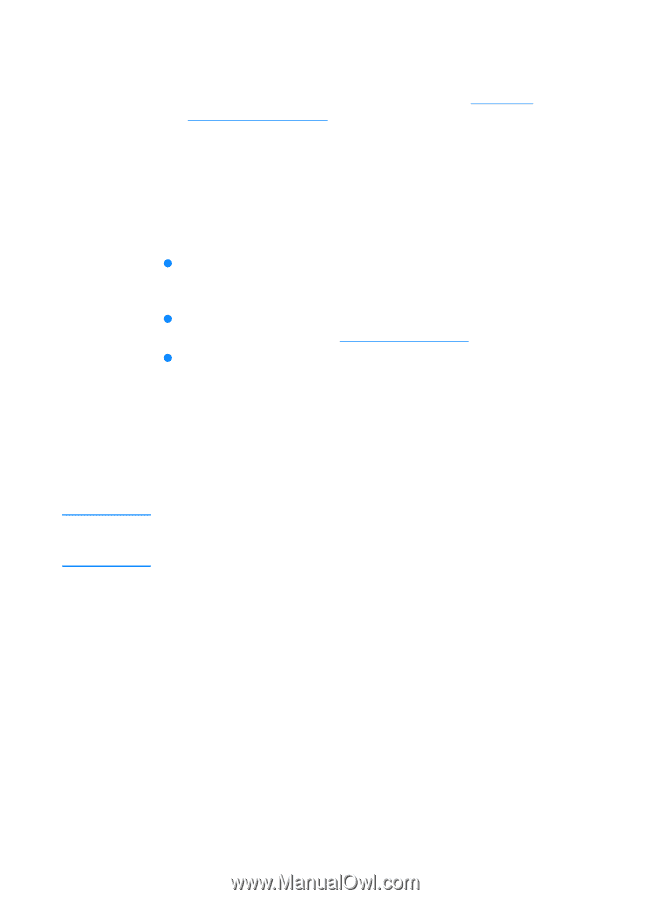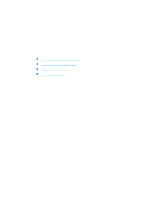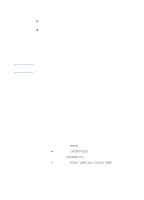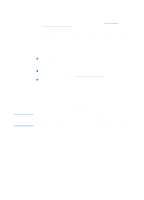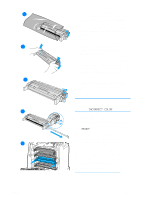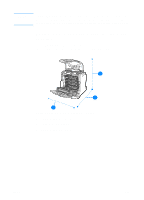HP 4600 HP color LaserJet 4600 Series - User Guide - Page 137
Using the embedded Web server, Using printer software, Using HP Web Jetadmin, Supplies Status
 |
UPC - 808736060875
View all HP 4600 manuals
Add to My Manuals
Save this manual to your list of manuals |
Page 137 highlights
Note Using the embedded Web server 1. In your browser, enter the IP address for the printer home page. This takes you to the printer status page. See Using the embedded Web server. 2. On the left side of the screen click Supplies Status. This takes you to the supplies status page, which provides print cartridge information. Using printer software Three things are required to use this feature: z The "Supplies Information and Ordering" software must be installed on your computer (use the custom installation option to install this software). z The printer must be directly connected to your computer viaparallel connection. See Parallel configuration. z You must have access to the World Wide Web. 1. At the bottom right of your screen (in the system tray), double click the printer icon. This opens the status window. 2. On the left side of the status window, click the Printer icon from which you wish to obtain status. 3. At the top of the status window, click the Supplies link. You can also scroll down to Supplies Status. If you want to order supplies, click Order Supplies. This opens a browser that produces a URL from which to purchase supplies. Select the supplies you wish to order and follow the directions accordingly. Using HP Web Jetadmin In HP Web Jetadmin, select the printer device. The device status page shows print cartridge information. ENWW 123