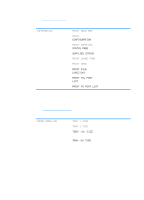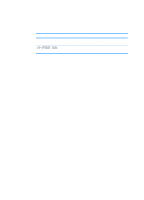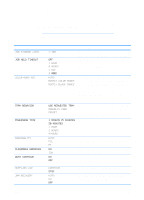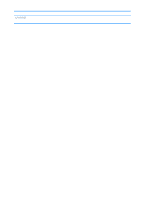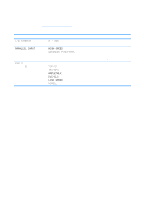HP 4600 HP color LaserJet 4600 Series - User Guide - Page 38
Paper handling menu, Menu item, Value, Description
 |
UPC - 808736060875
View all HP 4600 manuals
Add to My Manuals
Save this manual to your list of manuals |
Page 38 highlights
Paper handling menu Note The Paper handling menu allows you to configure input trays by size and type. This menu can also be used to set default media size and type. It is important to correctly configure the trays with this menu before you print for the first time. If you have used previous HP LaserJet printers, you might be accustomed to configuring Tray 1 to first mode or cassette mode. To mimic the settings for first mode, configure Tray 1 for size = ANY and type = ANY. To mimic the settings for cassette mode, set either the size or type for tray 1 to a setting other than ANY. Menu item TRAY 1 SIZE TRAY 1 TYPE TRAY SIZE N = 2 or 3 TRAY TYPE N = 2 or 3 Value A list of available sizes appears. A list of available types appears. A list of available sizes appears. A list of available types appears. Description Allows you to configure the media size for Tray 1. The default is ANY. See Supported media weights and sizes for a complete list of available sizes. Allows you to configure the media type for Tray 1. The default is ANY. See Supported media weights and sizes for a complete list of available types. Allows you to configure the media size for Tray 2 or Tray 3. The default setting is the size detected by the guides in the tray. To use a custom size, move the switch in the try to custom. See Supported media weights and sizes for a complete list of available sizes. Allows you to configure the media type for Tray 2 or Tray 3. The default is PLAIN. See Supported media weights and sizes for a complete list of available types. 24 ENWW