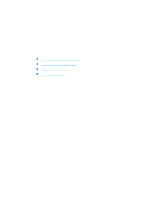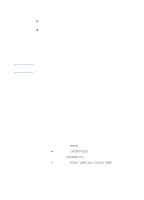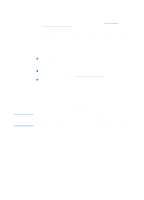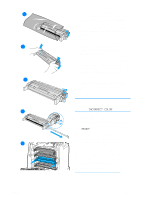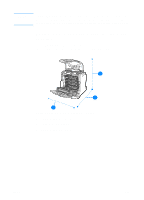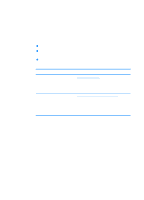HP 4600 HP color LaserJet 4600 Series - User Guide - Page 138
Changing print cartridges, REPLACE <COLOR> CARTRIDGE
 |
UPC - 808736060875
View all HP 4600 manuals
Add to My Manuals
Save this manual to your list of manuals |
Page 138 highlights
Changing print cartridges When a print cartridge approaches the end of its useful life, the control panel displays a message recommending that you order a replacement. The printer can continue to print using the current print cartridge until the control panel displays a message instructing you to replace the cartridge. The printer uses four colors and has a different print cartridge for each color: black (K), magenta (M), cyan (C), and yellow (Y). Replace a print cartridge when the printer control panel displays a REPLACE CARTRIDGE message. The control panel display will also indicate the color that should be replaced (unless a genuine HP cartridge is not currently installed). 1 1 Lift the top cover of the printer. 2 Pull down the front cover and transfer unit. CAUTION Do not place any item on the transfer unit while it is open. If the transfer unit is punctured, print quality problems may result. 12 3 Remove the used print cartridge from the printer. 13 124 ENWW