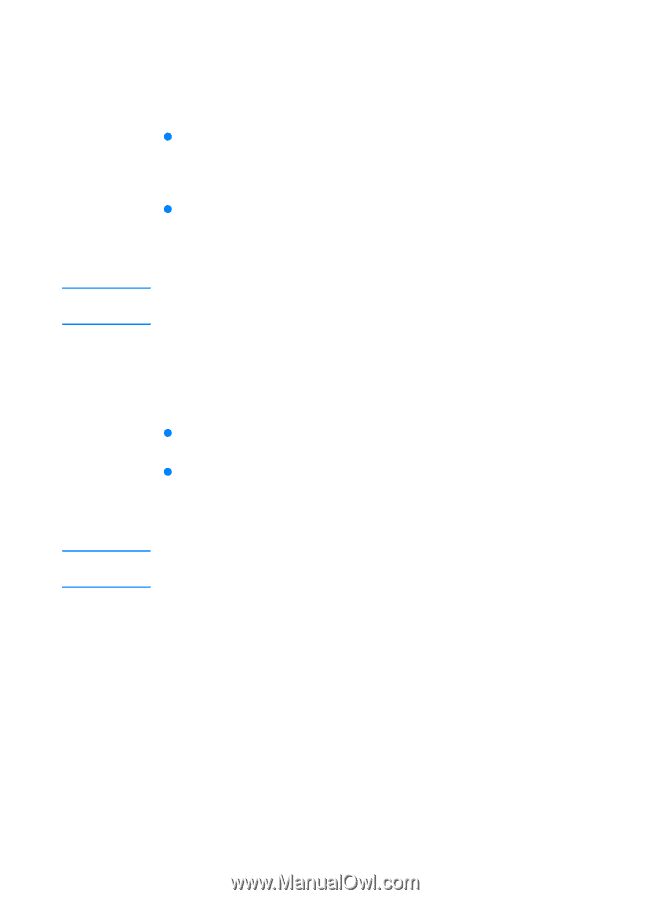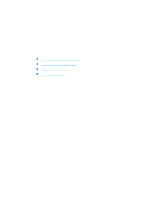HP 4600 HP color LaserJet 4600 Series - User Guide - Page 128
Halftone options, Smooth, Detail, Photographs, Neutral Grays, Black Only, Color, Edge Control
 |
UPC - 808736060875
View all HP 4600 manuals
Add to My Manuals
Save this manual to your list of manuals |
Page 128 highlights
Note Note Halftone options Halftone options affect the resolution and clarity of your color output. You can select halftone settings for text, graphics, and photographs independently. The two halftone options are Smooth and Detail. z The Smooth option provides better results for large, solid-filled print areas. It also enhances photographs by smoothing out fine color gradations. Choose this option when uniform and smooth area fills are top priority. z The Detail option is useful for text and graphics that require sharp distinctions among lines or colors, or images that contain a pattern or a high level of detail. Choose this option when sharp edges and details are top priority. Some applications convert text or graphics to raster images. In these cases, the Photographs settings will also control text and graphics. Neutral Grays The Neutral Grays setting determines the method used for creating gray colors used in text, graphics, and photographs. Two values are available for the Neutral Grays setting: z Black Only generates neutral colors (grays and black) using only black toner. This guarantees neutrals colors without a color cast. z 4-Color generates neutral colors (grays and black) by combining all four toner colors. This method produces smoother gradients and transitions to non-neutral colors, and it produces the darkest black. Some applications convert text or graphics to raster images. In these cases, the Photographs settings will also control text and graphics. Edge Control The Edge Control setting determines how edges are rendered. Edge control has two components: adaptive halftoning and trapping. Adaptive halftoning increases edge sharpness. Trapping reduces the effect of color plane misregistration by overlapping the edges of adjacent objects slightly. 114 ENWW