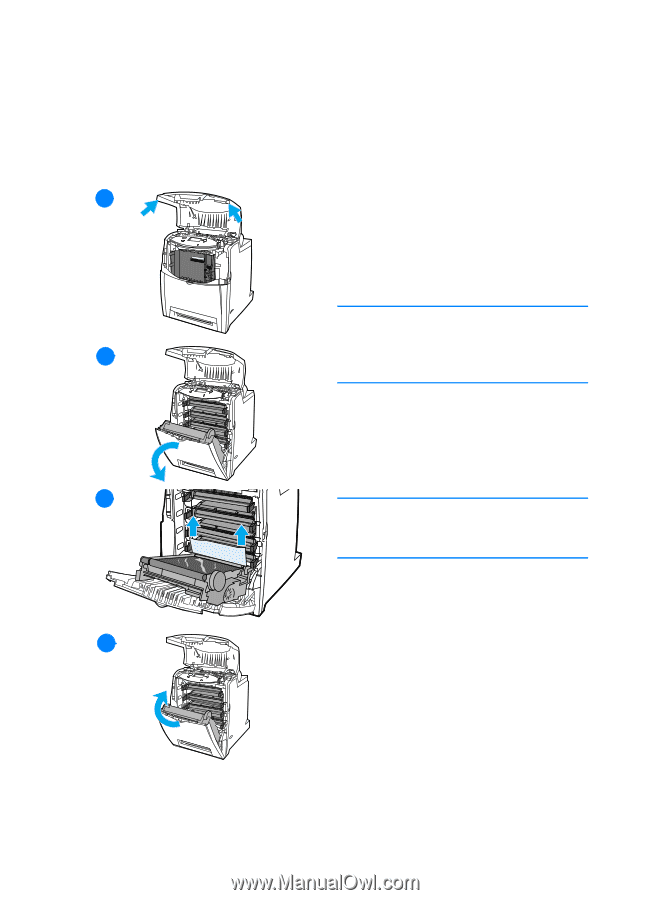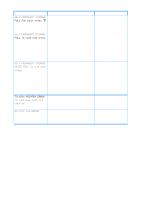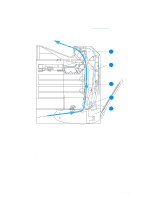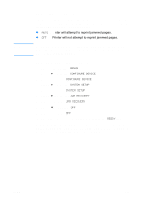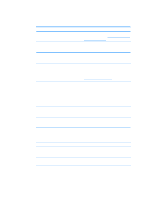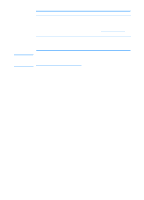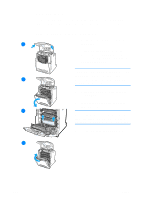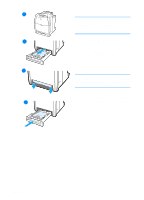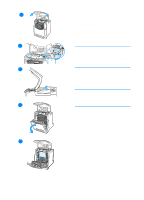HP 4600 HP color LaserJet 4600 Series - User Guide - Page 178
Clearing jams, Jam in Tray 1, Tray 2, or Tray 3, Inspect the paper path to ensure
 |
UPC - 808736060875
View all HP 4600 manuals
Add to My Manuals
Save this manual to your list of manuals |
Page 178 highlights
Clearing jams Each section below corresponds with a jam message that might appear on the control panel. Use these procedures to clear the jam. Jam in Tray 1, Tray 2, or Tray 3 1 Using the side handles, open the 1 top cover. 2 Grasp the green handle on the transfer unit and pull down. The front cover will open as the transfer unit is pulled down. CAUTION Do not place anything on the transfer unit while it is open. If the 12 transfer unit is punctured, print quality problems may result. 3 Grasp the media by both corners and pull up. 4 Inspect the paper path to ensure that it is clear. 13 Note If the media tears, make sure that all media fragments are removed from the paper path before resuming printing. 5 Close the transfer unit and front cover. 15 164 ENWW