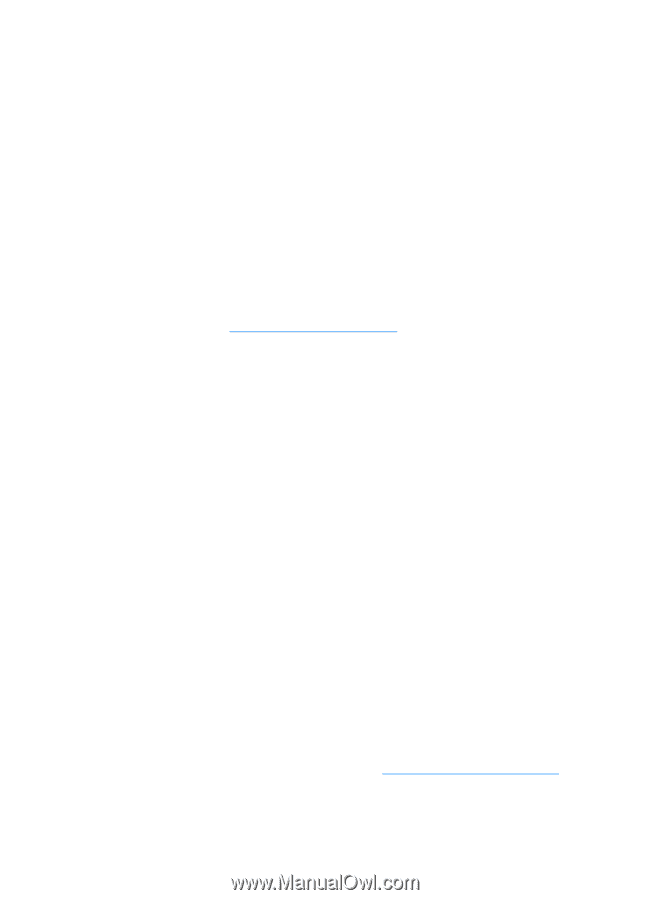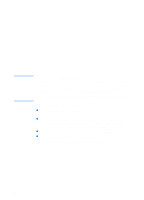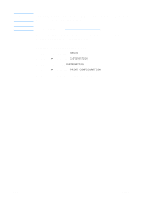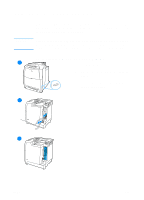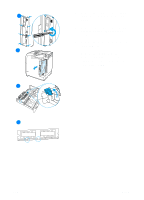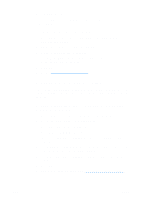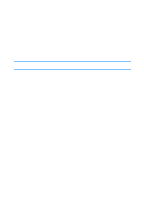HP 4600 HP color LaserJet 4600 Series - User Guide - Page 230
Enabling memory, Enabling the language font DIMM, To enable memory for Windows
 |
UPC - 808736060875
View all HP 4600 manuals
Add to My Manuals
Save this manual to your list of manuals |
Page 230 highlights
Enabling memory If you installed a memory DIMM, set the printer driver to recognize the newly added memory. To enable memory for Windows 1. On the Start menu, point to Settings, and click Printers or Printers and Faxes. 2. Select this printer and select Properties. 3. On the Configure tab, click More. 4. In the Total Memory field, type or select the total amount of memory that is now installed. 5. Click OK. 6. Go to Checking DIMM installation. Enabling the language font DIMM If you installed a language font DIMM in the printer, you must select the Font DIMM option in the printer driver for the font DIMM to work properly. To enable fonts from the PCL 5c and PCL 6 printer drivers for Windows 1. On the Start menu, point to Settings, and click Printers. 2. Select this printer and select Properties. 3. On the Configure tab, click More. 4. Select the Font DIMM check box. 5. In the Configure Font DIMMs dialog box, click Add to add the font file. 6. In the Add Font DIMM dialog box, browse to the location of the font file, select the font file, and click OK. 7. In the Configure Font DIMMs dialog box, select the installed DIMM. 8. Click OK. 9. Print a configuration page. See Printing a configuration page. 216 ENWW