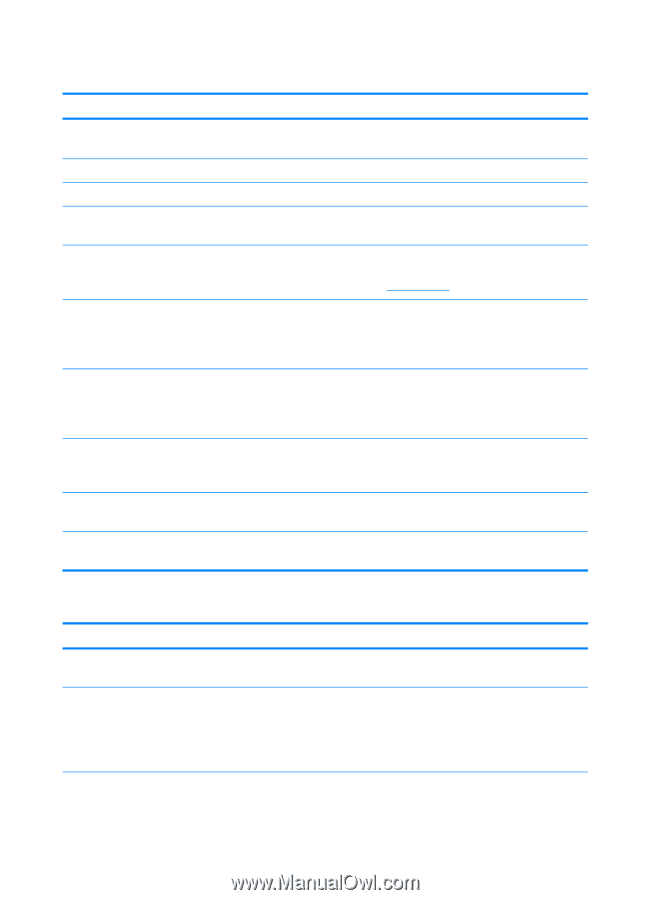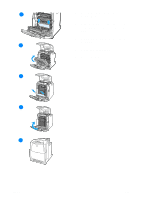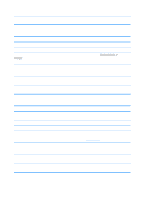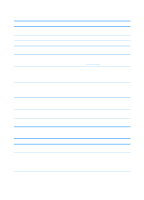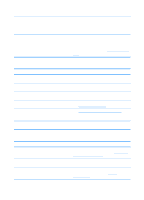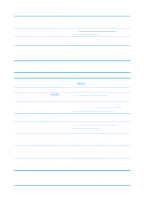HP 4600 HP color LaserJet 4600 Series - User Guide - Page 188
Media does not feed from input Trays 2 or 3, Cause, Solution
 |
UPC - 808736060875
View all HP 4600 manuals
Add to My Manuals
Save this manual to your list of manuals |
Page 188 highlights
Media does not feed from input Trays 2 or 3 Cause Manual feed is selected in the software application. Solution Load Tray 1 with media, or, if the media is loaded, press ✔. The correct size media is not loaded. The input tray is empty. The correct media type for the input tray is not selected in the printer control panel. Media from a previous jam has not been completely removed. Tray 3 (500-sheet paper feeder) does not appear as an input tray option. Tray 3 is incorrectly installed. The media size is not configured correctly for the input tray. The guides in the tray are not against the paper. The custom/standard switch in the tray is not in the correct position. Load the correct size media. Load media in the input tray. From the printer control panel, select the correct media type for the input tray. Open the printer and remove any media in the paper path. Closely inspect the fuser area for jams. See Paper jams. Tray 3 only displays as an option if it is installed. Verify that Tray 3 is correctly installed. Verify that the printer driver has been configured to recognize Tray 3. Print a configuration page to confirm that Tray 3 is installed. If not, verify that the optional installed 500 sheet feeder assembly is correctly attached to the printer. Print a configuration page or use the control panel to determine the media size for which the tray is configured. Verify that the guides are touching the paper. Verify that the switch is in the correct position for the media size. Transparencies or glossy paper will not feed Cause The correct media type is not specified in the software or printer driver. The input tray is overfilled. Solution Verify that the correct media type is selected in the software or printer driver. Remove excess media from the input tray. Do not load more than 200 sheets of glossy paper or glossy film or more than 100 transparencies in Tray 2 or Tray 3. Do not exceed the maximum stack height for Tray 1. 174 ENWW