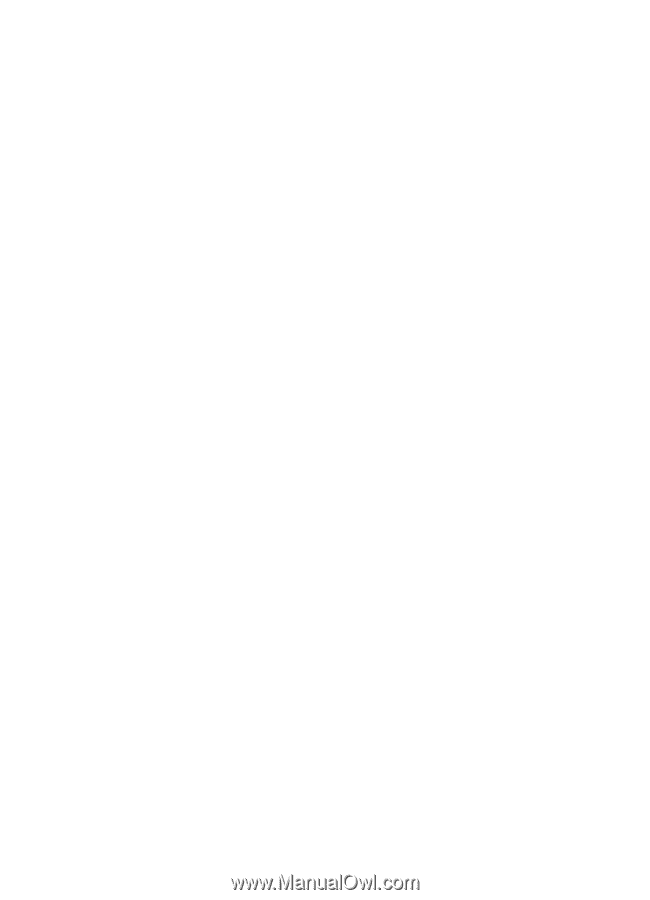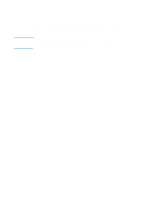HP 4600 HP color LaserJet 4600 Series - User Guide - Page 97
Special printing situations, Printing a different first Printing on custom-size media
 |
UPC - 808736060875
View all HP 4600 manuals
Add to My Manuals
Save this manual to your list of manuals |
Page 97 highlights
Special printing situations Use these guidelines when printing on special types of media. Printing a different first page Use the following procedure to print the first page of a document on a different media type than the rest of the document, for example, to print the first page of a document on letterhead paper and the rest on plain paper. 1. From your application or printer driver, specify a tray for the first page and another tray for the remaining pages. 2. Load the special media into the tray that you specified in step 1. 3. Load the media for the remaining pages of the document into another tray. You can also print on different media by using the printer control panel or printer driver to set the types of media that are loaded in the trays and then selecting the first and remaining pages by media type. Printing on custom-size media The printer supports single-sided printing on custom-size media. Tray 1 supports media sizes from 76 by 127 mm (3 by 5 inches) to 216 by 356 mm (8.5 by 14 inches). Tray 2 and optional Tray 3 support media sizes from 182 by 210 mm (7.16 by 8.27 inches) to 216 by 356 mm (8.5 by 14 inches). When printing on custom-size media, if Tray 1 is configured in the printer control panel as TRAY 1 TYPE=ANY and TRAY 1 SIZE=ANY, the printer will print on whatever media is loaded in the tray. When printing on custom size media from Trays 2 or 3, adjust the switch on the tray to the Custom position, and from the control panel, set the media size to CUSTOM or ANY CUSTOM. Some software applications and printer drivers allow you to specify custom paper-size dimensions. Be sure to set the correct paper size in both the page setup and print dialog boxes. If your software application requires you to calculate margins for custom-size paper, see the online Help for that application. ENWW 83