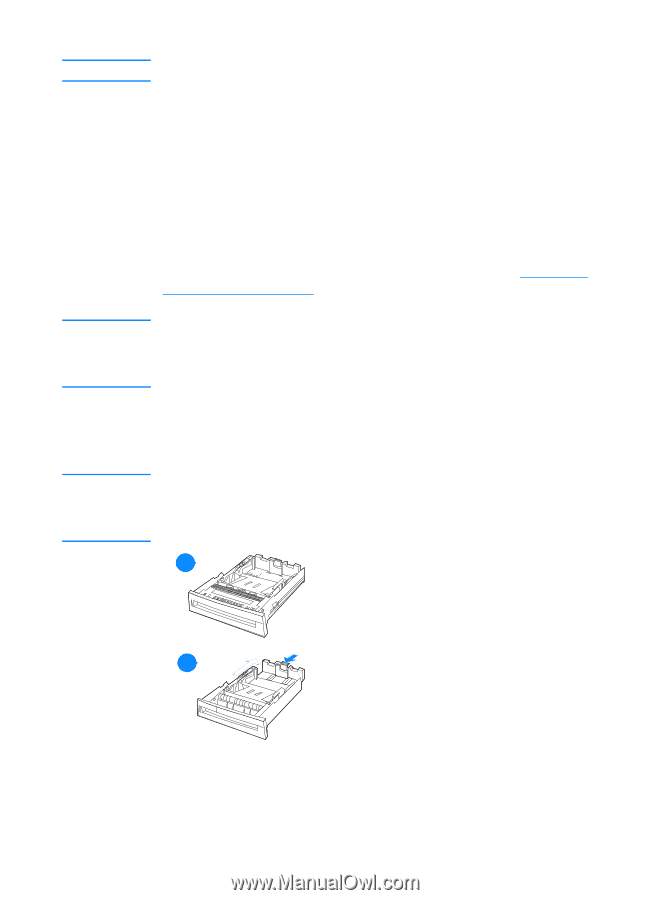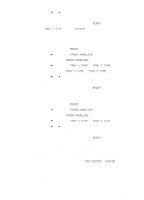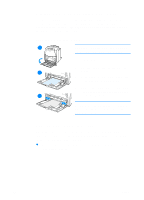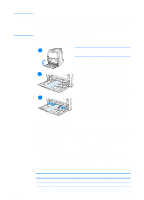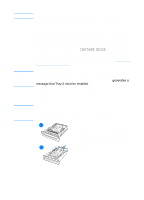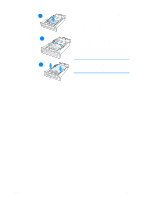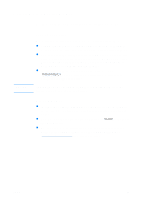HP 4600 HP color LaserJet 4600 Series - User Guide - Page 86
Printing from Tray 2 and Tray 3, Loading standard-sized media into Tray 2 and Tray 3
 |
UPC - 808736060875
View all HP 4600 manuals
Add to My Manuals
Save this manual to your list of manuals |
Page 86 highlights
Note CAUTION For envelopes of other sizes, adjust the margin settings appropriately. 4. Select Print from the software application or printer driver. Printing from Tray 2 and Tray 3 Tray 2 and optional Tray 3 hold up to 500 sheets of standard paper or a 50.8 mm (2 inch) stack of labels. Tray 3 attaches underneath Tray 2. When Tray 3 is properly installed, the printer detects it and lists Tray 3 as an option in the control panel CONFIGURE DEVICE menu. Tray 2 and Tray 3 adjust for Letter, Legal, A4, A5, JIS B5, Executive paper, and custom. The printer automatically detects the media size in Tray 2 and Tray 3 based on the tray's paper guide configuration. (See Supported media weights and sizes.) The paper path for the 500-sheet paper feeder passes through Tray 2. If Tray 2 is partially pulled out or removed, media from Tray 3 cannot feed into the printer. This causes the printer to stop and generates a message that Tray 2 must be installed. CAUTION Loading standard-sized media into Tray 2 and Tray 3 Do not print cardstock, envelopes, or unsupported sizes of media from Tray 2 or Tray 3. Print on these types of media only from Tray 1. Do not overfill the input tray or open it while it is in use. Doing so can cause jams in the printer. 1 1 Remove the tray from the printer. 2 Adjust the rear media-length guide by squeezing the guide adjustment latch and sliding the back of the tray to the length of the media being 12 used. 72 ENWW