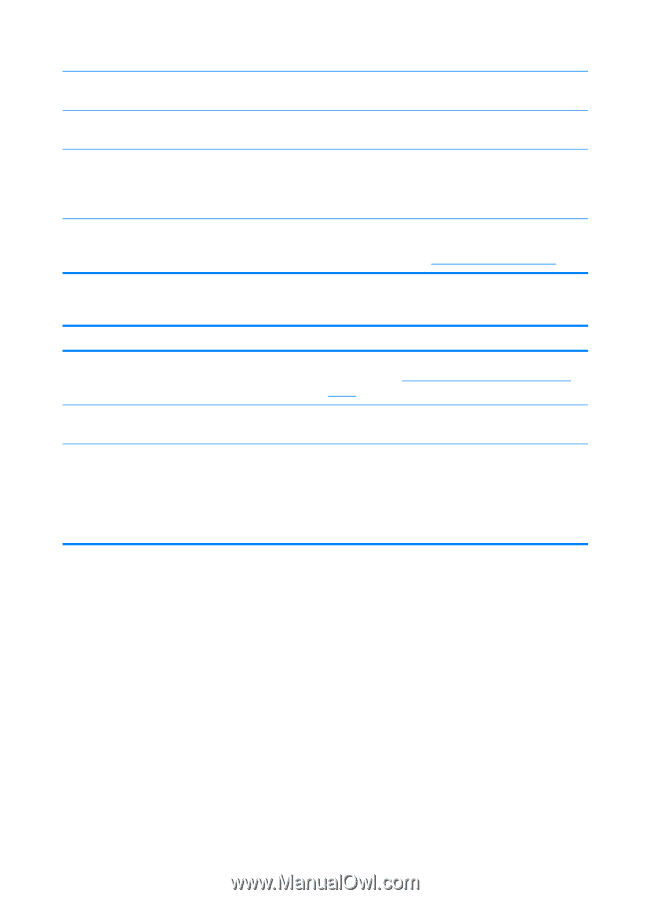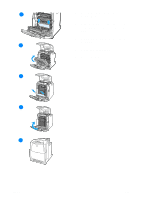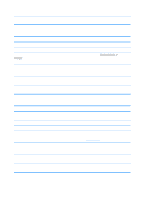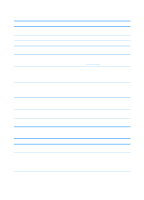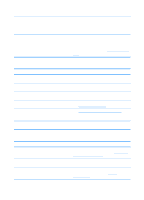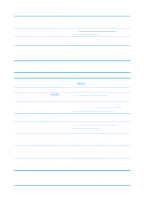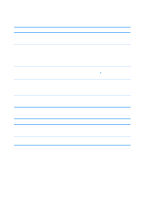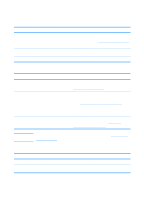HP 4600 HP color LaserJet 4600 Series - User Guide - Page 190
Output is curled or wrinkled, Printer will not duplex or duplexes incorrectly, Cause, Solution
 |
UPC - 808736060875
View all HP 4600 manuals
Add to My Manuals
Save this manual to your list of manuals |
Page 190 highlights
Output is curled or wrinkled You are printing large, solid-filled areas. Media used was not stored correctly and may have absorbed moisture. Media has poorly cut edges. The specific media type was not configured for the tray or selected in the software. Large, solid-filled areas can cause excessive curl. Try using a different pattern. Remove media and replace it with media from a fresh, unopened package. Remove media, flex it, rotate it 180 degrees or turn it over, and then reload it into the input tray. Do not fan media. If the problem persists, replace the media. Configure the software for the media (see the software documentation). Configure the tray for the media, see Configuring input trays. Printer will not duplex or duplexes incorrectly Cause Solution You are trying to duplex on unsupported media. The printer driver is not set up for duplex printing. The first page is printing on the back of preprinted forms or letterhead. Verify that the media is supported for duplex printing. See Supported media weights and sizes. Set up the printer driver to enable duplex printing. Load preprinted forms and letterhead in Tray 1 with the letterhead or printed side up and the bottom of the page feeding into the printer. For Tray 2 or Tray 3, load these media printed side down with the top of the page toward the back of the printer. 176 ENWW