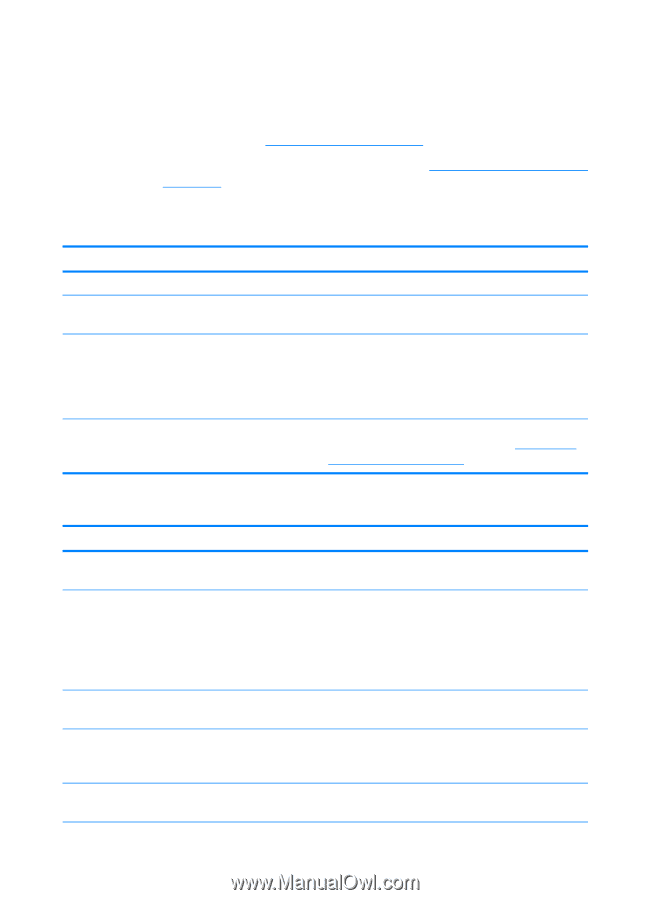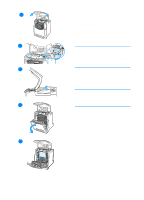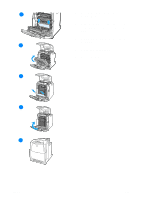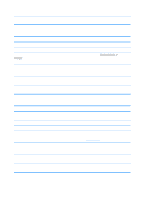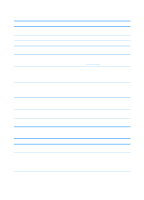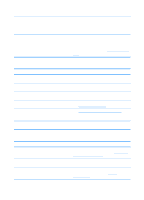HP 4600 HP color LaserJet 4600 Series - User Guide - Page 186
Media-handling problems, HP LaserJet Printer Family Paper Specification Guide
 |
UPC - 808736060875
View all HP 4600 manuals
Add to My Manuals
Save this manual to your list of manuals |
Page 186 highlights
Media-handling problems Use only media that meets the specifications outlined in the HP LaserJet Printer Family Paper Specification Guide. For ordering information, see Supplies and accessories. For media specifications for this printer, see Supported media weights and sizes. Printer feeds multiple sheets Cause The input tray is overfilled. The media is not under the tabs in the input tray (Trays 2 and 3). Print media is sticking together. Media does not meet the specifications for this printer. Solution Remove excess media from the input tray. Open the input tray and verify that the media is seated under the metal tabs. Remove media, flex it, rotate it 180 degrees or flip it over, and then reload it into the tray. Note: Do not fan media. Fanning can cause static electricity, which can cause media to stick together. Use only media that meets HP media specifications for this printer. See Supported media weights and sizes. Printer feeds incorrect page size Cause Solution The correct size media is not loaded in the input tray. Load the correct size media in the input tray. The correct size media is not selected in the software application or printer driver. Confirm that the settings in the application and printer driver are appropriate, since the application settings override the printer driver and control panel settings, and the printer driver settings override the control panel settings. The correct size media for Tray 1 is not selected in the printer control panel. From the control panel, select the correct size media for Tray 1. The media size is not configured correctly for Print a configuration page or use the control the input tray. panel to determine the media size for which the tray is configured. The guides in the tray are not against the paper. Verify that the guides are touching the paper. 172 ENWW