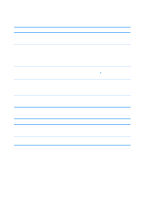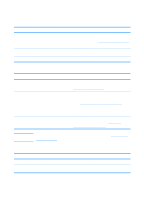HP 4600 HP color LaserJet 4600 Series - User Guide - Page 198
Guidelines for printing with different fonts, Erratic, missing characters or interrupted printout
 |
UPC - 808736060875
View all HP 4600 manuals
Add to My Manuals
Save this manual to your list of manuals |
Page 198 highlights
Erratic, missing characters or interrupted printout You are attempting to print a PostScript job with the printer configured for PCL. From the printer control panel, select the correct printer personality and then resend the print job. Partial printout Cause A memory error message appears on the printer control panel. The file you are printing contain errors. Solution 1) Free up printer memory by deleting unneeded downloaded fonts, style sheets, and macros from printer memory; or 2) Add more memory to the printer. Check the software application verify that the file does not contain errors. To do so: 1) Print another file that you know is error-free from within the same application; or 2) Print the file from another application. Guidelines for printing with different fonts z The 80 internal fonts are available in PostScript Emulation (PS) and PCL mode. z To conserve printer memory, download only those fonts that are needed. z If you require several downloaded fonts, consider installing additional printer memory. Some software applications automatically download fonts at the beginning of each print job. It might be possible to configure those applications to download only soft fonts that are not already resident in the printer. 184 ENWW