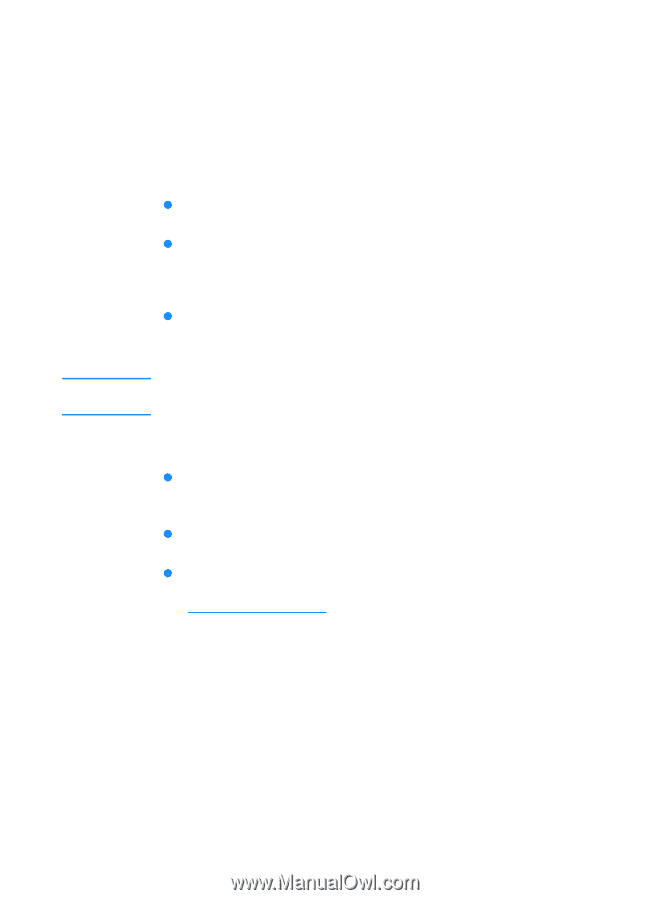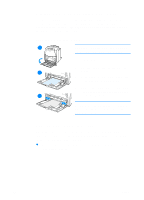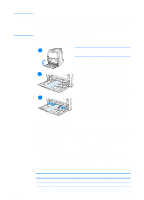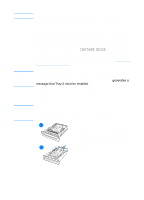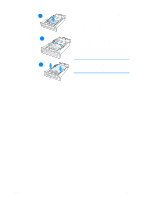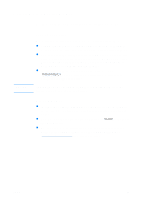HP 4600 HP color LaserJet 4600 Series - User Guide - Page 89
Printing on special media, Transparencies, Glossy paper - color laserjet problems
 |
UPC - 808736060875
View all HP 4600 manuals
Add to My Manuals
Save this manual to your list of manuals |
Page 89 highlights
Printing on special media CAUTION Use these guidelines when printing on special types of media. Transparencies When printing on transparencies, use the following guidelines: z Handle transparencies using the edges. Oils from your fingers deposited on the transparency can cause print quality problems. z Use only overhead transparencies recommended for use in this printer. Hewlett-Packard recommends using HP Color LaserJet Transparencies with this printer. HP products are designed to work together for optimum printing results. z In either the software application or the driver, select TRANSPARENCY as the media type, or print from a tray that is configured for transparencies. Transparencies not designed for LaserJet printing will melt in the printer, causing damage to the printer. Glossy paper z In either the software application or the driver, select Glossy as the media type, or print from a tray that is configured for glossy paper. z Use the control panel to set the media type to GLOSS for the input tray being used. z Because this affects all print jobs, it is important to return the printer to its original settings once the job has printed. See Configuring input trays for more information. ENWW 75