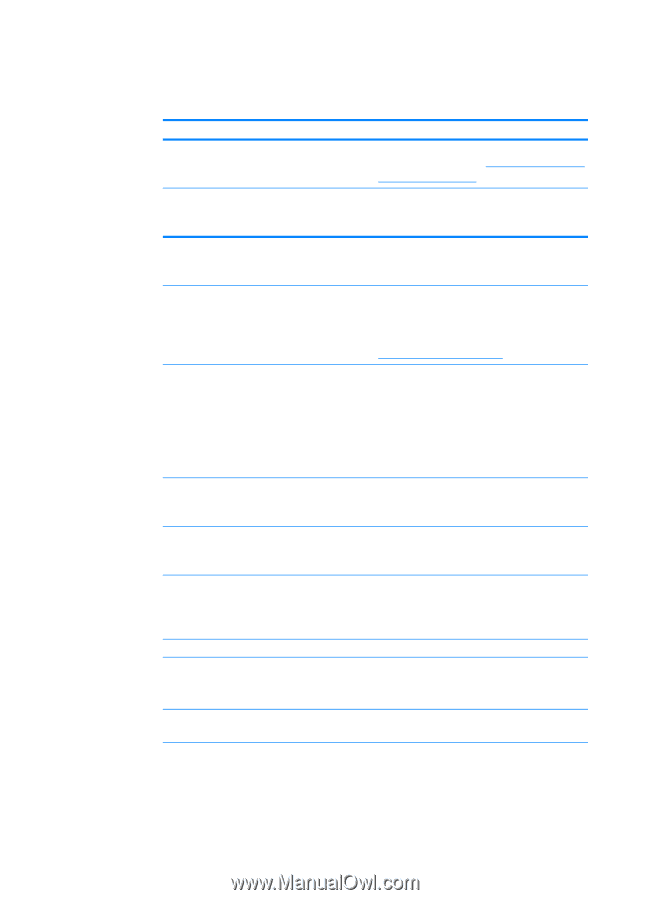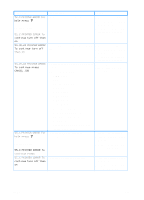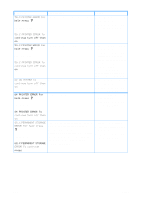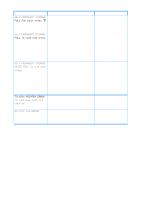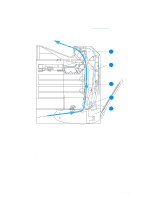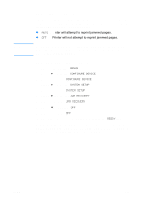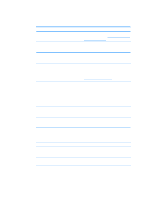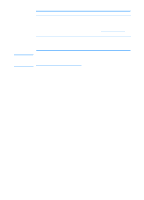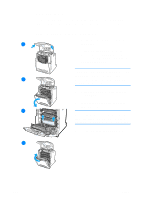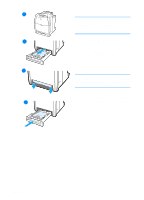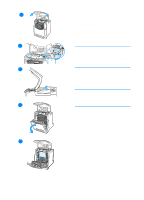HP 4600 HP color LaserJet 4600 Series - User Guide - Page 176
Common causes of paper jams, Cause, Solution
 |
UPC - 808736060875
View all HP 4600 manuals
Add to My Manuals
Save this manual to your list of manuals |
Page 176 highlights
Common causes of paper jams The following table lists common causes of paper jams and suggested solutions for resolving them. Cause Print media does not meet HPrecommended media specifications. A supply item is installed incorrectly, causing repeated jams. You are reloading paper that has already passed through a printer or copier. An input tray is loaded incorrectly. Print media is skewed. Print media is binding or sticking together. Print media is removed before it settles into the output bin. When duplexing, the print media is removed before the second side of the document is printed. Print media is in poor condition. Print media is not picked up by the internal rollers from Tray 2 or Tray 3. Print media has rough or jagged edges. Print media is perforated or embossed. Solution Use only media that meets HP specifications. See Supported media weights and sizes. Verify that all print cartridges, the transfer unit, and the fuser are correctly installed. Do not use media that has been previously printed on or copied. Remove any excess media from the input tray. Press media down in the input tray so it fits below the tabs, and within the media width guides. See Configuring input trays. Input tray guides are not adjusted correctly. Adjust input tray guides so they hold media firmly in place without bending it. If media heavier than 105 g/m2 (28 lb) is loaded into Tray 2 or Tray 3, the media might skew. Remove media, flex it, rotate it 180 degrees, or flip it over. Reload media into the input tray. Do not fan media. Reset the printer. Wait until the page completely settles in the output bin before removing it. Reset the printer and print the document again. Wait until the page completely settles in the output bin before removing it. Replace the print media. Remove the top sheet of media. If the media is heavier than 105 g/m2 (28 lb), it may not be picked from the tray. Replace the media. This media does not separate easily. You might need to feed single sheets from Tray 1. 162 ENWW