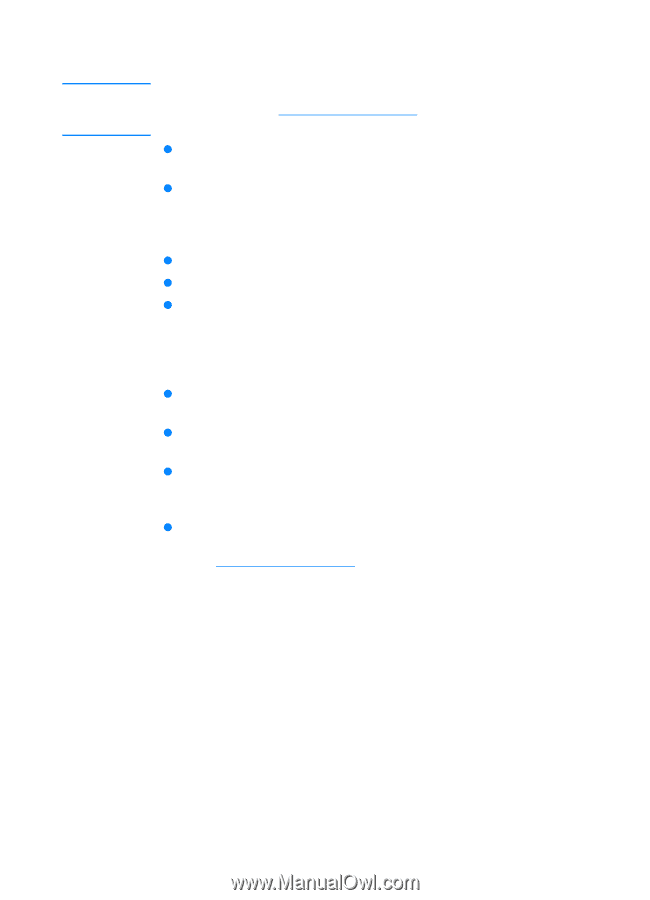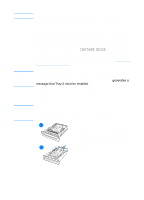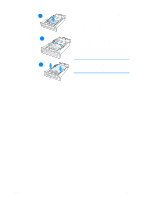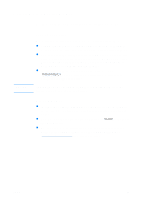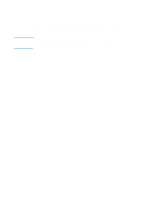HP 4600 HP color LaserJet 4600 Series - User Guide - Page 91
Labels, Heavy paper, HEAVY
 |
UPC - 808736060875
View all HP 4600 manuals
Add to My Manuals
Save this manual to your list of manuals |
Page 91 highlights
Note Labels For printing labels, set the tray's media type to LABELS in the printer control panel. See Configuring input trays. When printing labels, use the following guidelines: z Verify that the labels' adhesive material can tolerate temperatures of 190° C (374° F) for 0.1 second. z Verify that there is no exposed adhesive material between the labels. Exposed areas can cause labels to peel off during printing, which can cause printer jams. Exposed adhesive can also cause damage to printer components. z Do not re-feed a sheet of labels. z Verify that labels lie flat. z Do not use labels that are wrinkled, bubbled, or otherwise damaged. Heavy paper z Use Tray 1 for paper that is heavier than 105 g/m2 (28 lb bond up to 47 lb bond). z For optimum results when printing on heavy paper, use the printer control panel to set the media type for the tray to HEAVY. z In either the software application or the driver, select Heavy as the media type, or print from a tray that is configured for heavy paper. z Because this setting affects all print jobs, it is important to return the printer back to its original settings once the job has printed. See Configuring input trays. ENWW 77