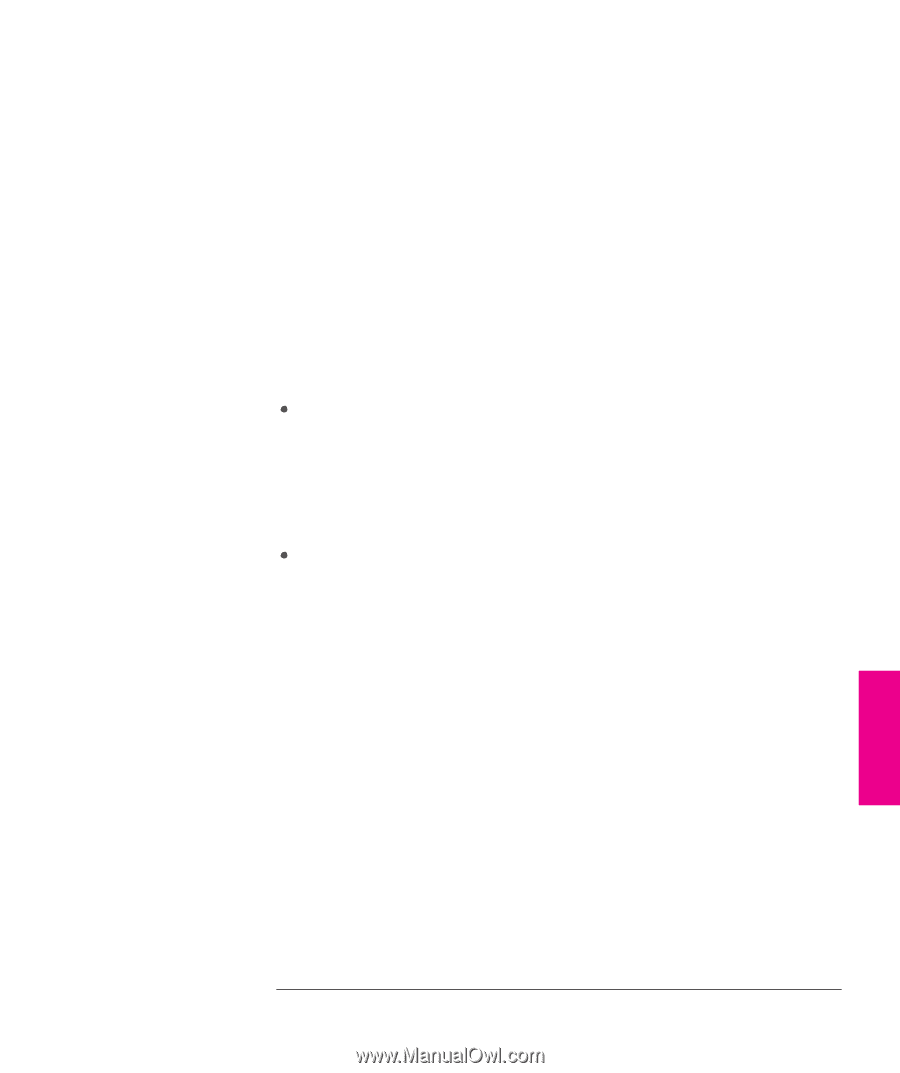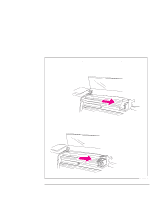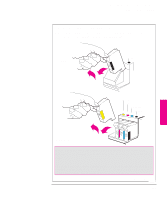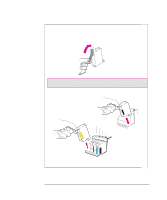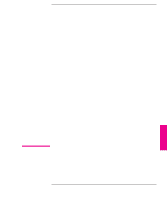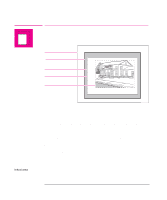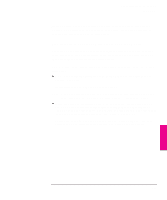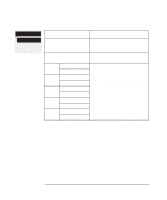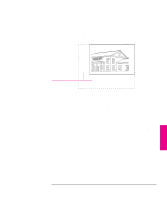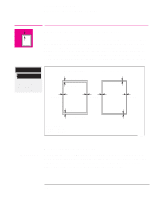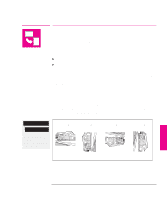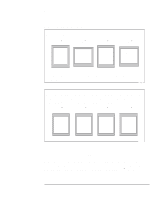HP 750c HP DesignJet 700 user guide - Page 111
Do You Need to Adjust the Size in the Front Panel? - plus drivers
 |
View all HP 750c manuals
Add to My Manuals
Save this manual to your list of manuals |
Page 111 highlights
Controlling the Page Format Page Size To save wasting media you can plot a page size equal to the inked area plus the margins. This setting may be available in your driver, it can also be selected by changing the front panel menu to "Inked area". Do You Need to Adjust the Page Size in the Front Panel? Depending on the driver you are using, you may not need to change the page size in the front panel. The default setting of the plotter looks to your software for the page size settings: if it is there, the plotter uses it. However, some of the circumstances in which you may want to change the default setting are: If you want to print the inked area only, but the driver you are using does not specify "Inked area". In this case, set Page format / Size to Inked area. Note: If you can select Inked area from your driver, any selection you have made in the front panel menu will be overridden by the settings in the driver. When the plots you are creating need to be of a specific standard (for example, ISO or ANSI), but the actual size within that standard is not important. For example, your page size may need to conform to a standard ISO page size, but it does not matter whether the final page size is ISO A4 or ISO A3. In this case, set Page format / Size to ISO > Best... or ANSI > Best ... etc. The plotter uses the smallest standard size into which the inked area will fit. 4-3 PAGE 4 FORMAT