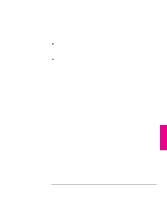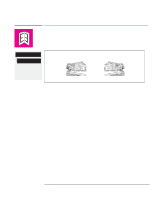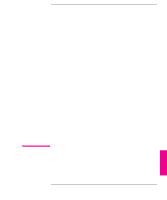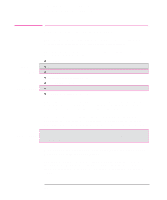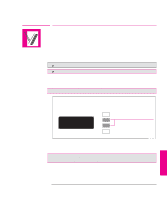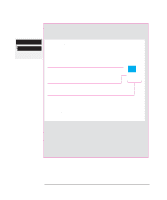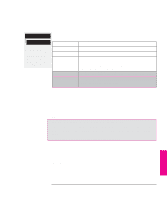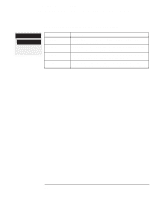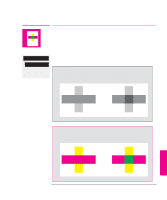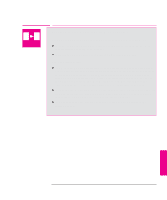HP 750c HP DesignJet 700 user guide - Page 122
To See the Colors Available for a Palette - plus plotter driver
 |
View all HP 750c manuals
Add to My Manuals
Save this manual to your list of manuals |
Page 122 highlights
Controlling a Plot's Overall Appearance Changing Pen Widths and Colors Using the Plotter's Internal Palettes 750C Plus To See the Colors Available for a Palette 1 Make sure that the front-panel Color/Mono switch is set to Color. 2 To print the Palette Demo, go to the Demos menu and choose Palette. Demos Palette All menu modes In the Palette Demo, you will see 256 squares, numbered 0 through 255, each showing one of the 256 colors available for selection in the plotter's internal palettes. The example below is color 6 (magenta), which happens to be assigned to pen 6 in the factory's default palette. Pen number in factory default palette, and initially therefore in all three palettes. 0 through 15. Color number. 0 through 255. 6 6 255,0,255 RGB composition, scaled to 255 = 100%. In this example, it is 100% red + 0% green + 100% blue, which is magenta. Notice that RGB and CMYK, - plus white - are assigned by default to pens 0 through 7, and that eight grayscales are included in the 256 colors. The 256 colors shown in the Palette Demo are not the only colors you can print with your plotter! Using your software, you can create many more colors and, as long as you are using the correct driver, the plotter will reproduce these colors by an appropriate mix of inks from its CMYK cartridges. The Palette Demo merely shows the 256 colors available for use in the plotter's internal palettes, should you choose to use them. 5-4