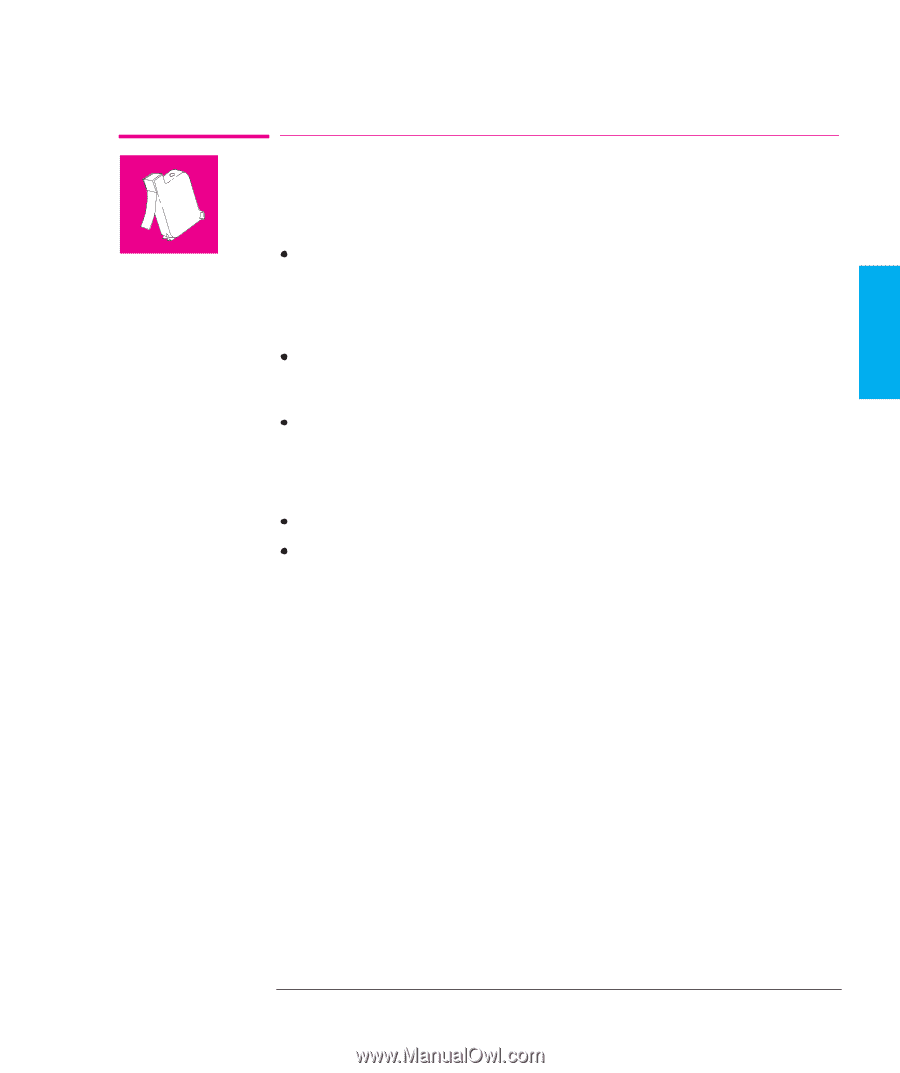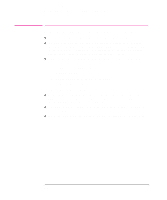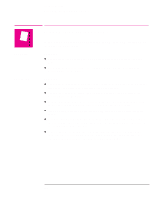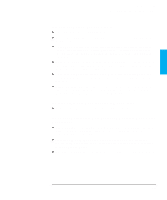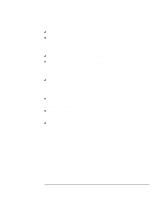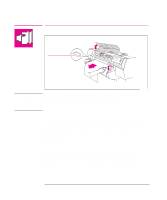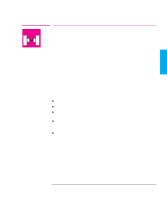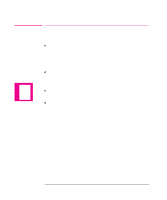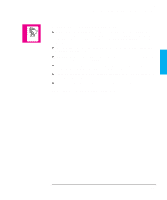HP 750c HP DesignJet 700 user guide - Page 171
If the, Key Does Not Work, If the Plotter Runs the Cartridge-Alignment Routine, Unexpectedly, If
 |
View all HP 750c manuals
Add to My Manuals
Save this manual to your list of manuals |
Page 171 highlights
TROUBLE- 9 SHOOTING Troubleshooting Solving Print-Cartridge Problems Solving Print-Cartridge Problems ! If the Access Cartridge(s) Key Does Not Work Make sure the window is closed before you press Access Cartridge(s). If the Plotter Runs the Cartridge-Alignment Routine Unexpectedly The plotter runs the automatic cartridge alignment procedure every time you load, replace or even reseat a cartridge, whether it is a new cartridge or not. Do not remove the cartridge(s) unnecessarily. You can stop the alignment by pressing Cancel, but the plotter will restart the alignment procedure the next time you switch it on. If Brand New Cartridge(s) Have Problems Check the cartridge(s) to be sure you have removed the protective nozzle tape. Try reseating the cartridge(s). Don't forget that, after you remove or reseat a cartridge, the plotter will run its automatic cartridge alignment procedure - see page 3-27. For troubleshooting other problems with the print cartridge(s), see the section starting on page 9-16. 9-7