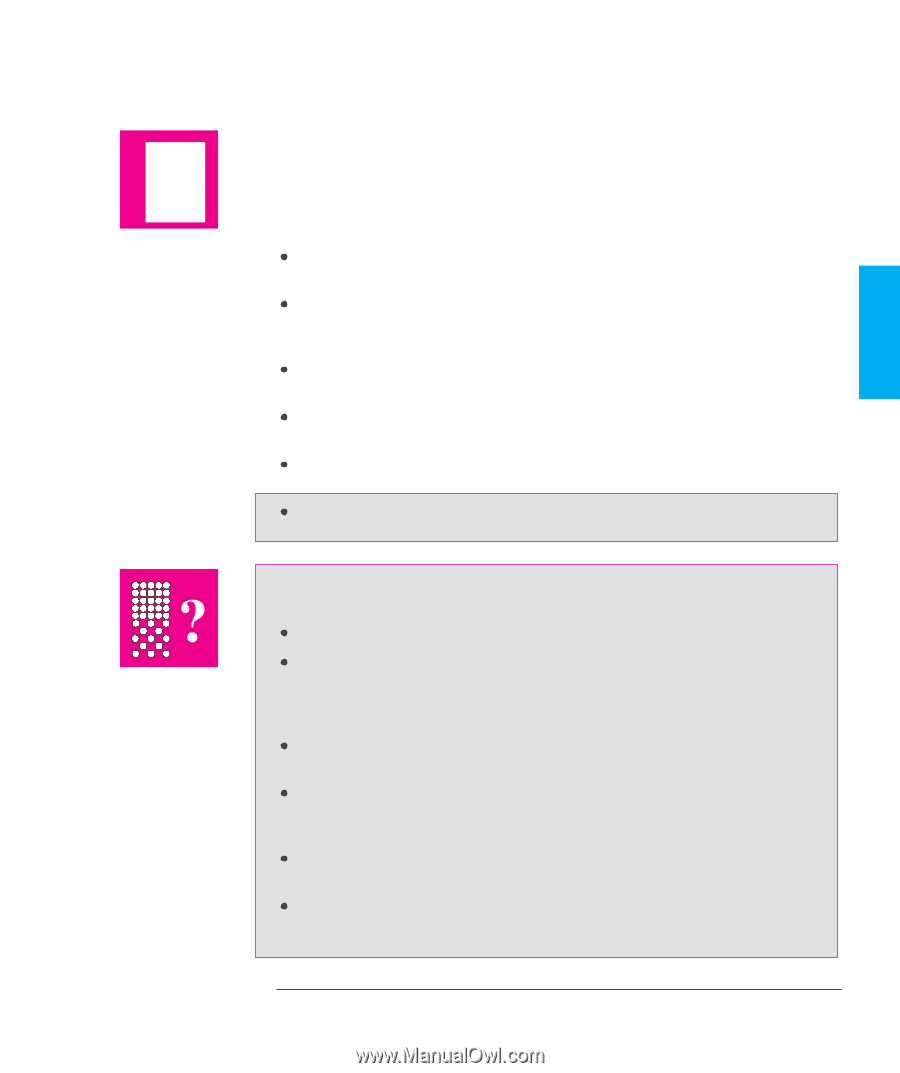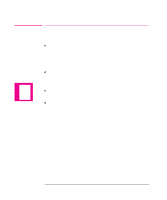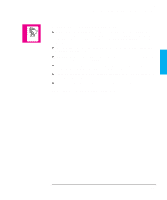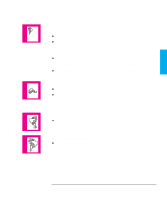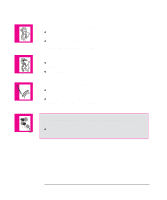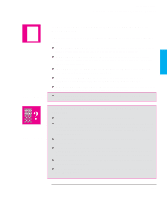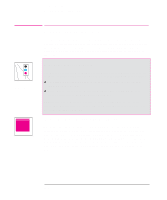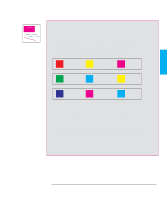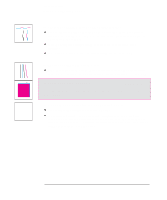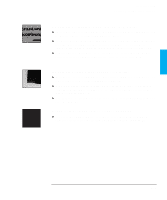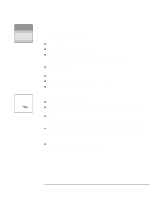HP 750c HP DesignJet 700 user guide - Page 179
If the Plotter Has Printed a Different Plot Than the One You, Were Expecting, If the Quality Of
 |
View all HP 750c manuals
Add to My Manuals
Save this manual to your list of manuals |
Page 179 highlights
Troubleshooting Solving Problems with Plot Position or Content TROUBLE- 9 SHOOTING ?! 750C Plus 750C Plus If the Plotter Has Printed a Different Plot Than the One You Were Expecting One possibility is that you have accidentally initiated one of the plotter's internal plots: The Cartridge Alignment Plot. (A small pattern of lines without text.) This is printed automatically every time you replace, or reseat a cartridge. The Current Configuration Plot. (A graphic and text plot with the current configuration details) This is plotted by simultaneously pressing the two arrow keys on the front-panel. The Sample Plot. (A graphic plot with product information) This is plotted from the front-panel menu Demos / Samples. The Front-Panel Menu Plot. (A text plot showing the complete menu structure) This is plotted from the front-panel menu Demos / Menu. The Service Configuration Plot. (A text plot with service information) This is plotted from the front-panel menu Utilities / Service Config. The Palette Demo Plot. (A plot with 256 colored squares) This is plotted from the front-panel menu Demos / Palette. If the Quality Of A Color Plot Is Not as Good as You Were Expecting Select Best on the front-panel Print Quality key and plot again. Did you specify the correct media type when loading? The highest line quality is only produced using Opaque Bond, Coated Paper or Matte Film. For details of media types, see page 3-3. To find out the plotters' current media type setting, see page 7-2. Your application-software driver may be overriding the Sharp lines selection on the front-panel menu. Are you plotting something other than a line drawing, for example a CorelDRAW! file? If so, you may want to experiment to improve the output quality by setting Sharp lines to Off on the front-panel menu, and plot again. Are you plotting a CAD drawing with small raster images? Try setting Sharp lines to On, and plot again. When loading the paper, specify "Heavy coated paper" on the front panel, rather than "Coated paper". 9-15