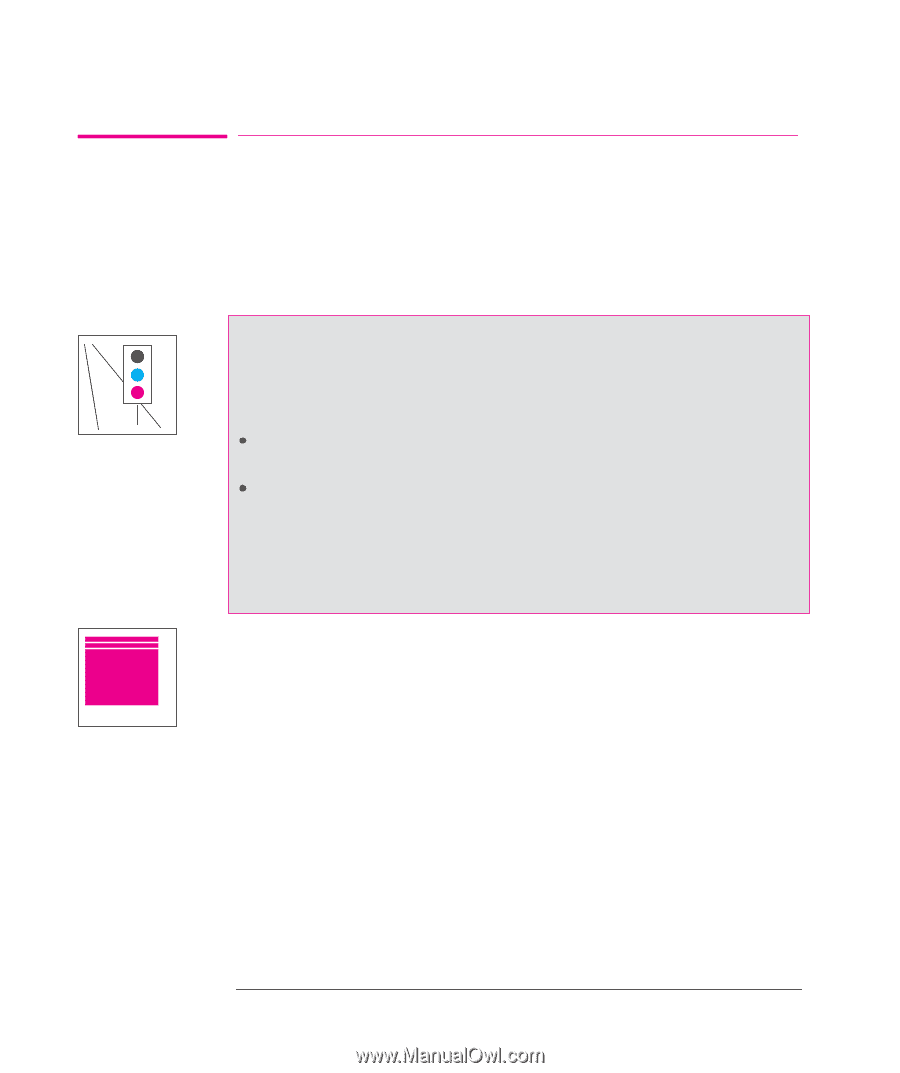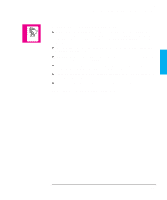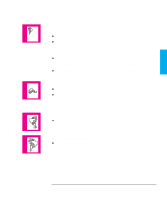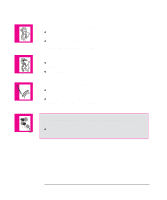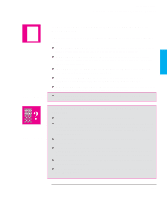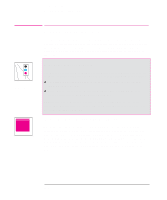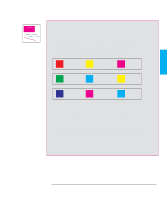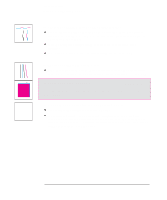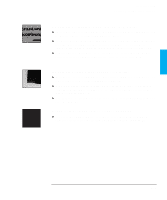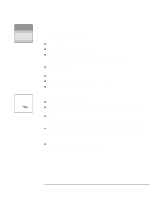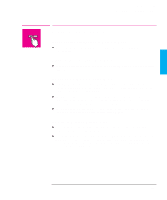HP 750c HP DesignJet 700 user guide - Page 180
If the Color Is Not as Expected, If There Are White Streaks in Solid Fill Areas - plus windows 7 driver
 |
View all HP 750c manuals
Add to My Manuals
Save this manual to your list of manuals |
Page 180 highlights
Troubleshooting Solving Print-Quality Problems 750C Plus Solving Print-Quality Problems To achieve the best performance from your plotter, we recommend you only use genuine HP accessories and supplies, whose reliability and performance have been thoroughly tested to give trouble-free performance and best-quality plots. For details of HP media, see page 3-3 and the Supplies Source catalog supplied with the plotter. If the Color Is Not as Expected The means of accurately managing the colors printed by your plotter vary with the software application and driver being used. Refer to the following documentation: The Software Application Note for your application, in the specific package shipped with this plotter. Online documentation in the Microsoft Windows driver shipped with your plotter, particularly in the Color Options dialog box. Additionally, remember that your plotter may be configured to use one of its internal pen palettes instead of your software's palette (which is the default). See the section starting on page 5-3. If There Are White Streaks in Solid Fill Areas This may mean that a cartridge nozzle is blocked. Unless you have switched cartridge check off (see page 3-26), the plotter normally detects this problem and tries to clear the nozzle automatically. However, some nozzles may still remain blocked, and in this case, the plotter will display Service cartridge(s) on the front panel. This means you should replace the problem cartridge, as explained from page 3-26. If you are unsure which cartridge has the problem, refer to the next page. 9-16