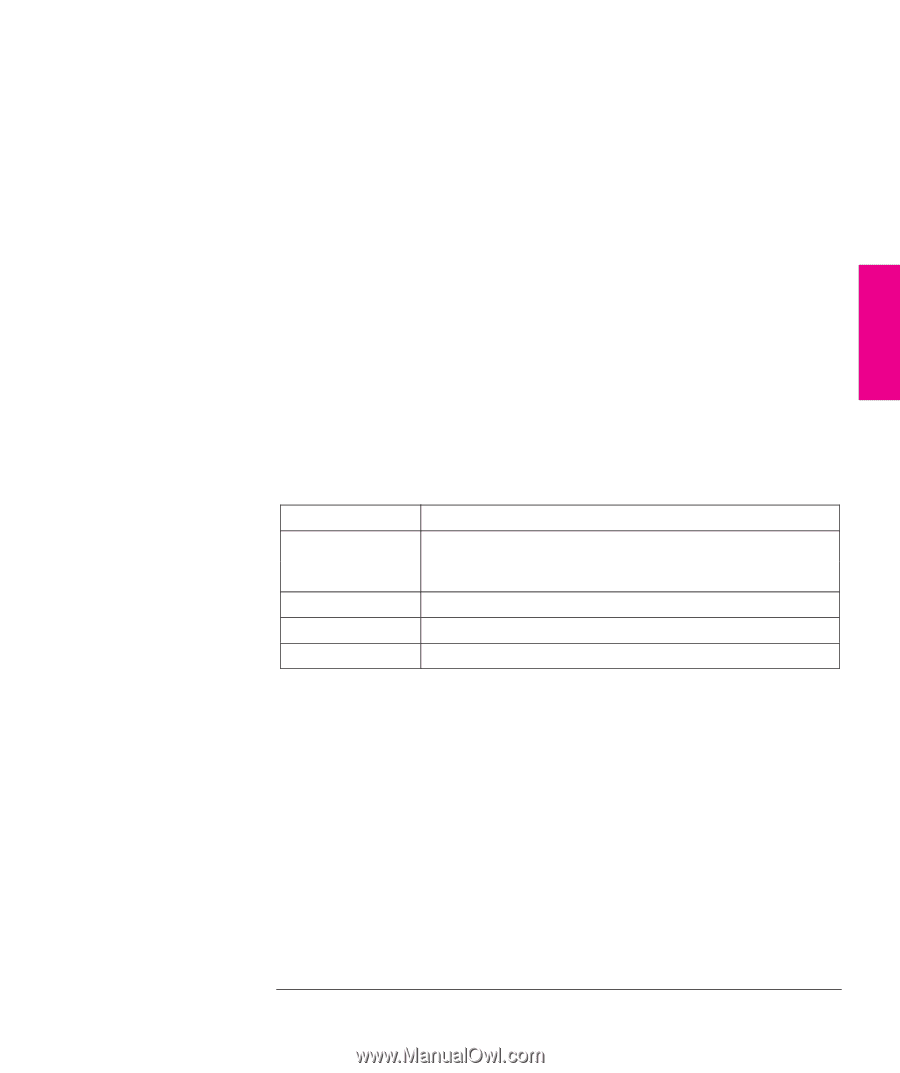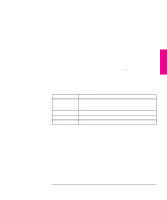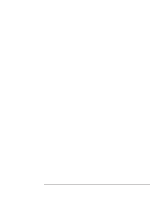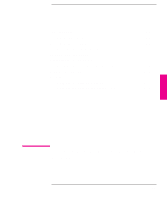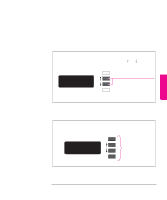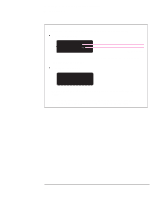HP 750c HP DesignJet 700 user guide - Page 63
Start the Administration Tool utility from OpenWindows - plus designjet
 |
View all HP 750c manuals
Add to My Manuals
Save this manual to your list of manuals |
Page 63 highlights
SETUP 1 Setting Up the Plotter Extra Tips For UNIX Users Example 4: Configuring the Solaris 2.x Print Spooler for Sun SPARCstations In order to perform the following steps you must be a superuser or belong to the special sysadmin (GID=14) group. If you are using the NIS+ name service, you may need NIS+ permission to modify the printer table. Refer to your Sun documentation for details. 1 Create a directory for print spooling. All application users need read and write permission for this directory, so you must be a superuser to perform this step. For example, from the command line of a shell, type: mkdir /usr/spool/cad chmod 777 /usr/spool/cad 2 Start the Administration Tool utility (from OpenWindowst). % /bin/admintool 3 Load the Printer Manager window, and, from the Add Printer edit menu, select Add Local Printer. 4 In the Add Local Printer dialog box: Item Printer Name: Printer Type: File Contents: Banner: Select For example, HP DesignJet 700 or HP DesignJet 750C Plus, depending on the plotter you have purchased Other, and set it to Unknown Any Not required For full details on how to use the Printer Manager option of admintool, consult your Sun documentation. 5 Exit admintool. 6 For serial connections: a Make sure the plotter's baud rate is 9600 and parity is even. b From the command line of a shell, as superuser, enter the following: lpadmin -p pname -o "stty='9600 evenp -cstopb ixon ixoff'" where pname is the same as Printer Name in step 4. It is assumed that /usr/sbin is in the superuser's path. 1-43