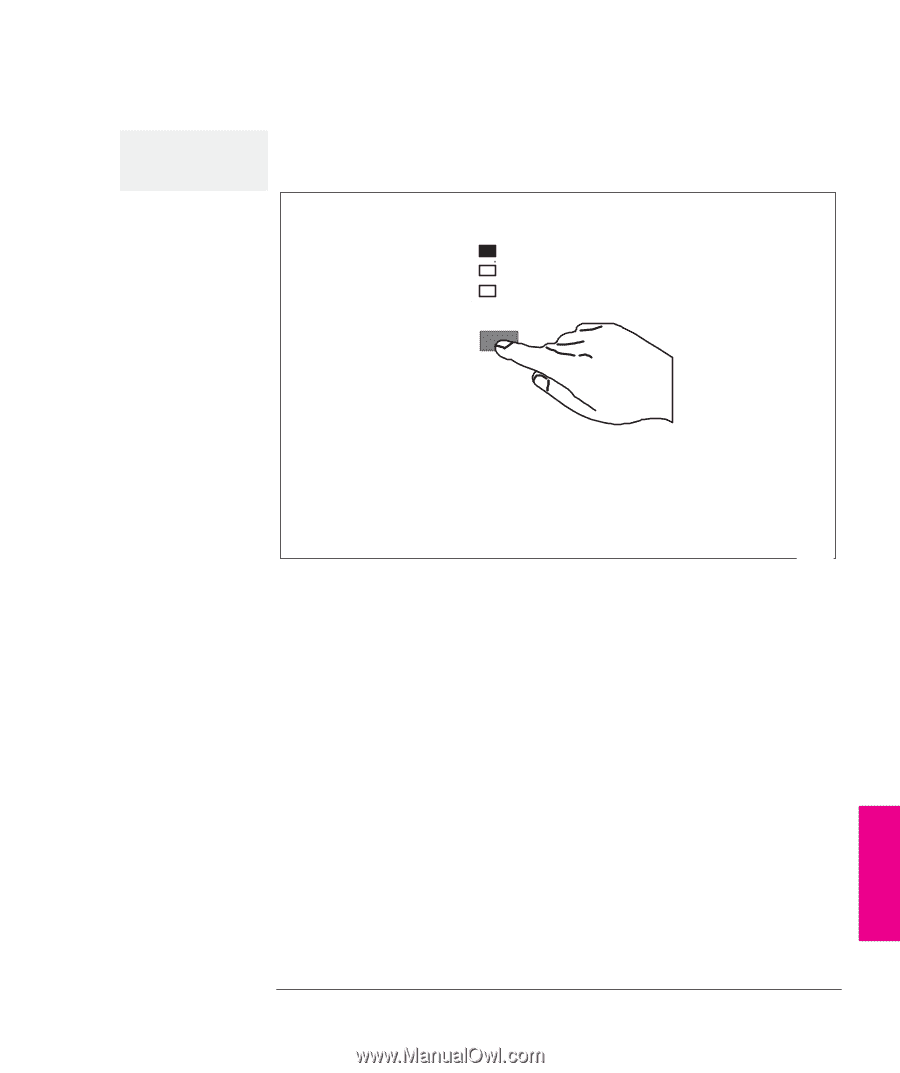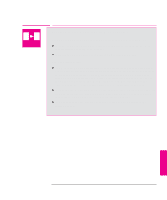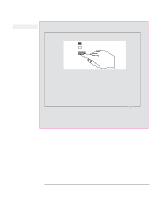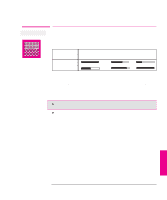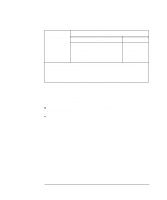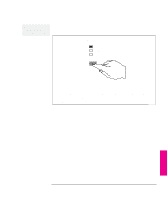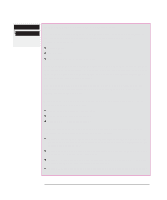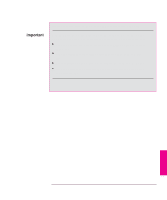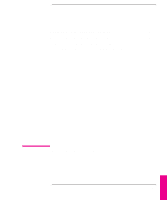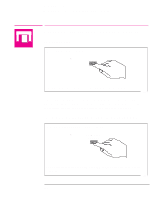HP 750c HP DesignJet 700 user guide - Page 131
To Change the Print Quality
 |
View all HP 750c manuals
Add to My Manuals
Save this manual to your list of manuals |
Page 131 highlights
Controlling a Plot's Overall Appearance Choosing an Appropriate Print Quality Affects next plot sent. Software setting takes priority. To Change the Print Quality 1 Use the front-panel Print Quality key to toggle between the three print quality settings. Best Normal Fast STATUPSrint Quality Ready to plot If you are using one of the software drivers supplied with the plotter, you can also make this setting (or an equivalent) within the driver. In this case, the driver setting will override the front-panel setting. The front-panel setting will, however, remain available as the default value, and the front-panel light displayed will not change. 0027 2 Send the plot from your computer. The setting also impacts the plotter's internal sample plots. You cannot change the print quality setting for plots already in the plotter's queue. PLOT 5 APPEARANCE 5-13