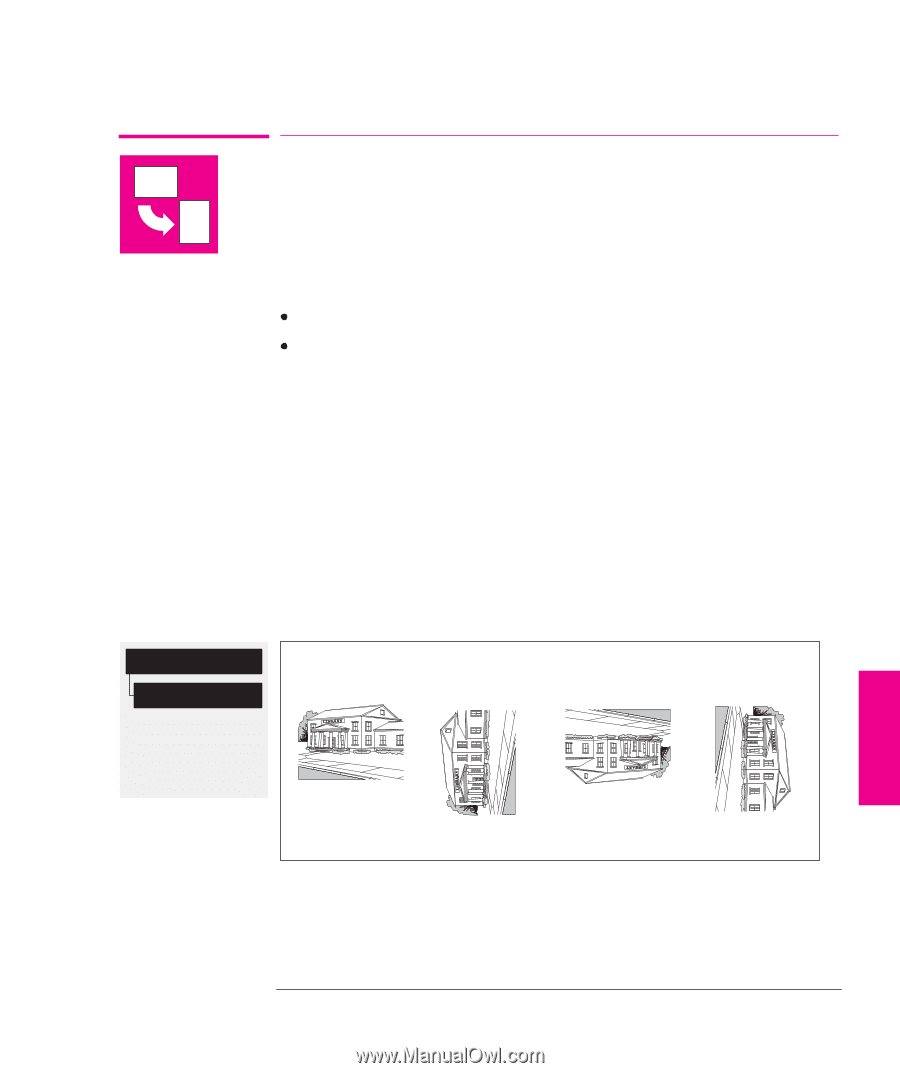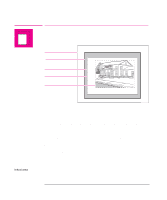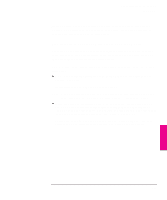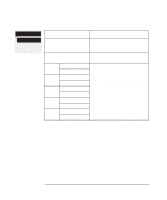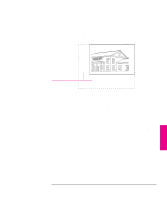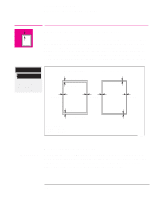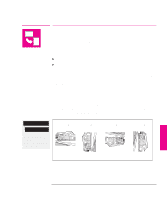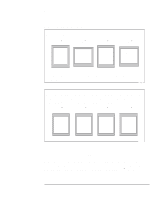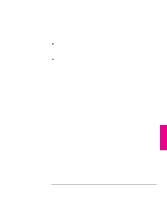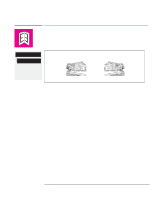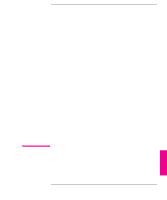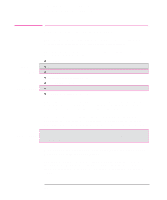HP 750c HP DesignJet 700 user guide - Page 115
Rotating a, Drawing from the Front Panel, To Rotate a Plot from the Front Panel - windows 7 driver
 |
View all HP 750c manuals
Add to My Manuals
Save this manual to your list of manuals |
Page 115 highlights
Controlling the Page Format Rotating a Plot Rotating a Plot Rotating a Drawing from the Front Panel Your Drawing can only be rotated from the Page format / Rotate option in the front panel if: Queueing and Nesting are off (see page 6-10), and the file contains no raster data. If you are using the Microsoft Windows driver supplied with this plotter, your files do contain raster data and therefore you cannot use this Rotate option. The normal line drawings of most CAD software do not contain raster data, and can use this Rotate option. To Rotate a Plot from the Front Panel Except in the circumstances stated above, you can rotate a plot from the plotter's front panel, without changing the drawing in your software. The options are 90, 180 or 270 degrees relative to the drawing's orientation in your software. The rotation is counterclockwise, as shown below. Page format Rotate Full menu mode Default: 0 Affects next plot sent Stays after power off 0_ 90_ 180_ 270_ PAGE 4 FORMAT 4-7