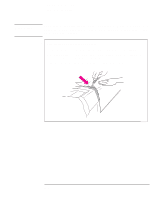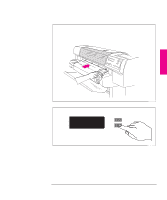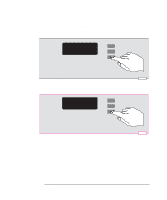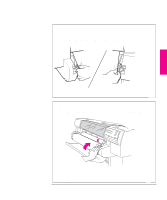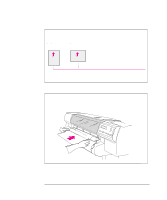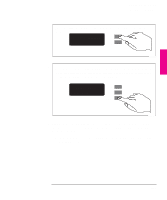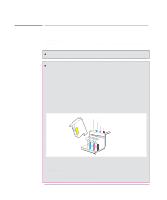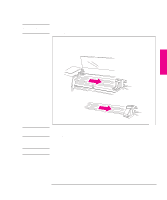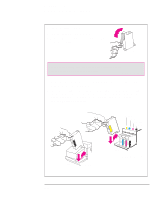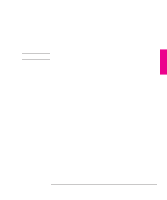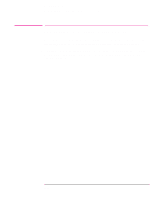HP 750c HP DesignJet 700 user guide - Page 39
When sheet loading is complete
 |
View all HP 750c manuals
Add to My Manuals
Save this manual to your list of manuals |
Page 39 highlights
SETUP 1 Setting Up the Plotter Task 4: Load Media 3 Press the ↑ key next to the front-panel display to indicate you are loading a sheet. Sheet load --------> ↑ Roll load --------> ↓ 0014 4 Press the ↑ or ↓ key until the display shows the type of media you are loading (if you are using regular plotter paper, scroll to Opaque bond; if coated paper, scroll to Coated paper), and then press the Enter key. SELECT MEDIA Opaque bond ↑ ↓ Enter 0014 5 The plotter moves the sheet in and out to check its size and alignment, and then advances it to the start of the page. When sheet loading is complete, STATUS / Ready is displayed. If you have persistent difficulty loading media, this may indicate poorly cut media - see page 3-21 for advice. 1-19

1-19
3
Press the
↑
key next to the front-panel display to indicate you are loading a
sheet.
Sheet
load
Roll
load
↓
↑
––––––––>
––––––––>
0014
4
SELECT MEDIA
Opaque bond
Enter
↓
↑
Press the
↑
or
↓
key until the display shows the type of media you are loading
(if you are using regular plotter paper, scroll to
Opaque bond
; if coated paper,
scroll to
Coated paper
), and then press the
Enter
key.
0014
5
The plotter moves the sheet in and out to check its size and alignment, and then
advances it to the start of the page.
When sheet loading is complete,
STATUS /
Ready
is displayed.
If you have persistent difficulty loading media, this may indicate poorly cut media
– see page 3-21 for advice.
SETUP
1
Setting Up the Plotter
Task 4: Load Media