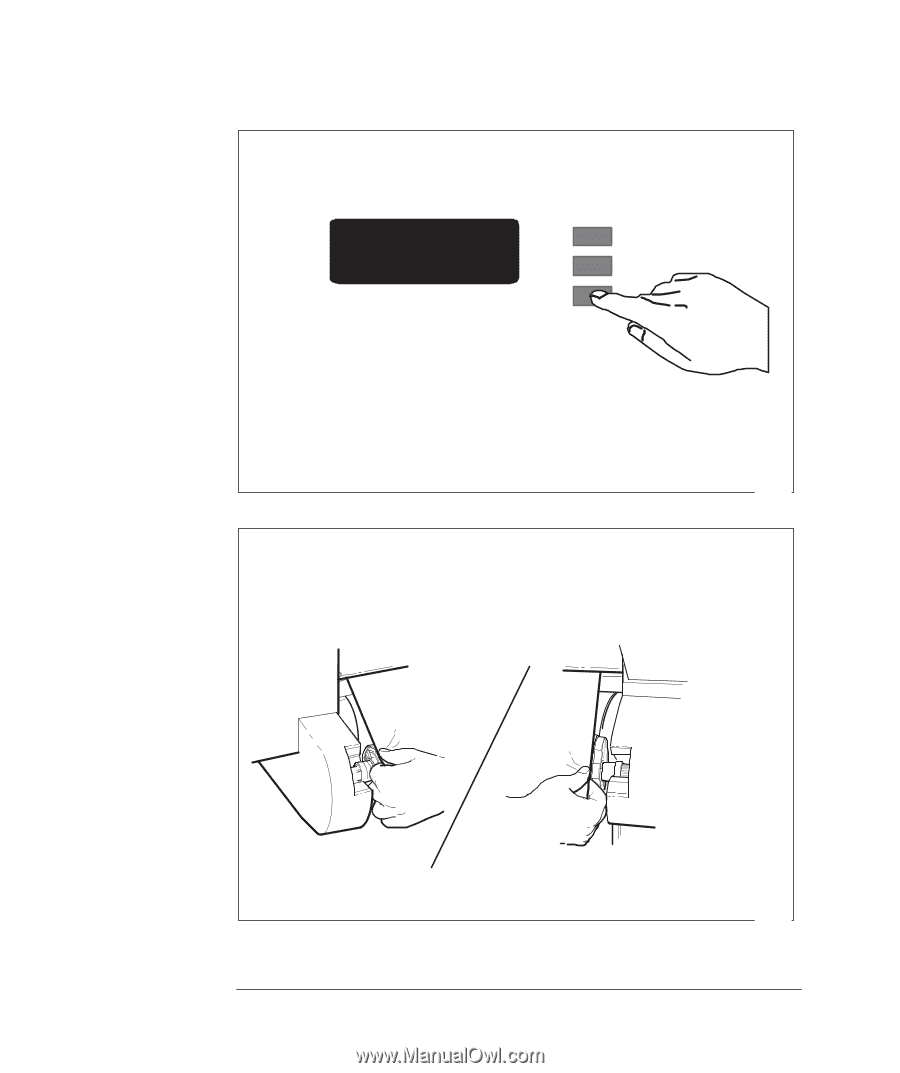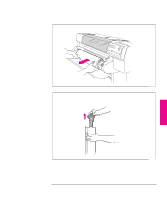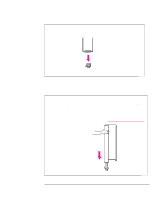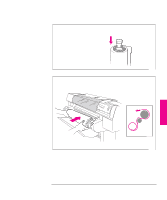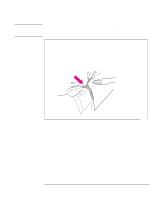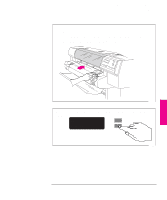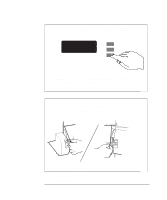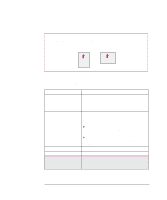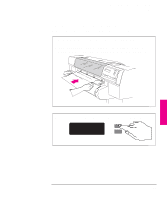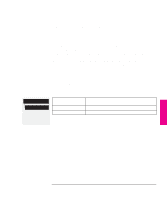HP 750c HP DesignJet 700 user guide - Page 94
When the front panel instructs you, lift the media lever.
 |
View all HP 750c manuals
Add to My Manuals
Save this manual to your list of manuals |
Page 94 highlights
Working With Media and Cartridge(s) Loading Media 14 Use the ↑ and ↓ keys until the display shows the type of media you are loading1, and then press the Enter key. SELECT MEDIA Coated paper ↑ ↓ Enter If you are using software that offers a "special print mode" for this plotter, then simply press Enter on the first media type displayed (whatever it is), as in this case it is the software that controls the print mode, not the plotter. For more details on special print modes, see page 3-6. 0014 15 a When the front panel instructs you, lift the media lever. b Take hold of the edge(s) of the media, now extending from the exit slot, and pull the media toward you until taut. Then align the left and right edge(s) of the media, so that they are flush with the edge(s) of the roll. B A c When the front panel instructs you, lower the media lever. 0018 1 For advice on media types, see page 3-2. 3-16