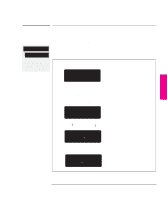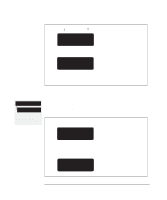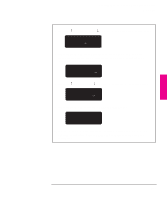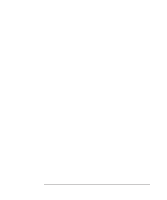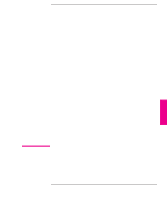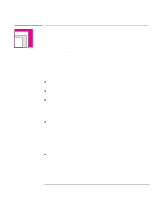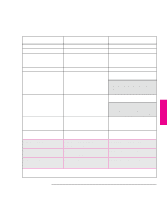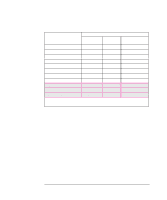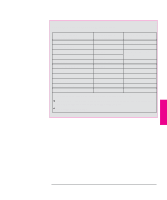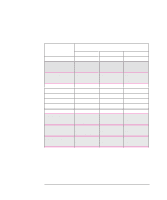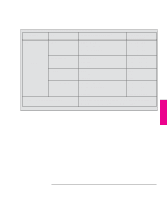HP 750c HP DesignJet 700 user guide - Page 80
Five Important Points about Media Types - designjet driver for windows 7
 |
View all HP 750c manuals
Add to My Manuals
Save this manual to your list of manuals |
Page 80 highlights
Working With Media and Cartridge(s) Choosing Media Choosing Media Your plotter supports many types of paper and other media types. Choosing the best media type for your requirements is the first (and most important) step in ensuring good print quality. It is recommended you only use genuine Hewlett-Packard media, whose reliability and performance have been developed and thoroughly tested to give trouble-free performance and optimal print quality. For details of Hewlett-Packard media, see page 3-3 and the HP DesignJet Papers and Films catalog supplied with the plotter. Five Important Points about Media Types When selecting different opaque paper types, be aware that you will use significantly less ink printing on coated types than on normal opaque bond. Most media types are supported , However the quality of some plots may not be as good if you do not use HP media. For media details, see the table on page 3-5. Whenever you load a roll or a sheet, the plotter's front-panel display prompts you to specify which media type you are loading. It is absolutely essential for good print quality to specify this correctly. The table on page 3-3 gives you all the information you need. If media is already loaded and you are unsure which media type was specified, go to Utilities / Statistics in the front panel, as explained on page 7-2. You should also be aware of which print quality setting (best, normal or fast) you are using. You can set this either from your software or from the plotter's front panel (the software driver setting will override any print quality setting made on the front panel). The combination of media type and print quality settings automatically tells the plotter how to place the ink on the media - for example, in terms of ink density and number of passes of the cartridge(s). For more details, see the tables on page(s) 3-6 and 3-7. There are print quality improvements which can be made using Sharp lines on the front panel menu or in the Windows, this is described on page 5-14. Included with this plotter is a HP DesignJet Papers and Films catalog which gives ordering details for Hewlett-Packard media supplies. To get the latest version of this document, contact your local HP Sales and Support office. 3-2