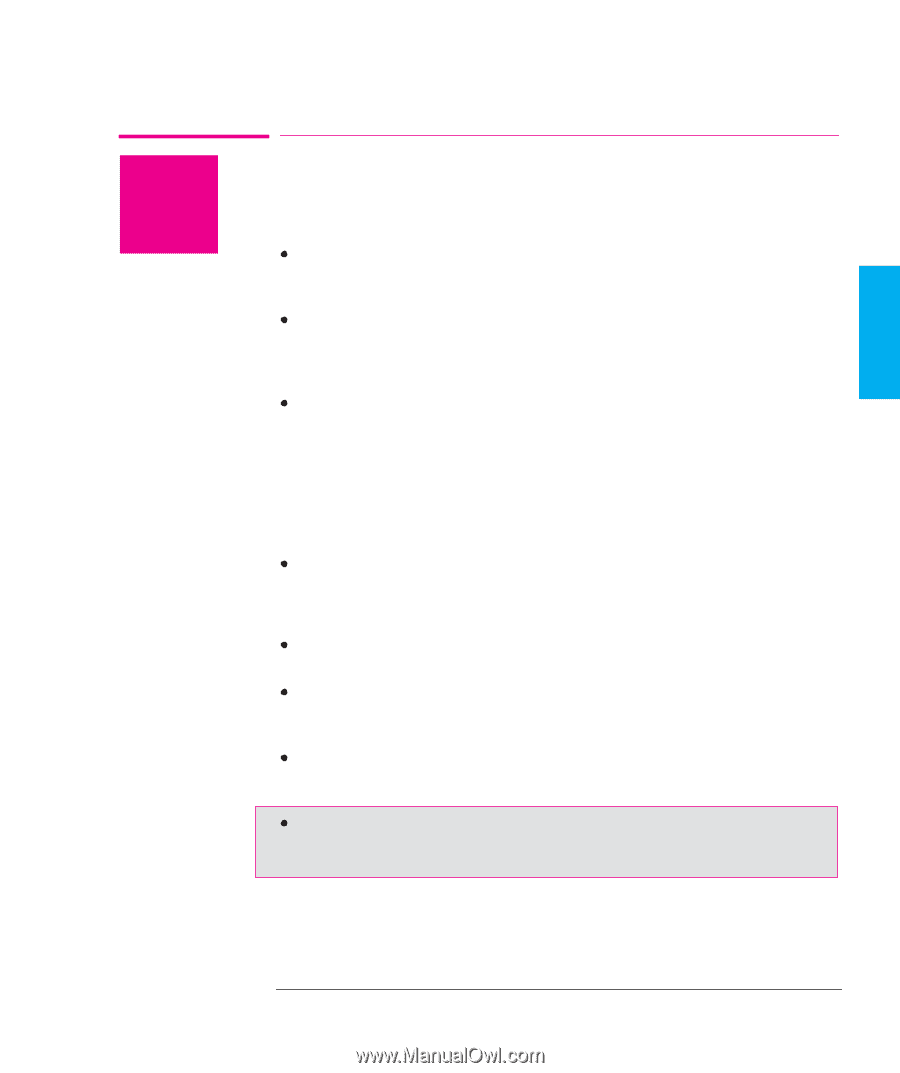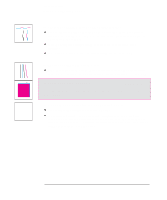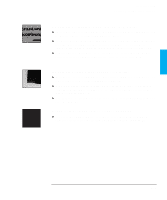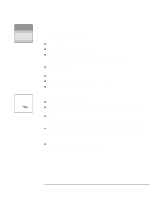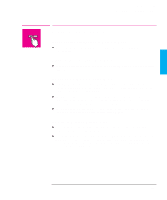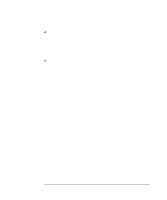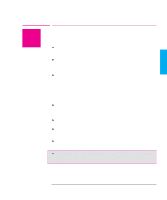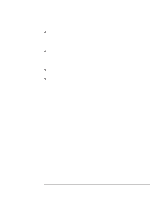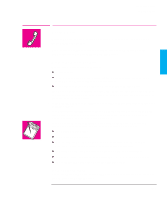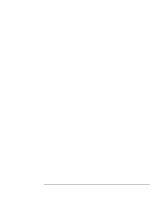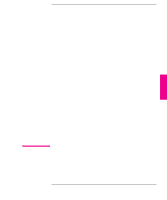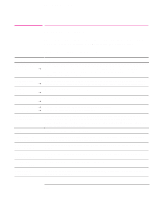HP 750c HP DesignJet 700 user guide - Page 187
Solving Miscellaneous Problems - connect to windows 8
 |
View all HP 750c manuals
Add to My Manuals
Save this manual to your list of manuals |
Page 187 highlights
TROUBLE- 9 SHOOTING Troubleshooting Solving miscellaneous problems ? 750C Plus Solving Miscellaneous Problems If the Plotter Does not Plot You may have a power problem. If there is no activity at all from the plotter, and no lights on the front panel, check that the power cable is connected correctly and that there is power available at the socket. You may have a problem with your application driver. Is your software configured for this plotter? For general advice, see page 1-35. For advice specific to your software, see either the documentation supplied with the driver or a relevant Software Application Note supplied with your plotter. The file may be too big for the plotter's memory. - Look on your computer screen for any error message: some drivers, for example the Microsoft Windows driver supplied with your plotter, allow you to choose a different printing mode and try to send the file again. - If no other printing mode is available, or if your file still does not print, you may need to consider obtaining a memory expansion module. For information on memory expansion modules, see page 11-14. If you continue to have problems, see "Getting help" on page 9-25. If the Plotter Seems Too Slow Did you specify Best Print Quality on the front panel? Best quality plots are produced more slowly. See page 5-11. Did you specify the right media type when loading the media? For details of front-panel media types, see page 3-3. To find out the plotter's current type of media setting, see page 7-2. If you are using the Microsoft Windows driver shipped with the plotter, check the settings in the "Print Setup / Options" dialog box, where some of the settings impact printing speed. If in doubt, use the on-screen help system. Is Sharp lines set to Auto on the front panel or in your driver? If so, setting it to Off will speed up your plotter but may reduce the quality of your plot. See page 5-14 9-23