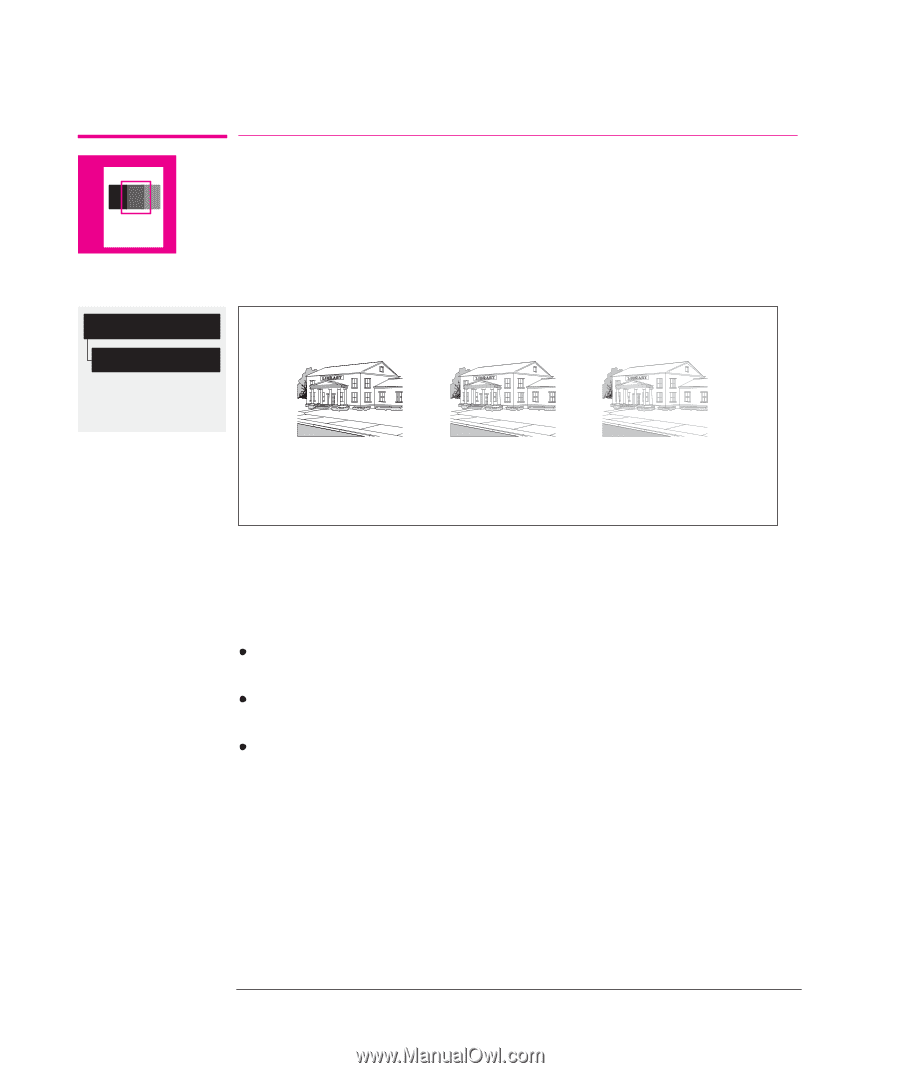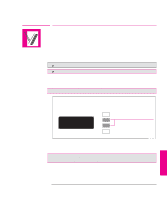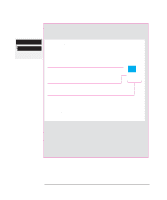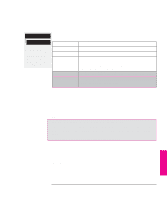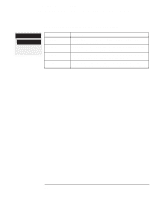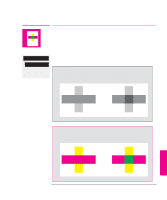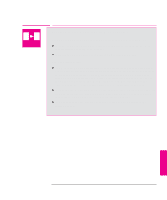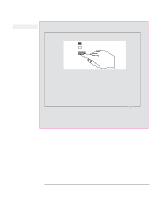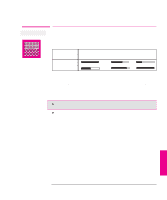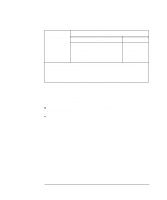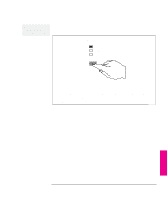HP 750c HP DesignJet 700 user guide - Page 126
Where a small variation in the amount of ink used produces a significant change
 |
View all HP 750c manuals
Add to My Manuals
Save this manual to your list of manuals |
Page 126 highlights
Controlling a Plot's Overall Appearance Changing the Overall Lightness/Darkness of a Plot Device setup Lightness Full menu mode Default: Normal Changing the Overall Lightness/Darkness of a Plot You can change the overall lightness/darkness of a plot by adjusting the amount of ink used in your plots. The feature is called Lightness and affects both grayscales and colors. Dark Normal Light The effect is exaggerated in these drawings. As this is a simple way to change the appearance of your plot, you can achieve better results if you use your software for different effects. However, some examples of situations where you may find the feature useful are: Where a tracing paper produces better print quality when the plotter uses a smaller volume of ink. Where a small variation in the amount of ink used produces a significant change in the apparent darkness or color saturation of an image. Where you want to reduce the drying time required: for example, for glossy media in extremely humid conditions. (If you need to make a global change to drying times for extreme environmental conditions, refer to page 3-23.) 5-8