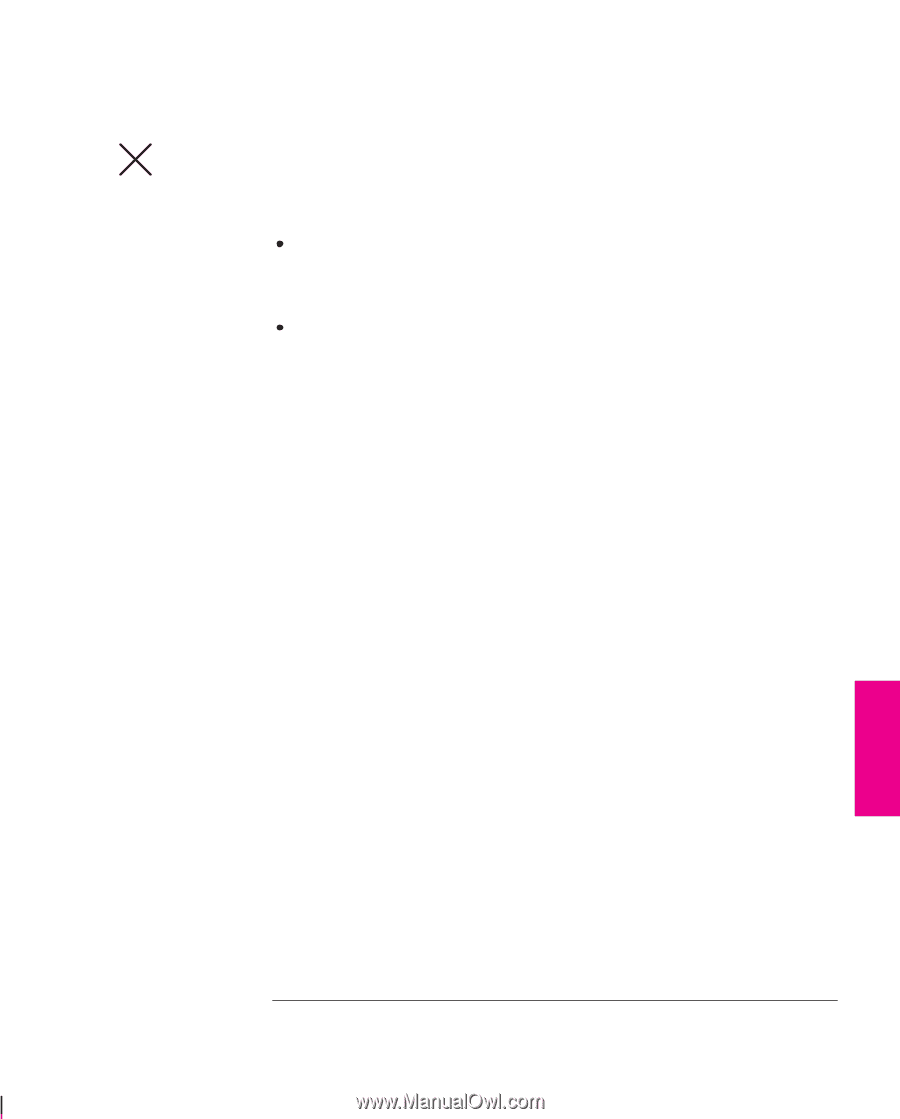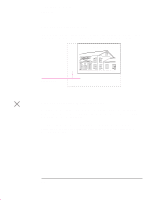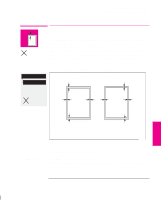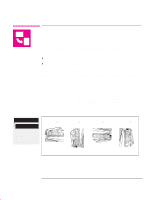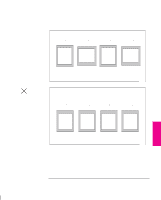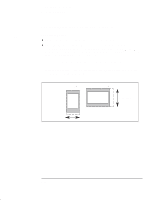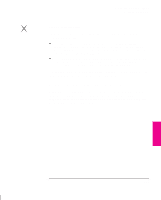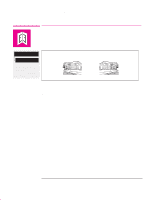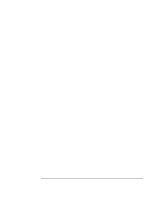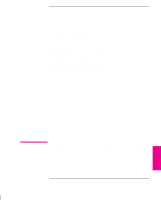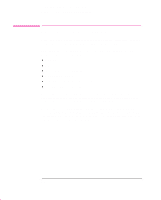HP 750c HP DesignJet 755CM Printer User's Guide - C3198-60051 - Page 111
For Non-PostScript Files
 |
View all HP 750c manuals
Add to My Manuals
Save this manual to your list of manuals |
Page 111 highlights
Controlling the Page Format Rotating a Drawing PS For Non-PostScript Files The printer adds the rotation setting to any rotation angle you specify in your software. For example: For software applications which, like the printer, rotate counter-clockwise (for example, CorelDRAW!) the result is the sum. For example, if your software specifies 180 degrees rotation, and you set Rotate in the front panel to 90, your drawing's final rotation will be 270 degrees. For software applications which rotate clockwise (for example, AutoCAD) the result is the difference. For example, if your software specifies 90 degrees rotation, and you set Rotate in the front panel to 90, there will be no rotation. For further information on the Rotate feature see page 9-21 in the Troubleshooting chapter which details some of the most common problems. Possibility of clipped images with rotated non-PostScript files With either roll or sheet media, if you rotate a portrait drawing, it is possible that the media is not wide enough for the drawing, and so it may be clipped. For example, rotating by 90 degrees a portrait E/A0-size drawing on E/A0-size media will probably result in a clipped image. PAGE 4 FORMAT 4-11