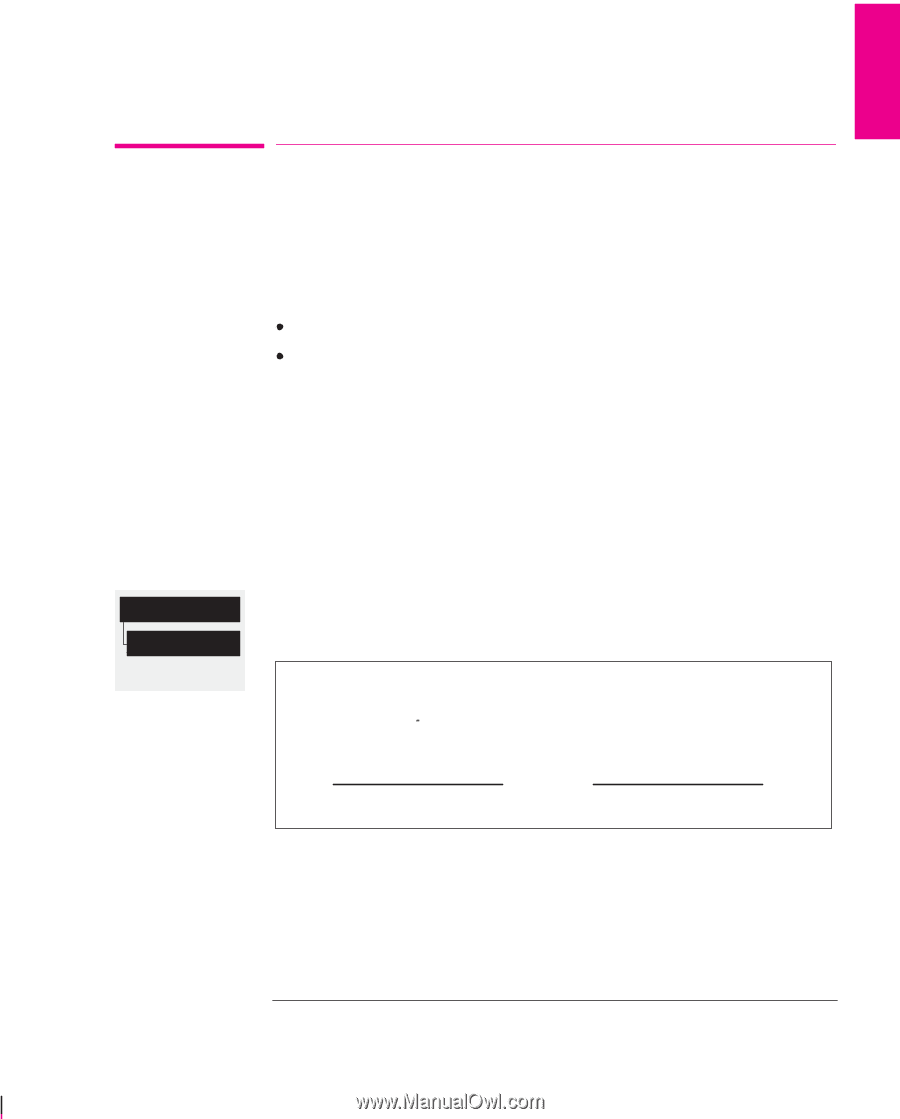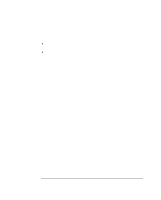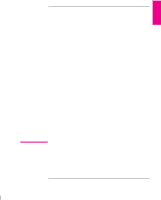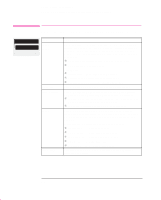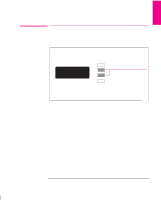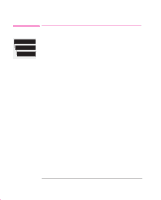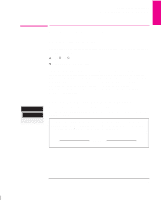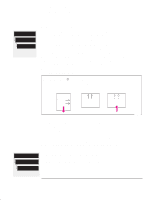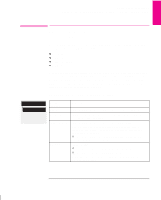HP 750c HP DesignJet 755CM Printer User's Guide - C3198-60051 - Page 147
When to Recalibrate the Printer, A Quick Guide to Whether Recalibration is Necessary
 |
View all HP 750c manuals
Add to My Manuals
Save this manual to your list of manuals |
Page 147 highlights
RECONFIG. 7 Reconfiguring Your Printer Recalibrating the Printer for Accuracy Recalibrating the Printer for Accuracy When to Recalibrate the Printer Your printer was calibrated at the factory using HP Matte Film, with a thickness of 0.12 mm (0.0048 in); at 23_C (73_F), with 50-60% relative humidity. It will operate with greatest accuracy in similar environmental conditions. If you are operating under significantly different conditions, you should recalibrate the printer as explained here. The printer's environmental specifications are given on page 11-4. Also, if you are using a non-standard media type, you should first recalibrate the printer for that media type. For supported media types, see page 3-3. You may also need to recalibrate the printer if you have banding problems, see page 9-20. Utilities Service config Full menu mode A Quick Guide to Whether Recalibration is Necessary 1 Make sure E/A0-size or D/A1-size media is loaded. 2 Print the Service Configuration print, by choosing the option shown in the menu graphic on the left. 3 Near the top of this print are a pair of Xs. With a ruler measure the distance between them. It should be 500 mm. If significantly different you will need to recalibrate the printer as described on the following page X 500mm X 7-5