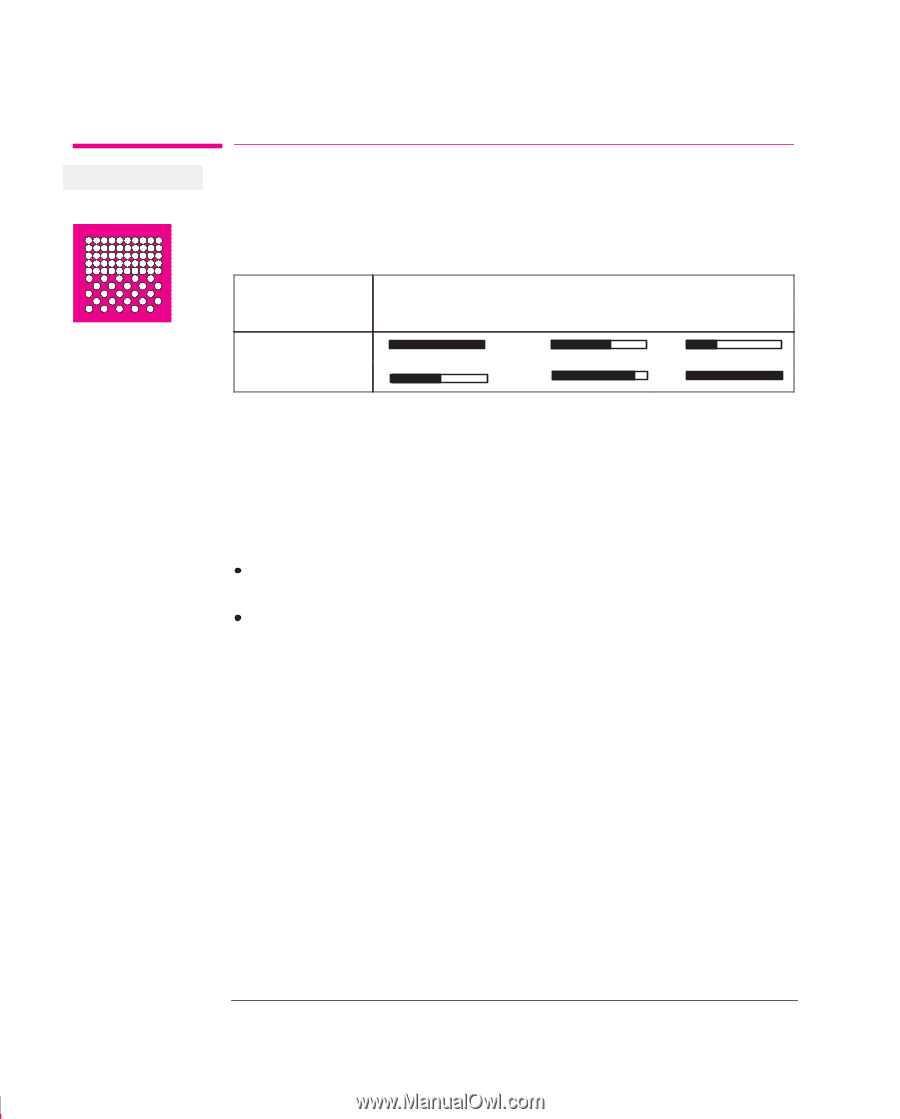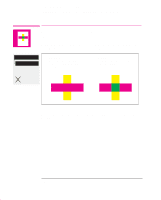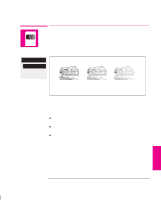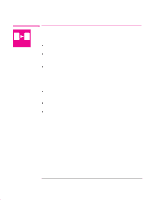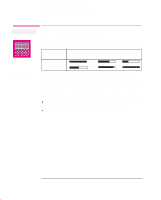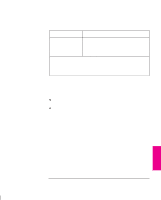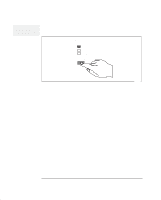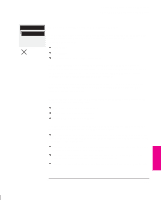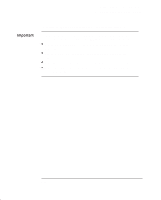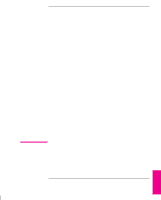HP 750c HP DesignJet 755CM Printer User's Guide - C3198-60051 - Page 126
Print Quality, Setting
 |
View all HP 750c manuals
Add to My Manuals
Save this manual to your list of manuals |
Page 126 highlights
Controlling a Print's Overall Appearance Choosing an Appropriate Print Quality Affects next print sent Choosing an Appropriate Print Quality General tips You can set the overall print quality from the front panel. The main effects of your print quality setting are shown in the table below. Print Quality Fast Setting Speed Ink Used Normal Best By choosing Fast, you will get draft-quality output in the shortest time. By choosing Normal, and a suitable media type, you will get high-quality output in a reasonable time. By choosing Best, you will get the highest possible quality for the media type, but the printing time will be longer. However, your printer's output speed, quality and particularly its resolution, also varies according to: Whether Sharp lines is set to Auto, On or Off (see page 5-15) on the front panel or in your software. The specification option when you loaded the media (see page 3-3) 5-12