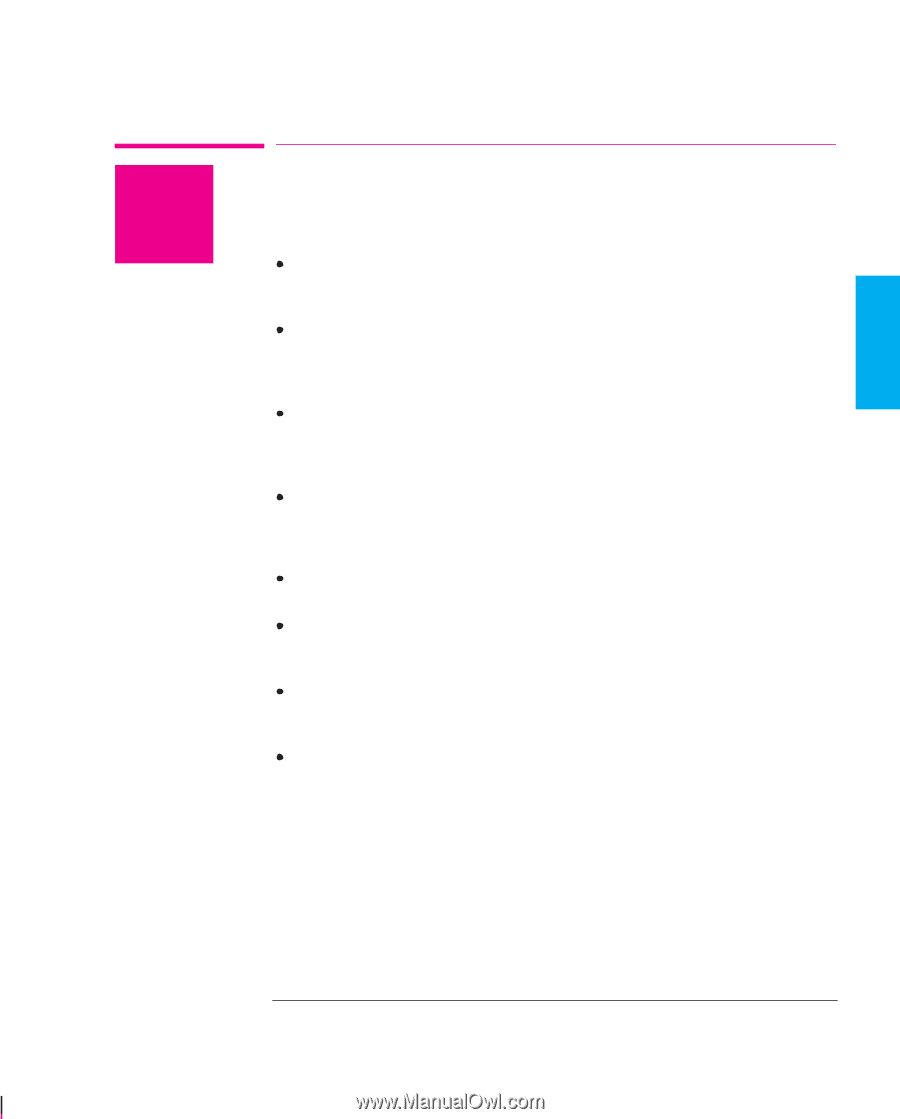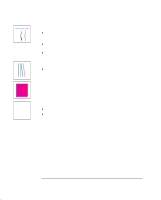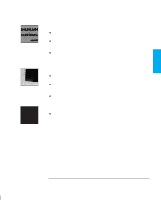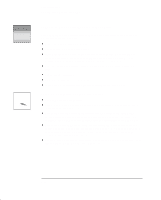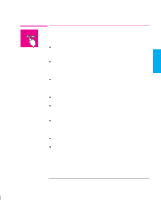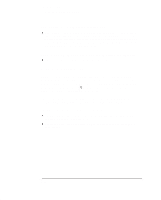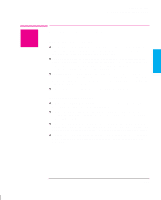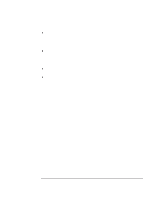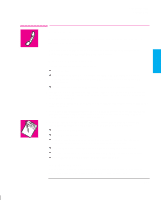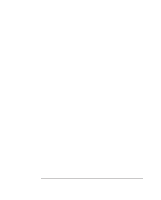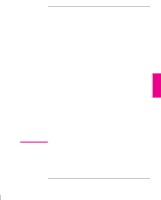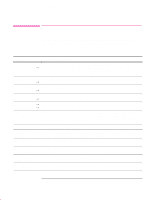HP 750c HP DesignJet 755CM Printer User's Guide - C3198-60051 - Page 179
If the Printer Does not Print, If the Printer Seems Too Slow
 |
View all HP 750c manuals
Add to My Manuals
Save this manual to your list of manuals |
Page 179 highlights
TROUBLE- 9 SHOOTING Troubleshooting Solving Miscellaneous Problems Solving Miscellaneous Problems ? If the Printer Does not Print You may have a power problem. If there is no activity at all from the printer, and no lights on the front panel, check that the power cable is connected correctly and that there is power available at the socket. You may have a problem with your application driver. Is your software configured for this printer? For general advice, see page 1-32. For advice specific to your software, see either the documentation supplied with the driver or a relevant Software Application Note supplied with your printer. The file may be too big for the printer's memory. Look on your computer screen for any error message: some drivers, for example the Microsoft Windows driver supplied with your printer, allow you to choose a different printing mode and try to send the file again. If you continue to have problems, see "Getting help" on page 9-25. If the Printer Seems Too Slow Did you specify Best Print Quality level on the front panel? Best quality prints are produced more slowly. See page 5-12. Did you specify the right media type when loading the media? For details of front-panel media types, see page 3-3. To find out the printer's current media type setting, see page 7-2. If you are using the non-PostScript Microsoft Windows driver shipped with the printer, check the settings in the "Print Setup / Options" dialog box, where some of the settings impact printing speed. If in doubt, use the on-screen help system. Is Sharp lines set to Auto on the front panel or in your driver? If so, setting it to Off will speed up your printer but may reduce the quality of your print. See page 5-15. 9-23