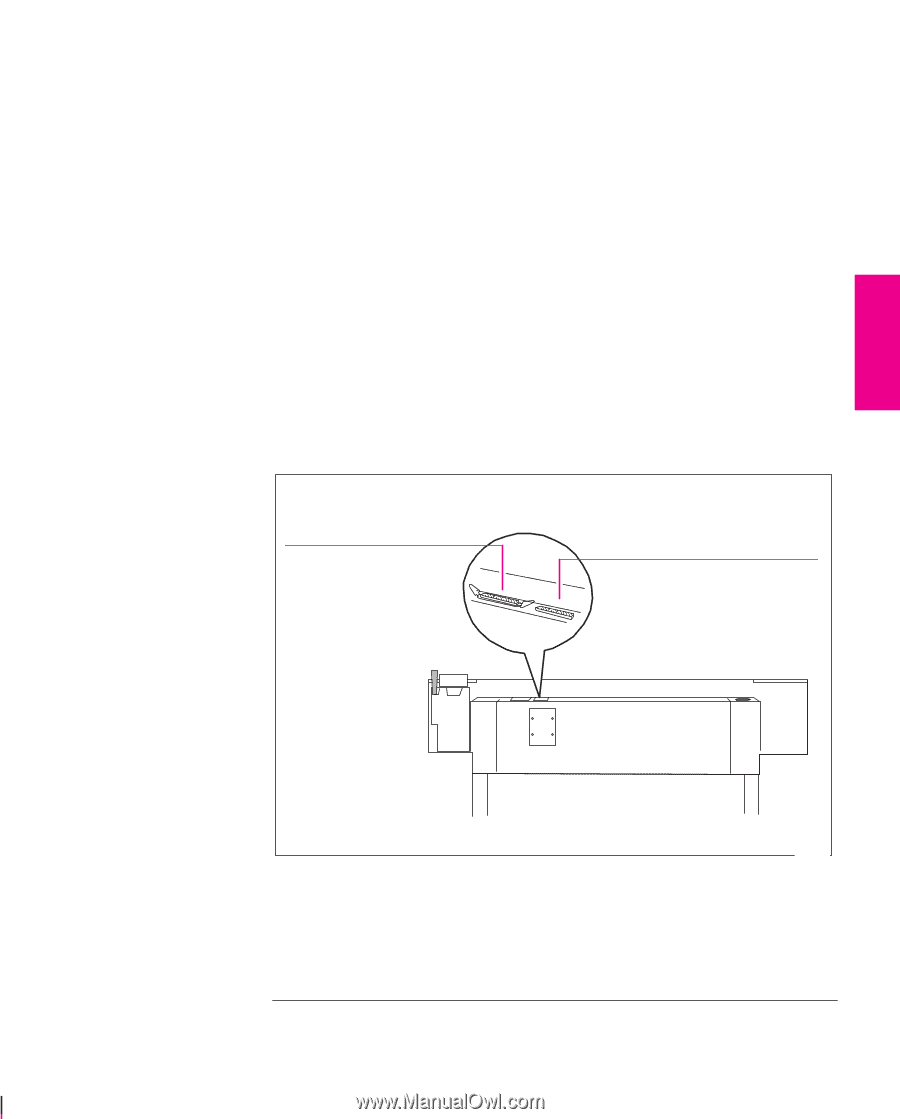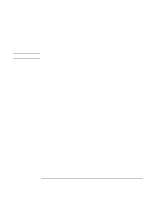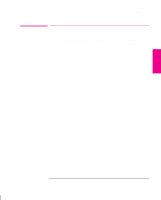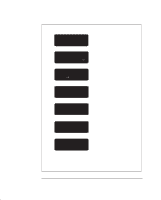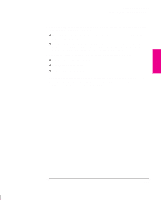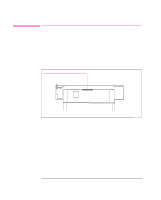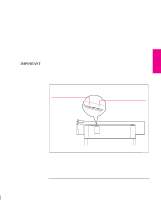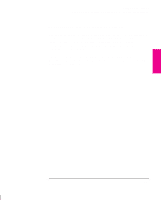HP 750c HP DesignJet 755CM Printer User's Guide - C3198-60051 - Page 43
If You are Connecting the Printer Directly to Your Computer
 |
View all HP 750c manuals
Add to My Manuals
Save this manual to your list of manuals |
Page 43 highlights
Setting Up the Printer Task 6: Connect the Printer to Your Computer If You are Connecting the Printer Directly to Your Computer 1 Decide whether to use the parallel or serial interface. If your computer and your application software support it, use the parallel interface, as it is faster. You can connect both the parallel and the serial interface simultaneously if you wish: the printer uses the interface that first receives data. IMPORTANT 2 Choose an interface cable. A list of recommended HP cables for various computers starts on page 11-8. To achieve the best performance from your printer, we recommend you only use genuine Hewlett-Packard interface cables, whose reliability and performance have been thoroughly tested to give trouble-free performance. 3 Switch OFF the printer and then the computer. 4 Connect one end of the cable to the appropriate port on the back of the printer. Port for parallel-interface cable (printer end of cable: 36-pin male) Port for serial-interface cable (printer end of cable: 25-pin male) SETUP 1 1844 5 Connect the other end of the cable to your computer. For help on choosing the correct port on the computer, refer to your computer documentation. 6 Switch ON the computer and then the printer. 1-25