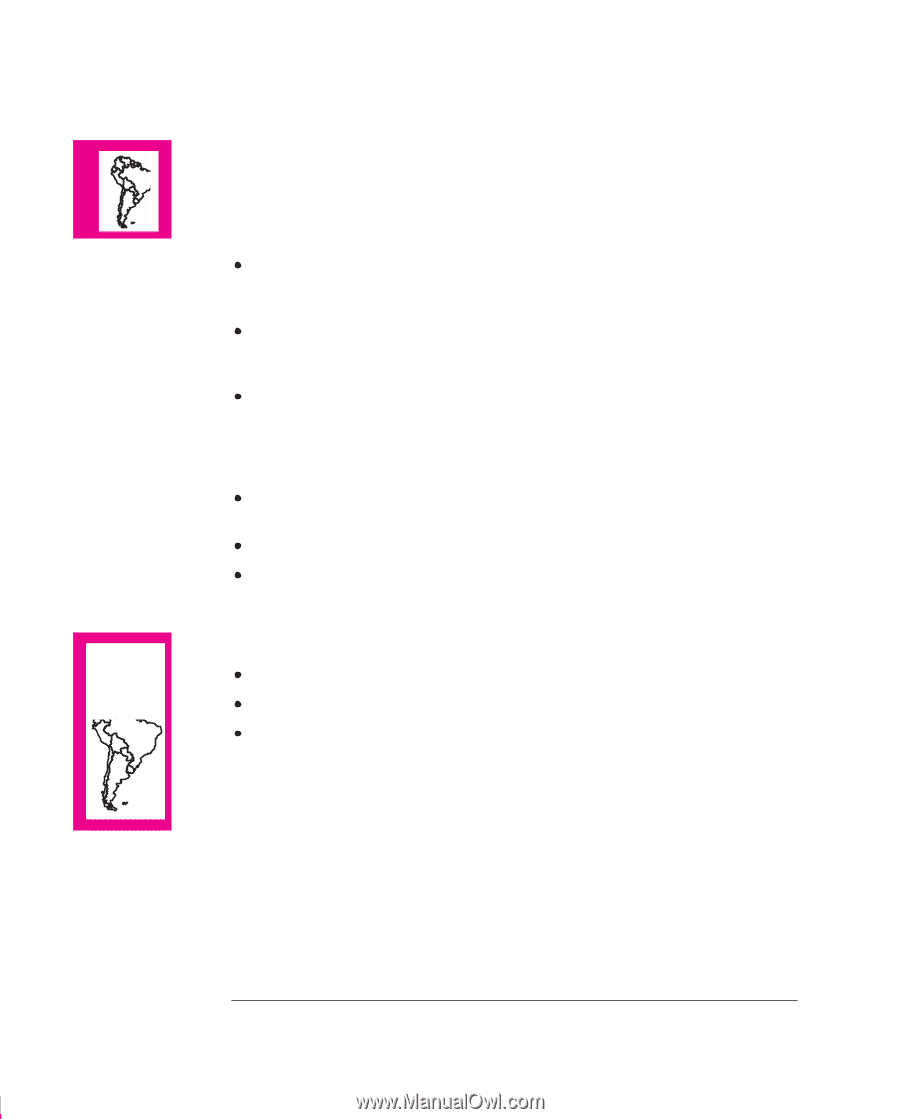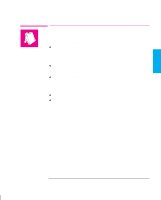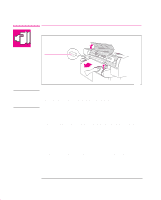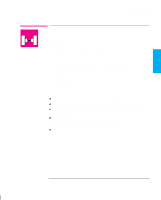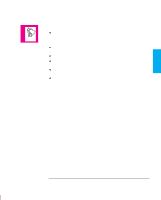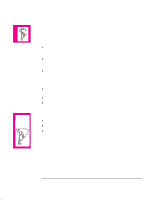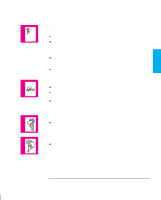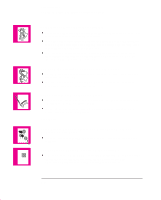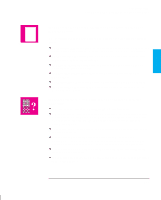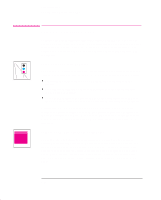HP 750c HP DesignJet 755CM Printer User's Guide - C3198-60051 - Page 168
If the Image Is Clipped, If a Long-Axis Print Is Clipped
 |
View all HP 750c manuals
Add to My Manuals
Save this manual to your list of manuals |
Page 168 highlights
Troubleshooting Solving Problems with Image Position or Content If the Image Is Clipped This normally indicates a discrepancy between the actual printing area on the loaded media and the printing area as understood by your software. For general advice on printing areas and page size, see chapter 4. Check the actual printing area for the media size you have loaded. printing area = media size minus margins. For media size and margins, see page 11-2. For actual printing areas, see page 11-6. Check what your software understands to be the printing area (which it may call "printable area" or "imageable area"). For example, AutoCAD assumes standard printing areas that are larger than those used in this printer. Check that the orientation of the media is the same as that assumed by your software. The front-panel Page format / Rotate option changes the orientation of a drawing and, on roll media, the orientation of the page. It is possible that a rotated image on roll media may be slightly clipped in order to retain the correct page size, as explained on page 4-11. You may have asked to rotate the page from portrait to landscape on media that is not wide enough, for example a D/A1-size page rotated on a D/A1-size roll. If necessary, change the printing area in your software. The file may be too big for the printer's memory. This is the case if the front panel displays "Out of memory - data was lost". See the note on page 9-22. If a Long-Axis Print Is Clipped Does your software support long-axis prints? Have you specified an appropriate media size in your software? Unless it is a PostScript file, make sure that the printer's Page format / Size is set to Inked area. 9-12