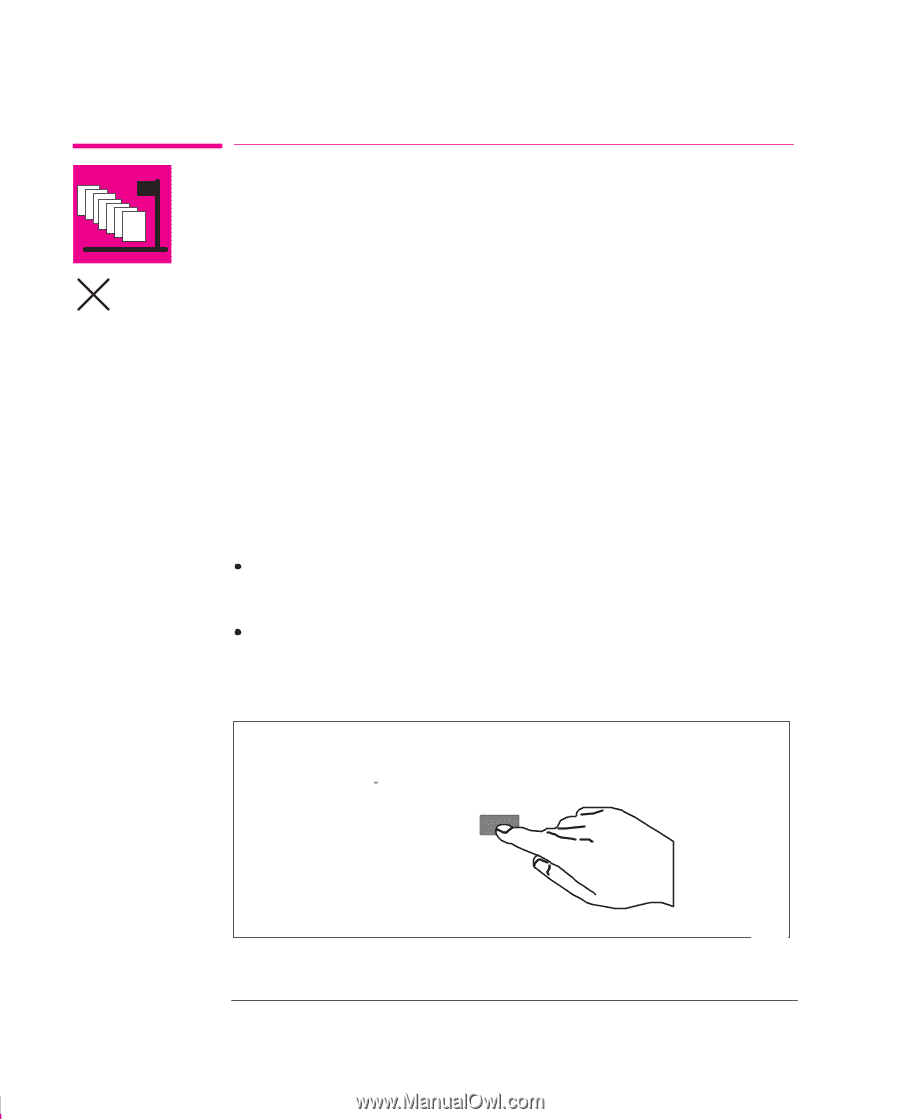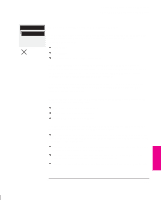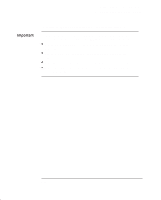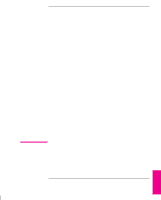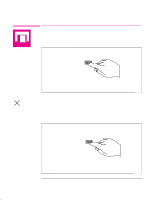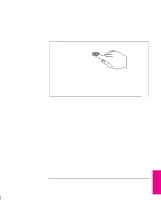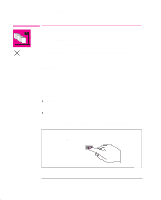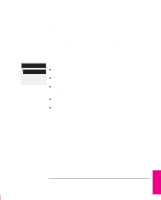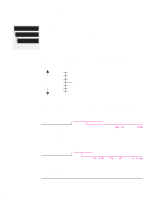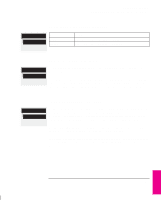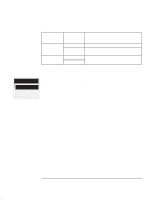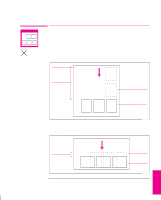HP 750c HP DesignJet 755CM Printer User's Guide - C3198-60051 - Page 134
To Start Printing a File That is Waiting for a Timeout
 |
View all HP 750c manuals
Add to My Manuals
Save this manual to your list of manuals |
Page 134 highlights
Managing Your Prints Managing Pages Not Yet Printed (The Queue) Managing Pages Not Yet Printed (The Queue) The normal sequence of events is: 1 You send a file from your computer (or choose one of the internal sample pages from the Demos menu). PS 2 The printer's Receiving light flashes while it receives and processes the data. 3 The printer starts printing or, if queueing is on, places it in the queue until its turn comes round. IMPORTANT. If you send a PostScript file, you will automatically empty the queue, as PostScript files cannot be queued. To Start Printing a File That is Waiting for a Timeout If all is in order (media loaded, cartridges loaded, no file error), there are still two reasons why a file you have sent from your computer may not start printing when expected: The print file may lack a proper file terminator and the printer is therefore waiting for the specified I/O timeout period before assuming it is complete. See page 7-9. Nesting may be on and the printer is waiting for the specified Nest wait timeout period before calculating the appropriate nests. See page 6-11. In either case, if you want to override the timeout period and start printing: Press Form Feed and Cut on the front panel. Form Feed and Cut 0027 6-4