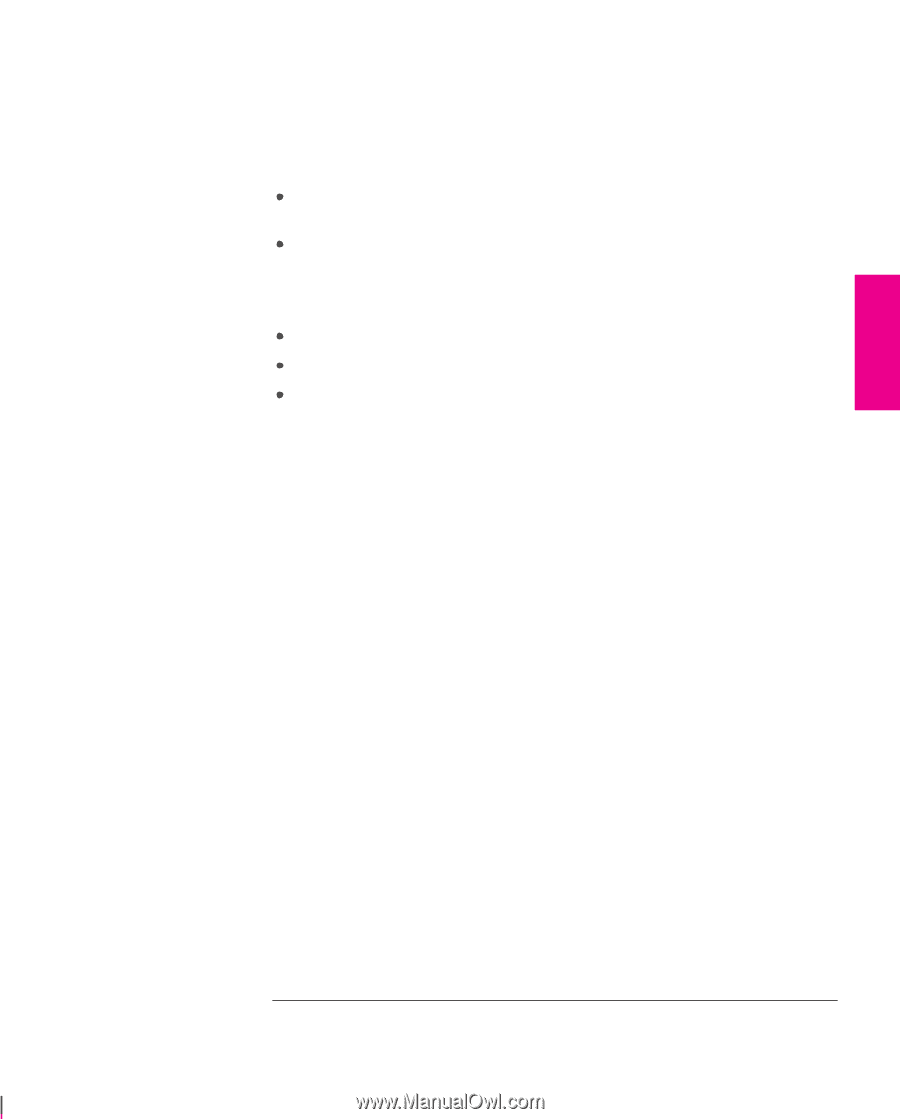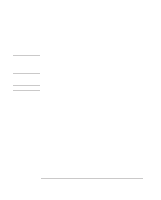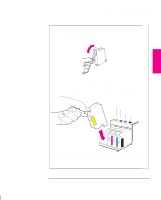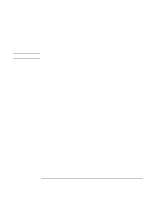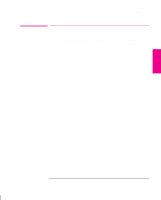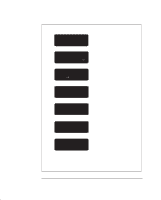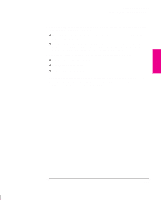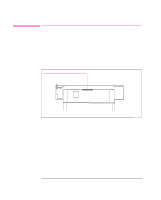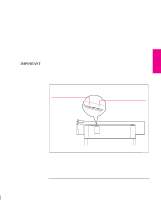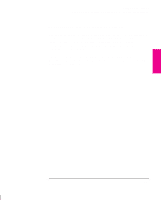HP 750c HP DesignJet 755CM Printer User's Guide - C3198-60051 - Page 41
Are the area fills smooth?
 |
View all HP 750c manuals
Add to My Manuals
Save this manual to your list of manuals |
Page 41 highlights
SETUP 1 Setting Up the Printer Task 5: (Optional) Print a Demo 3 The Receiving light flashes while the file is being processed, and then the printer starts printing. After it has finished: On roll media, the printer waits for the ink to dry, if necessary, and drops the page into the media bin. On sheet media, wait until the ink is dry, if necessary (see the front-panel display for an ink-drying message), and then gently pull the sheet from the printer. On HP Coated Paper, you don't need to wait at all. 4 Examine the print, with the following questions particularly in mind: Are the lines clean and complete? Are the area fills smooth? Is the color of good quality? Unless you changed it, the print-quality setting on the front panel was Best. If you have any concerns about the print quality of the sample files, use the troubleshooting advice starting on page 9-16. 1-23