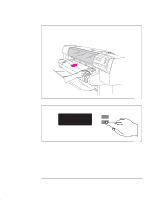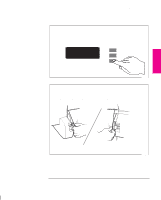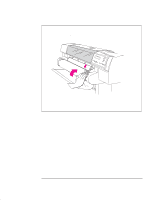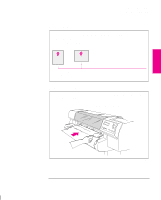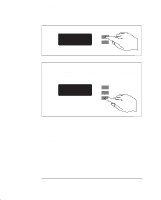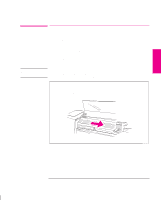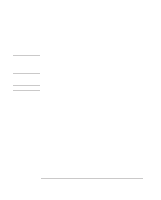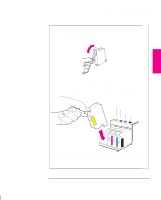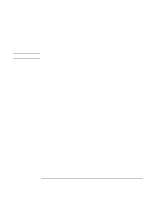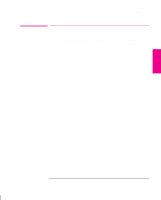HP 750c HP DesignJet 755CM Printer User's Guide - C3198-60051 - Page 34
When sheet loading is complete
 |
View all HP 750c manuals
Add to My Manuals
Save this manual to your list of manuals |
Page 34 highlights
Setting Up the Printer Task 3: Load Media 3 Press the ↑ key next to the front-panel display to indicate you are loading a sheet. Sheet load --------> ↑ Roll load --------> ↓ 0014 4 Press the ↑ or ↓ key until the display shows the type of media you are loading (if you are using heavyweight coated paper, scroll to Heavy coated paper), and then press the Enter key. SELECT MEDIA Heavy coated paper ↑ ↓ Enter 0014 5 The printer moves the sheet in and out to check its size and alignment, and then advances it to the start of the page. When sheet loading is complete, STATUS / Ready is displayed. If you have persistent difficulty loading media, this may indicate poorly cut media - see page 3-20 for advice. 1-16
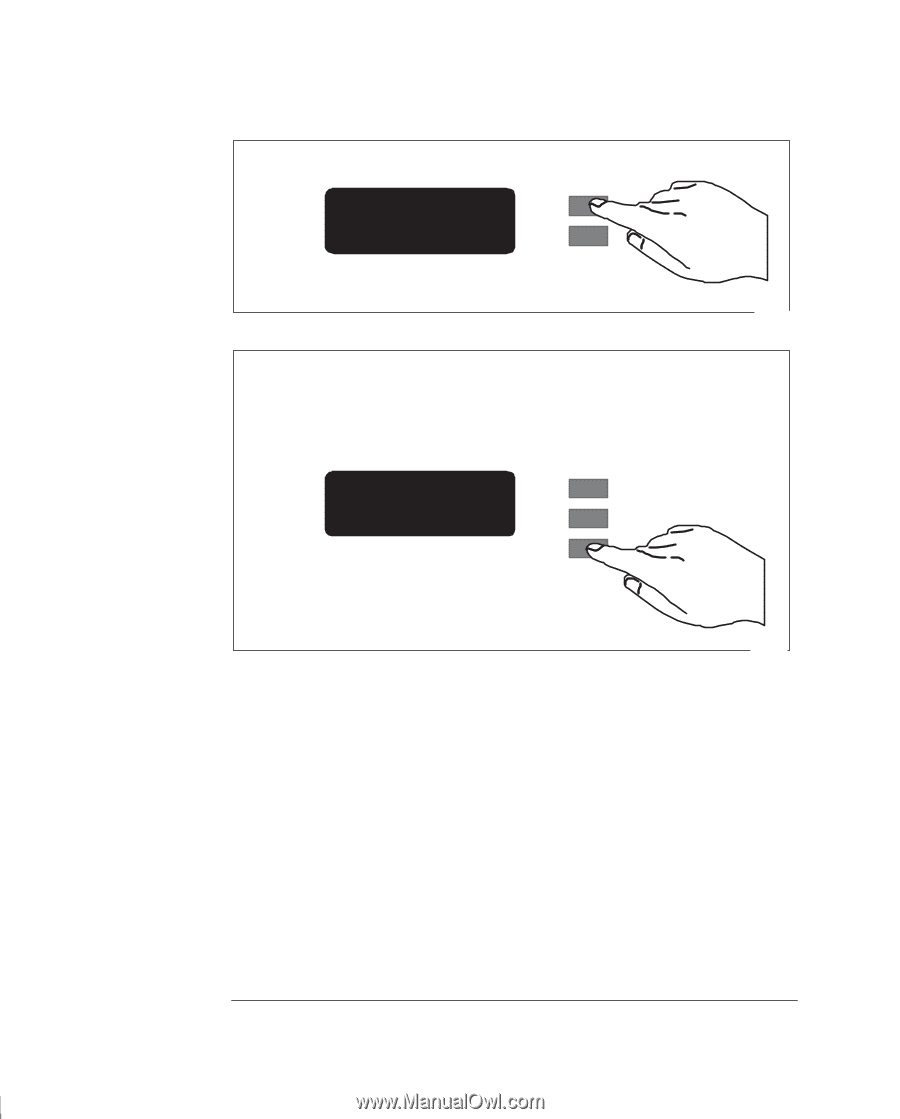
1-16
3
Press the
↑
key next to the front-panel display to indicate you are loading a
sheet.
Sheet
load
Roll
load
↓
↑
––––––––>
––––––––>
0014
4
SELECT MEDIA
Heavy coated paper
Enter
↓
↑
Press the
↑
or
↓
key until the display shows the type of media you are loading
(if you are using heavyweight coated paper, scroll to
Heavy coated paper)
, and
then press the
Enter
key.
0014
5
The printer moves the sheet in and out to check its size and alignment, and then
advances it to the start of the page.
When sheet loading is complete,
STATUS / Ready
is displayed.
If you have persistent difficulty loading media, this may indicate poorly cut media
– see page 3-20 for advice.
Setting Up the Printer
Task 3: Load Media