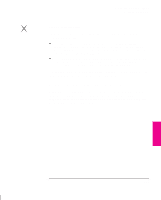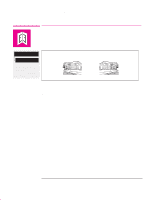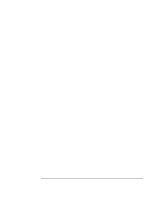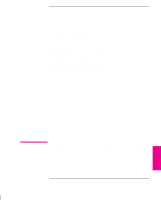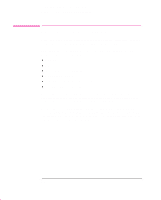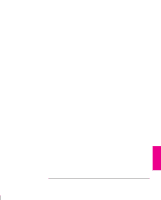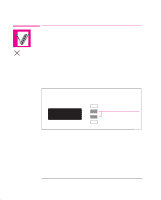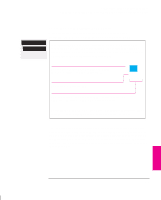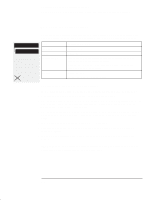HP 750c HP DesignJet 755CM Printer User's Guide - C3198-60051 - Page 116
Ways to Control the Prints' Appearance
 |
View all HP 750c manuals
Add to My Manuals
Save this manual to your list of manuals |
Page 116 highlights
Controlling a Print's Overall Appearance Ways to Control the Print's Appearance Ways to Control the Prints' Appearance Note. The "pens" discussed throughout this chapter are the "conceptual" pens in a software palette, rather than the printer's physical print cartridges. This chapter discusses the ways you can control the overall appearance of your prints from the front panel in terms of: pen width pen color the treatment of overlapping lines overall lightness/darkness rendering color drawings in monochrome overall print quality and resolution. Some of these front-panel items take effect only on the next file you send from your computer, that is, they do not affect any pages already in the printer's queue. If this is the case, it is stated in the relevant part of this chapter. Some of the controls are available using the front-panel menus (pen width, pen color, overlapping lines and lightness). Print quality and color/monochrome print options are controlled from the front-panel keys. This chapter explains them in the sequence of the list at the top of this page. 5-2