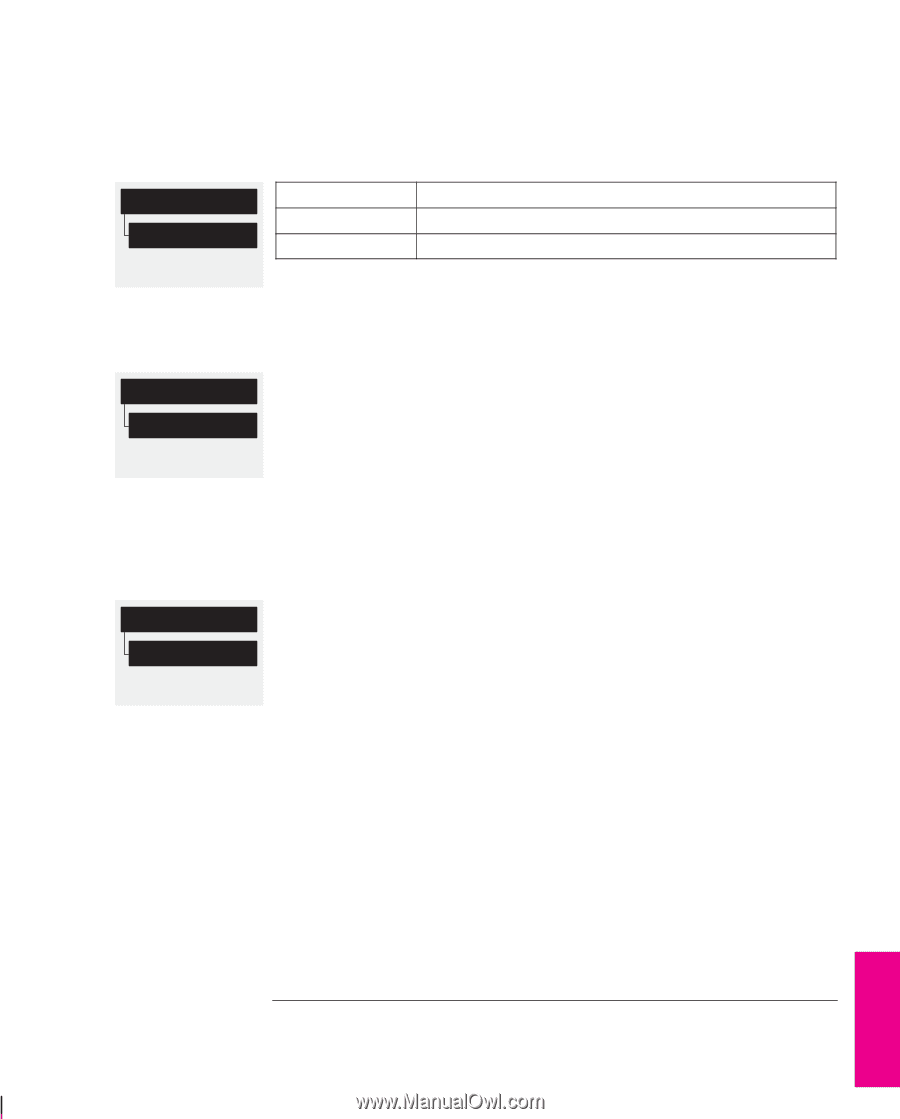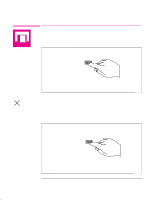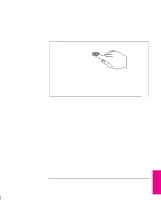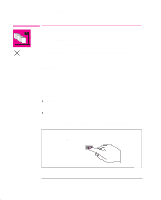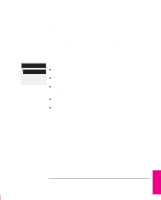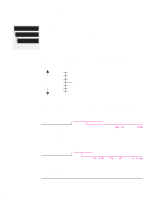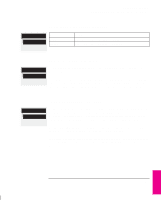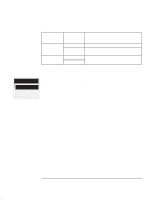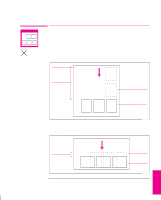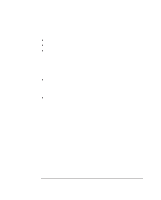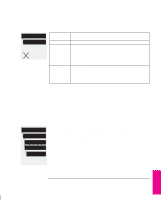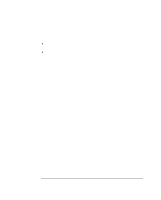HP 750c HP DesignJet 755CM Printer User's Guide - C3198-60051 - Page 137
To See the Size of a In the Queue, To Prioritize a in the Queue, To Delete a From
 |
View all HP 750c manuals
Add to My Manuals
Save this manual to your list of manuals |
Page 137 highlights
Managing Your Prints Managing Pages Not Yet Printed (The Queue) Page ID Statistics All menu modes To See the Size of a Page In the Queue Statistic Width Length Comments The shorter side of the page, in millimeters. The longer side of the page, in millimeters. Page ID Move to top All menu modes To Prioritize a Page in the Queue To make any page in the queue the next one to be printed, select it and choose Move to top. If nesting is turned on (see page 6-9), the prioritized page may still be nested with others. If you really want this page to be printed next and on its own on the roll, then first turn nesting off and then use Move to top to move it the top of the queue. Page ID Delete page All menu modes To Delete a Page From The Queue Under normal circumstances, there is no need to delete a page from the queue after printing it, as it will just "fall off the end" of the queue as more files are sent. However, if you have sent a file in error and want to avoid any chance of it being reprinted, you can simply delete it, by selecting it and choosing Delete page. To remove a page that has not yet been printed, simply identify it by it's position in the queue (see page 6-6) and delete it, by choosing Delete page. If the page is currently being printed (its queue position is 0), and you want both to cancel the page and to delete it, first press Cancel and then delete it from the queue. PRINT 6 MANAGMENT 6-7